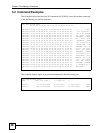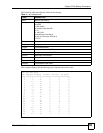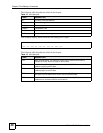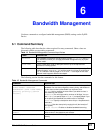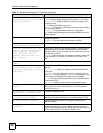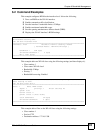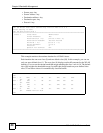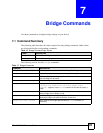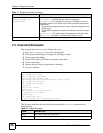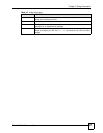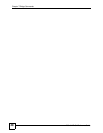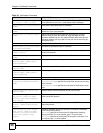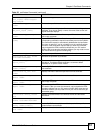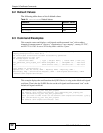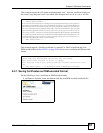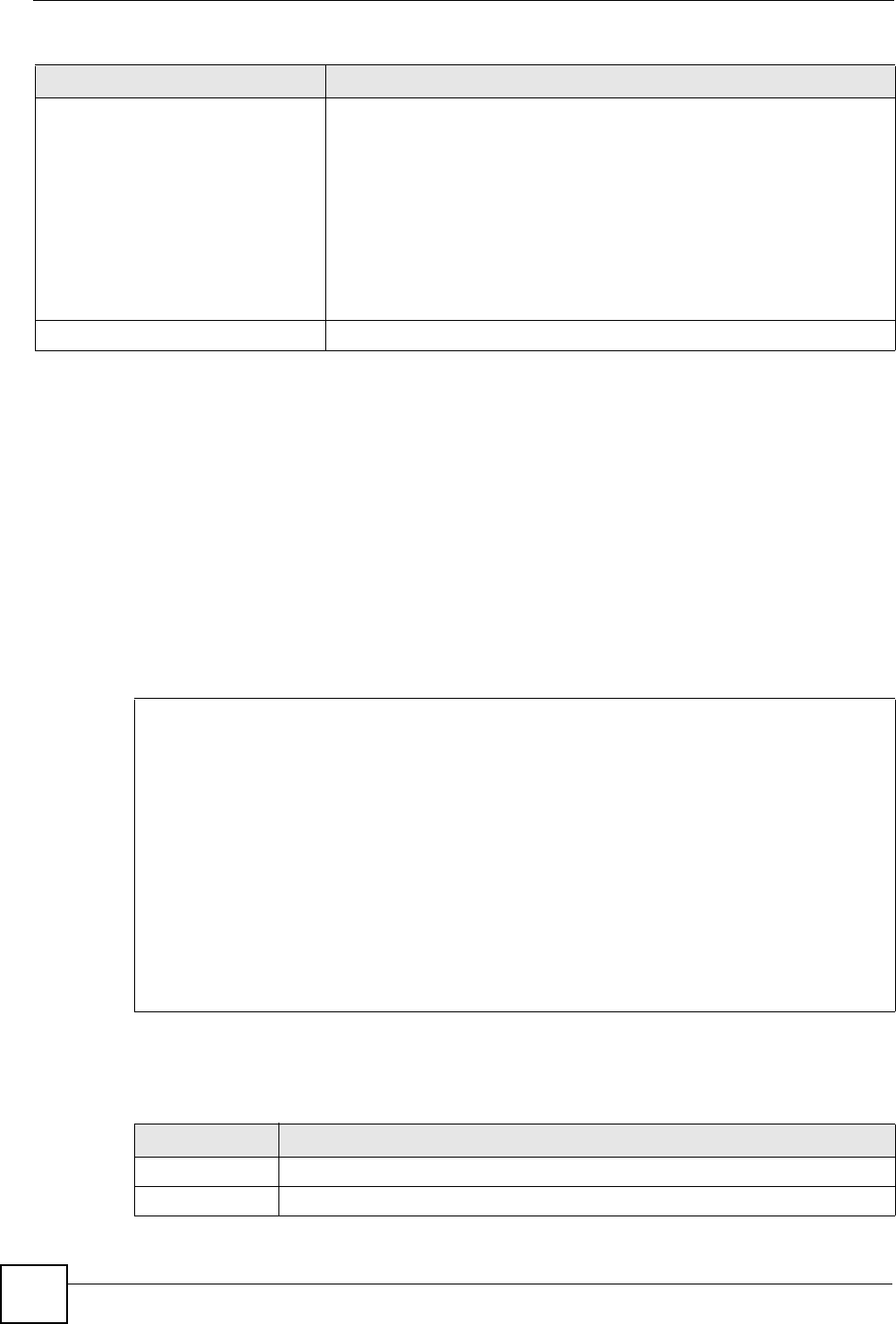
Chapter 7 Bridge Commands
DSL & IAD CLI Reference Guide
46
7.2 Command Examples
This example shows how to set up a bridge and save it.
1 First, use freememory to clear the working buffer.
2 Then specify which bridge to configure by selecting its index.
3 Set the name of the bridge.
4 Set the MAC address, IP address and number of the node.
5 Activate the bridge.
6 Display the new bridge configuration for checking.
7 Save your changes.
The following table describes the fields displayed using the display command in the
example above.
bridge stat set [mac-
address][gateway-ip]
[gateway-node]
Sets a route for the the bridge specified with the index command.
[mac-address]: The MAC address of the final destination.
[gateway-ip]: The IP address of the gateway. The gateway is both an
immediate neighbor of your ZyXEL device and also forwards the packet to
its destination.
• On the LAN, the gateway must be a router on the same segment as your
ZyXEL device.
• On the WAN, the gateway must be the IP address of one of the remote
nodes.
[gateway-node]: The index number of the gateway for this static route.
Use wan node commands to find the index number of a node.
bridge stat save Saves the changes to the bridge’s configuration.
Table 17 Bridge Commands (continued)
COMMAND DESCRIPTION
ras> bridge stat freememory
ras> bridge stat index 1
ras> bridge stat name MyISP
Bridge StaticRoute Name= MyISP
ras> bridge stat set 00:13:49:34:56:78 172.23.34.202 1
ras> bridge stat active on
ras> bridge stat display
Route:#1
Route name = MyISP
active = on
Ether Address = 00:13:49:34:56:78
IP address = 172.23.34.202
Gateway node = 1
ras> bridge stat save
ip policyrouting set configurations save ok
Table 18 bridge stat display
LABEL DESCRIPTION
Route The index number of the static route.
Route name A descriptive name for the bridge route. Use a string of up to 10 ASCII characters.