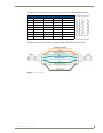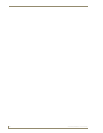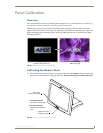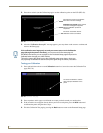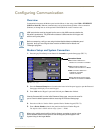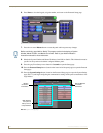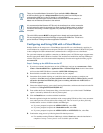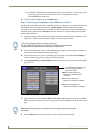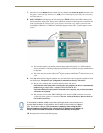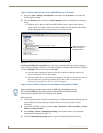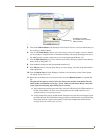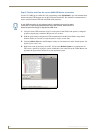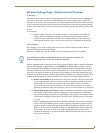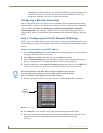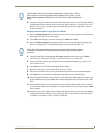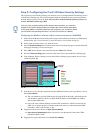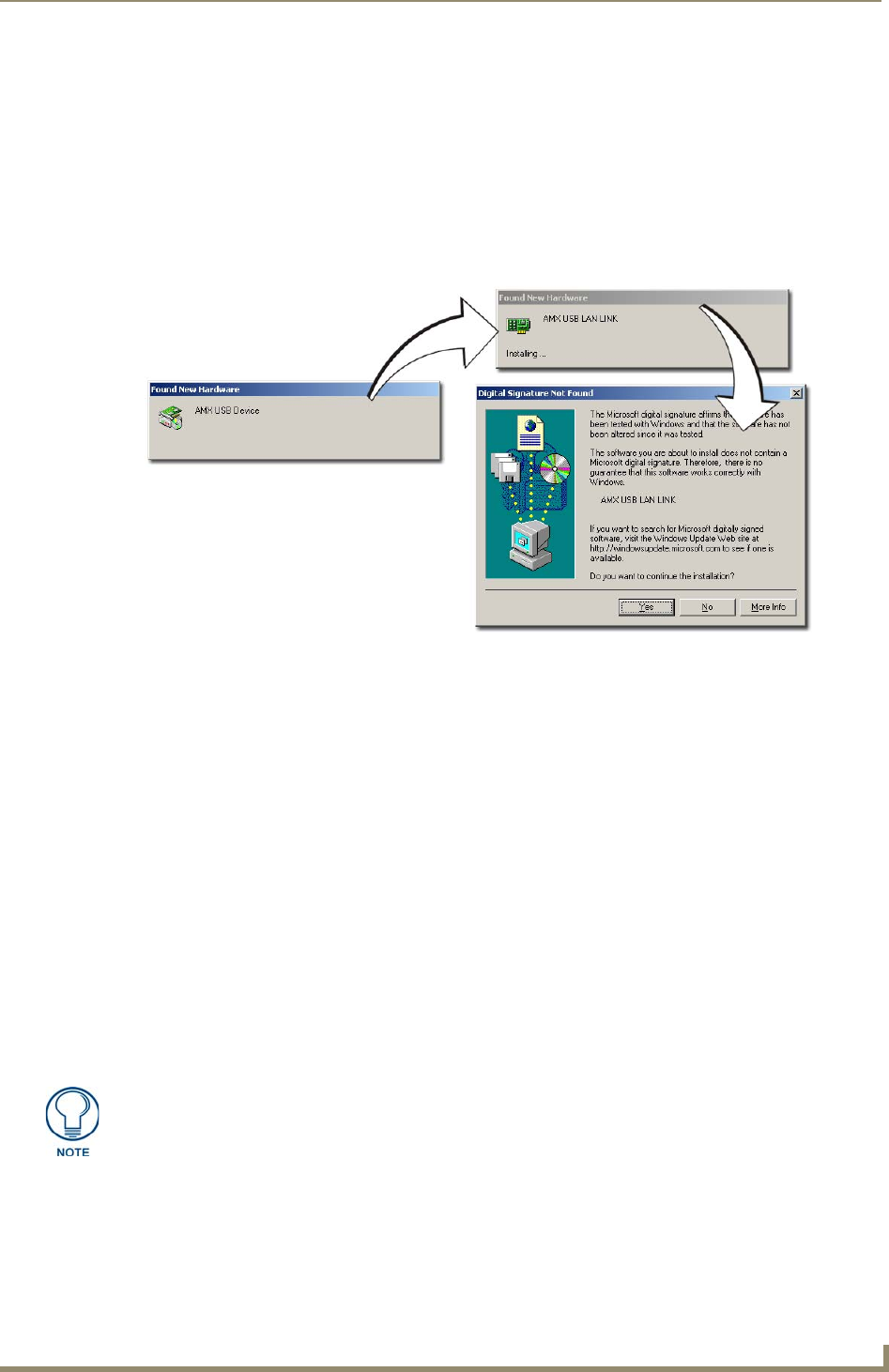
Configuring Communication
97
VG-Series Modero Touch Panels
7. Press the on-screen Reboot button to both save any changes and restart the panel. Remember that
the panel’s connection type must be set to USB prior to rebooting the panel and prior to inserting
the USB connector.
8. ONLY AFTER the unit displays the first panel page, THEN insert the mini-USB connector into
the Program Port on the panel. It may take a minute for the panel to detect the new connection and
send a signal to the PC (indicated by a green System Connection icon). If this is your first time
installing the USB driver, a USB driver installation popup window (FIG. 75) then appears on the
screen.
This window notifies you that the panel has been detected by the PC as a USB-compliant
device and the PC is installing an appropriate USB driver to establish a proper communication
to the panel.
The driver does not contain a Microsoft
®
digital signature and Windows
®
then informs you of
such.
9. Click Ye s when told that a digital signature was not found. This action accepts the installation of the
new USB driver. The panel is now configured to communicate directly with the PC.
This process completes the association between driver and device.
Each time the same touch panel is connected to the computer the driver is automatically
loaded (using a unique name - example USB LAN LINK #1, #2).
Each time a different touch panel is connected to the computer, the previous procedures
will need to be repeated.
The previous version of the AMX USBLAN driver showed a USB connection icon in the
system tray when a panel was connected. The new version of the driver does not show an
icon in the System Tray.
10. Navigate back to the System Settings page.
FIG. 75 USB driver installation popup window
A Virtual NetLinx Master (VNM) is used when the target panel is not connected to a
physical NetLinx Master. In this situation, the PC takes on the functions of a Master
via a Virtual NetLinx Master. This connection is made by either using the PC’s
Ethernet Address (via TCP/IP using a known PC’s IP Address as the Master) or
using a direct mini-USB connection to communicate directly to the panel.