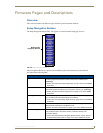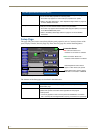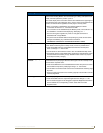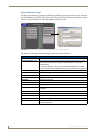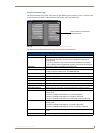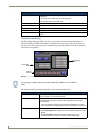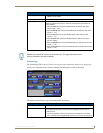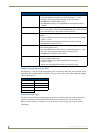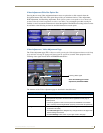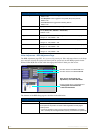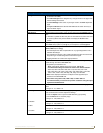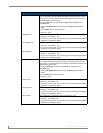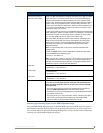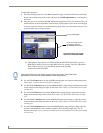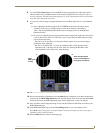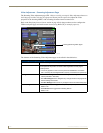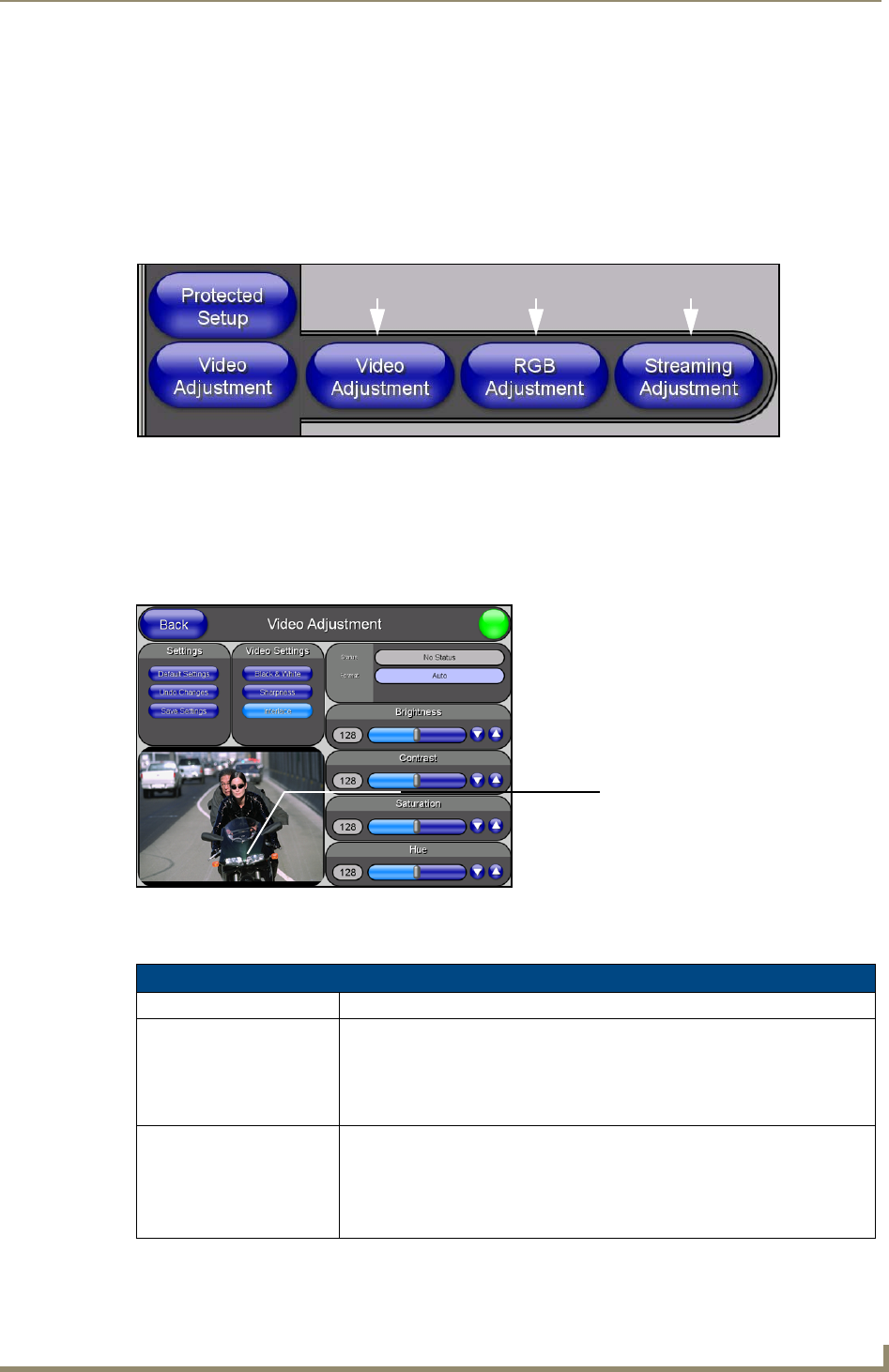
Firmware Pages and Descriptions
141
VG-Series Modero Touch Panels
Video Adjustment Slide-Out Option Bar
Pressing the on-screen Video Adjustment button causes an option bar to slide outwards from the
Navigation buttons (FIG. 109). This option bar provides you with three choices: Video Adjustment,
RGB Adjustment, and Streaming Adjustment. Each of these options corresponds to an on-board slot
position where the related components reside (as seen below). As an example: pass-thru can only be
enabled via slot 2 because the information is routed through the NXA-RGB card residing in Slot 2 on the
board. Refer to the following sections for detailed information on each option.
Video Adjustment - Video Adjustment Page
The Video Adjustment page (FIG. 110) (accessed by pressing the Video Adjustment button on the Setup
page and then selecting the appropriate button from the option bar) sets the Video properties of the
incoming video signal from an NXA-AVB/RGB Breakout Box.
The elements of the Video Adjustment page are described in the table below:
FIG. 109 Video Adjustment Slide-Out Options Bar
FIG. 110 Video Adjustment page (showing default values)
Video Adjustment Page Elements
Back: Saves the changes and returns you to the previously active touch panel page.
Connection Status icon: This visual display of the connection status allows the user to have a current
visual update of the panel’s connection status regardless of what page is
currently active.
• A Lock only appears on the icon if the panel has established a connection
with a currently secured target Master (requiring a username and password).
Settings: • The Default Settings button sets the video settings to their default values
(indicated in this table).
• The Undo Changes button disregards any changes made on the page since
the last settings were saved.
• The Save Settings button saves any changes made to this page.
Slot 1 Slot 2 Slot 3
Incoming Video signal
Once done making your screen
adjustments, SAVE SETTINGS.