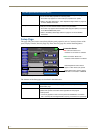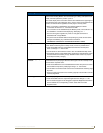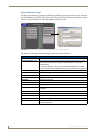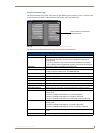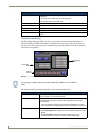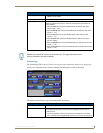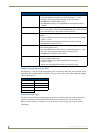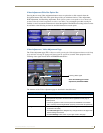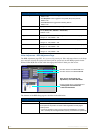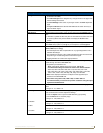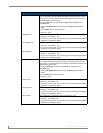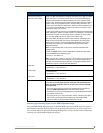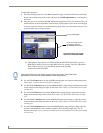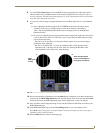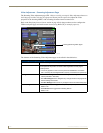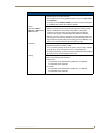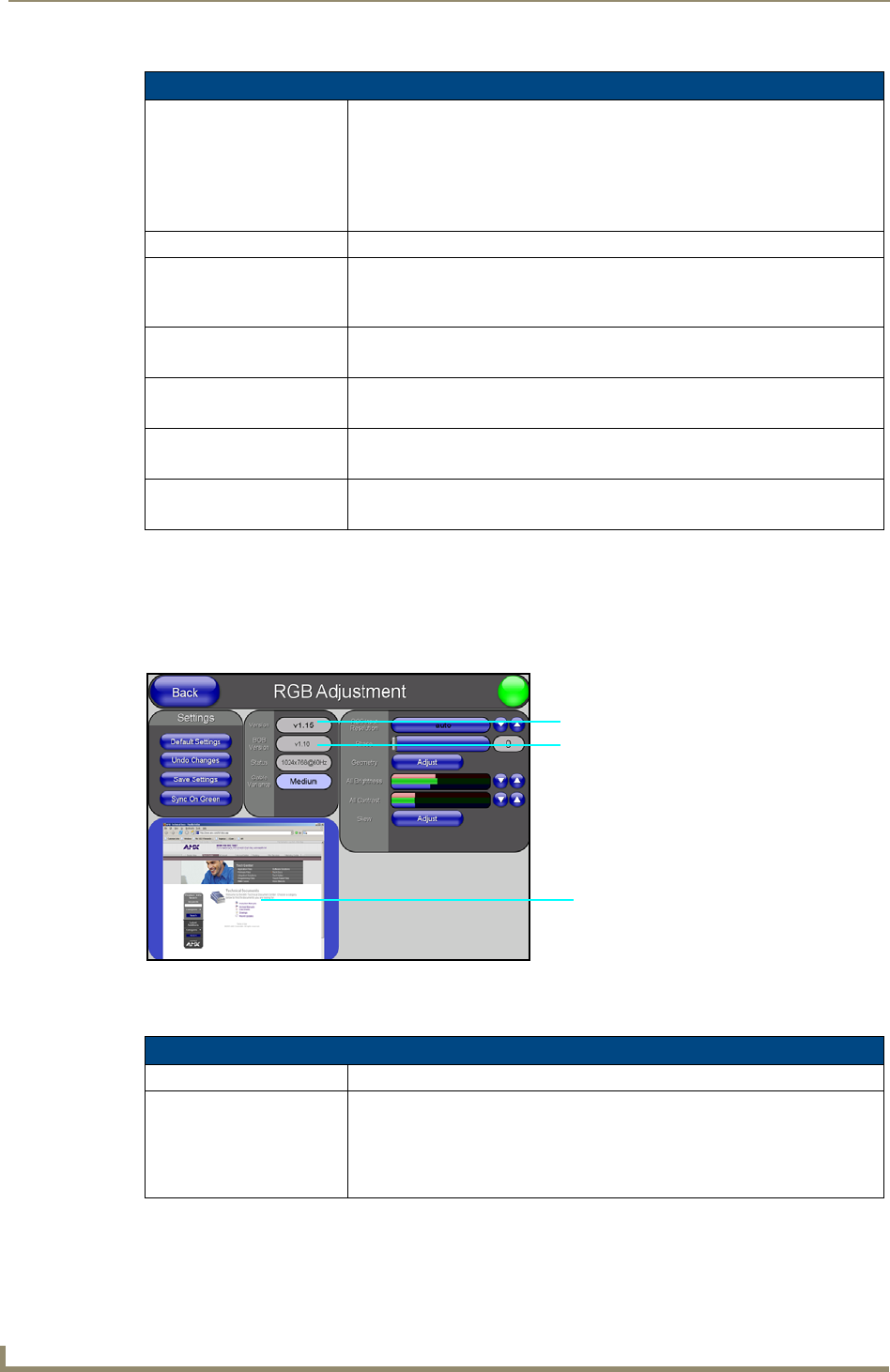
Firmware Pages and Descriptions
142
VG-Series Modero Touch Panels
Video Adjustment - RGB Adjustment Page
The RGB Adjustment page (FIG. 111) (accessed by pressing the Video Adjustment button on the Setup
page and then selecting the appropriate button from the option bar) sets the RGB properties for the
detected NXA-RGB card located within the target panel on Slot 2 where pass-thru occurs.
The elements of the RGB Setup page are described in the table below:
Video Adjustment Page Elements (Cont.)
Video Settings: • The Black & White button toggles the Black & White display mode.
Default = Off.
• The Sharpness button toggles the Interpolate (Sharpness) feature.
Default = On.
•The Interlace button toggles the Interlacing feature.
Default = On.
Status: Displays whether or not a video-sync signal is detected.
Format: Allows you to press this blue field and cycle through a choice of available video
formats (NTSC, PAL, SECAM, or Auto detect).
• Default = Auto.
Brightness: Use the UP/DN buttons to alter the brightness level of the incoming signal.
• Range = 0 - 255, default = 128.
Contrast: Use the UP/DN buttons to alter the contrast level of the incoming signal.
• Range = 0 - 255, default = 128.
Saturation: Use the UP/DN buttons to alter the color saturation level of the incoming signal.
• Range = 0 - 255, default = 128.
Hue: Use the UP/DN buttons to alter the hue level of the incoming signal.
• Range = 0 - 255, default = 128.
FIG. 111
RGB Adjustment page (showing the default values)
RGB Adjustment Page Elements
Back: Saves the changes and returns you to the previously active touch panel page.
Connection Status icon: This visual display of the connection status allows the user to have a current
visual update of the panel’s connection status regardless of what page is
currently active.
• A Lock only appears on the icon if the panel has established a connection
with a currently secured target Master (requiring a username and password).
Incoming signal shown in the background
Once you are done making your
adjustments, click SAVE SETTINGS.
Firmware version of the NXA-RGB card
Pressing this area activates the
Full Screen Edit mode
Firmware version of the NXA-AVB/RGB