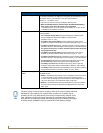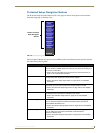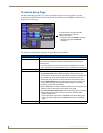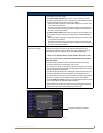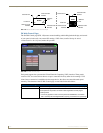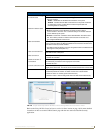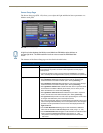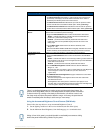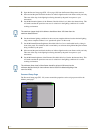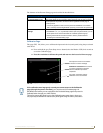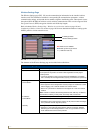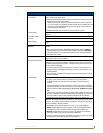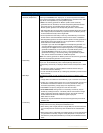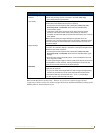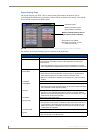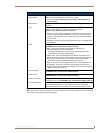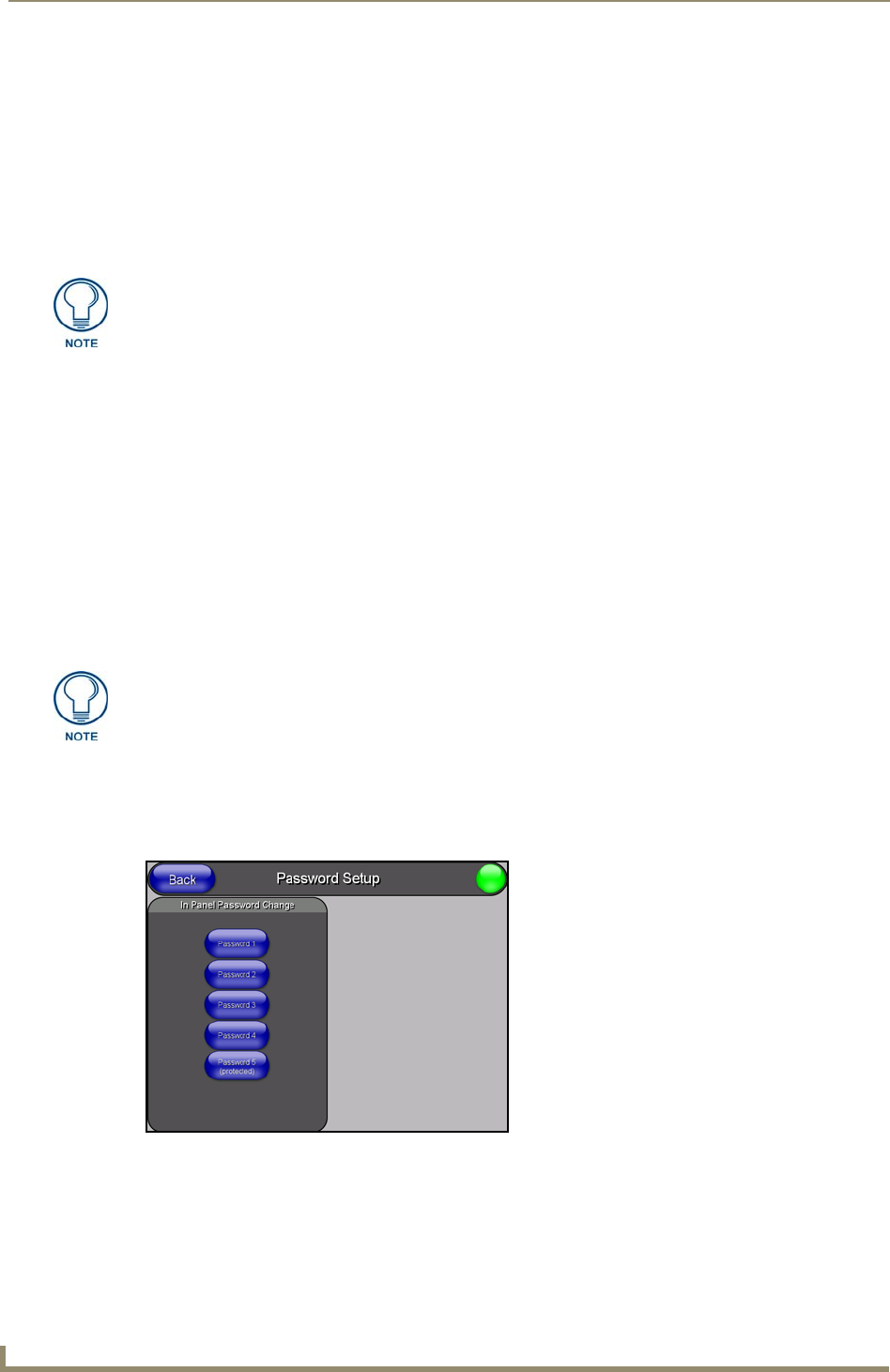
Firmware Pages and Descriptions
160
VG-Series Modero Touch Panels
3. Open the Sensors Setup page (FIG. 122 on page 158) from the Protected Setup menu sections.
4. Move around the panel and block the direct or indirect light from the room fixtures with your body.
Take note of the drop in the lighting level being detected by the panel in response to your
movements.
5. Set the Maximum brightness of the Dimmer (Dim Mode Max Level) below the detected drop. This
will make sure that the panel does not react to variations in the lighting conditions of a normal
working environment.
6. Set the minimum lighting conditions in the room (not complete darkness but the minimal lighting
setup, unless complete darkness is an “operational option” for the room).
7. Set the Minimum Dimmer Brightness (Dim Mode Min Level) to a comfortable level by sitting in
front of the panel. You should be able to comfortably see someone sitting behind the panel without
being “blinded” by the panel.
8. Move around the panel and block the direct or indirect light from the room fixtures with your body.
Take note of the drop in the lighting level being detected by the panel in response to your
movements.
9. Set the Minimum brightness of the Dimmer (Dim Mode Max Level) below the detected drop. This
will make sure that the panel does not react to variations in the lighting conditions of a normal
working environment.
Password Setup Page
The Password Setup page (FIG. 123) centers around the properties used to assign passwords for the
Modero panel pages.
The maximum (upper level) of the dimmer should be at least 15% lower than the
maximum detected level.
The minimum (lower level) of the dimmer should be at least 10% lower than the
minimum detected level (ex: lower dimmer level at 30% if the detected lighting of the
room is at 40%).
FIG. 123 Password Setup page