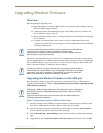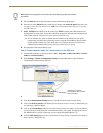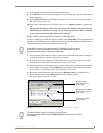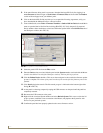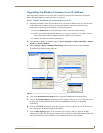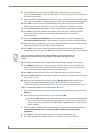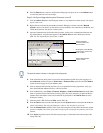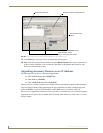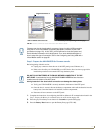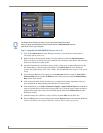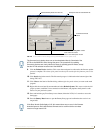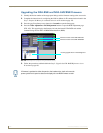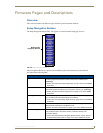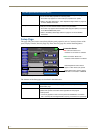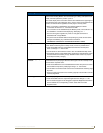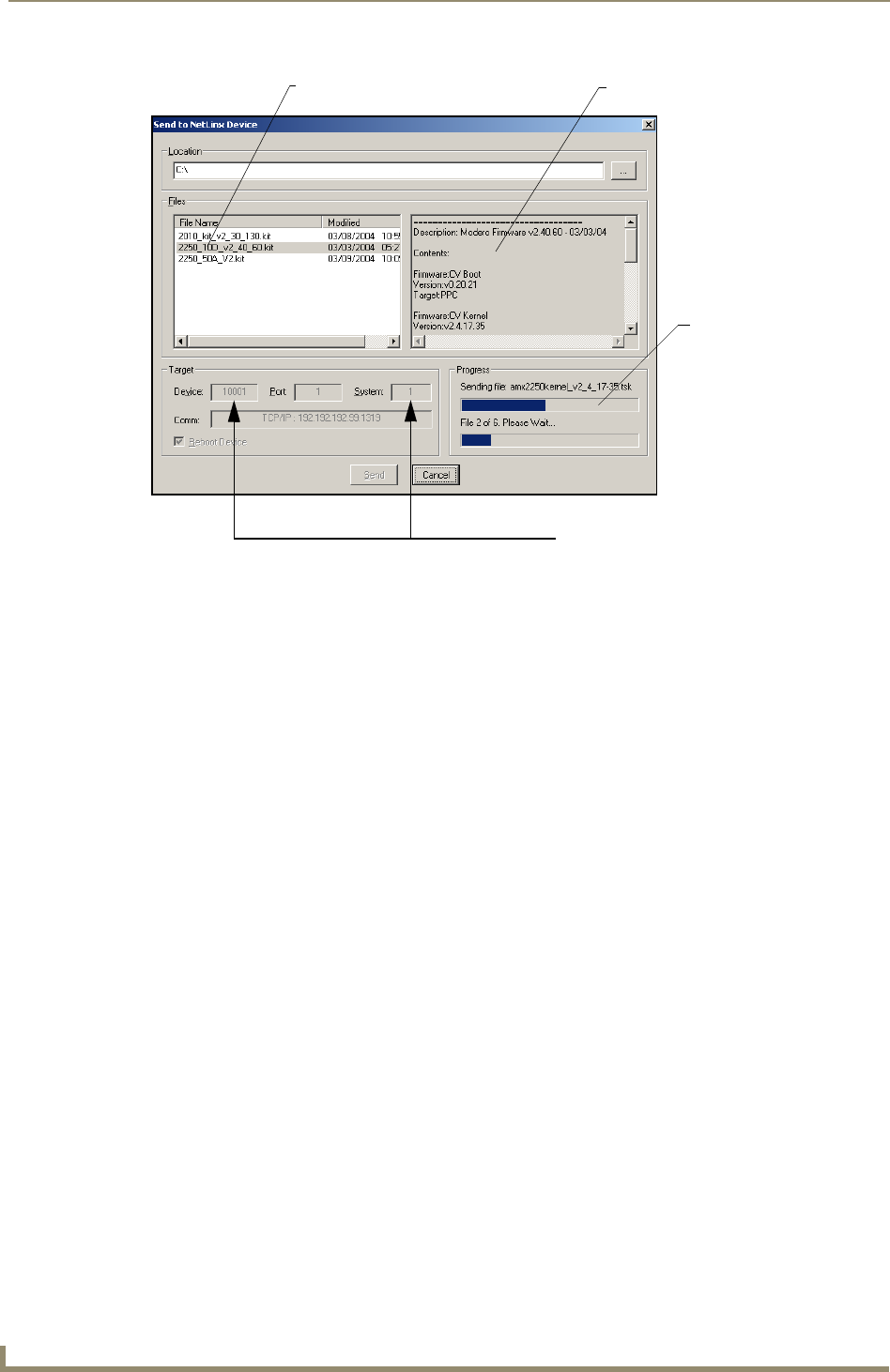
Upgrading Modero Firmware
128
VG-Series Modero Touch Panels
11. Click Close (after the panel reboots) to return to the main program.
12. Right-click the associated System number and select Refresh System. This causes a refresh of all
project systems, establishes a new connection to the Master, and populates the System list with
devices on your particular system.
Upgrading Accessory Devices via an IP Address
The following accessory devices are firmware upgradeable:
NXA-BASE/B Battery Base (FG2255-10)
NXA-RGB card (FG2260)
NXA-AVB/RGB Breakout Box (FG2254-11)
These devices are not given a unique device numbers which would ordinarily appear within the Online
Tree tab of NetLinx Studio. They appear below the target which they are either communicating with
(NXA-AVB/RGB) or a part of (NXA-BASE/B or NXA-RGB card) as seen below in FIG. 99.
The only way to upgrade the firmware of an accessory item is to send the accessory’s firmware through a
target panel. Its this panel’s device number which is entered within the Send to NetLinx Device transfer
dialog in Studio.
FIG. 98 Send to NetLinx Device dialog (showing Modero firmware update via IP)
Selected Firmware file
Description field for selected KIT file
Device value and System number
must match the values
listed in the Workspace window
Firmware download
status