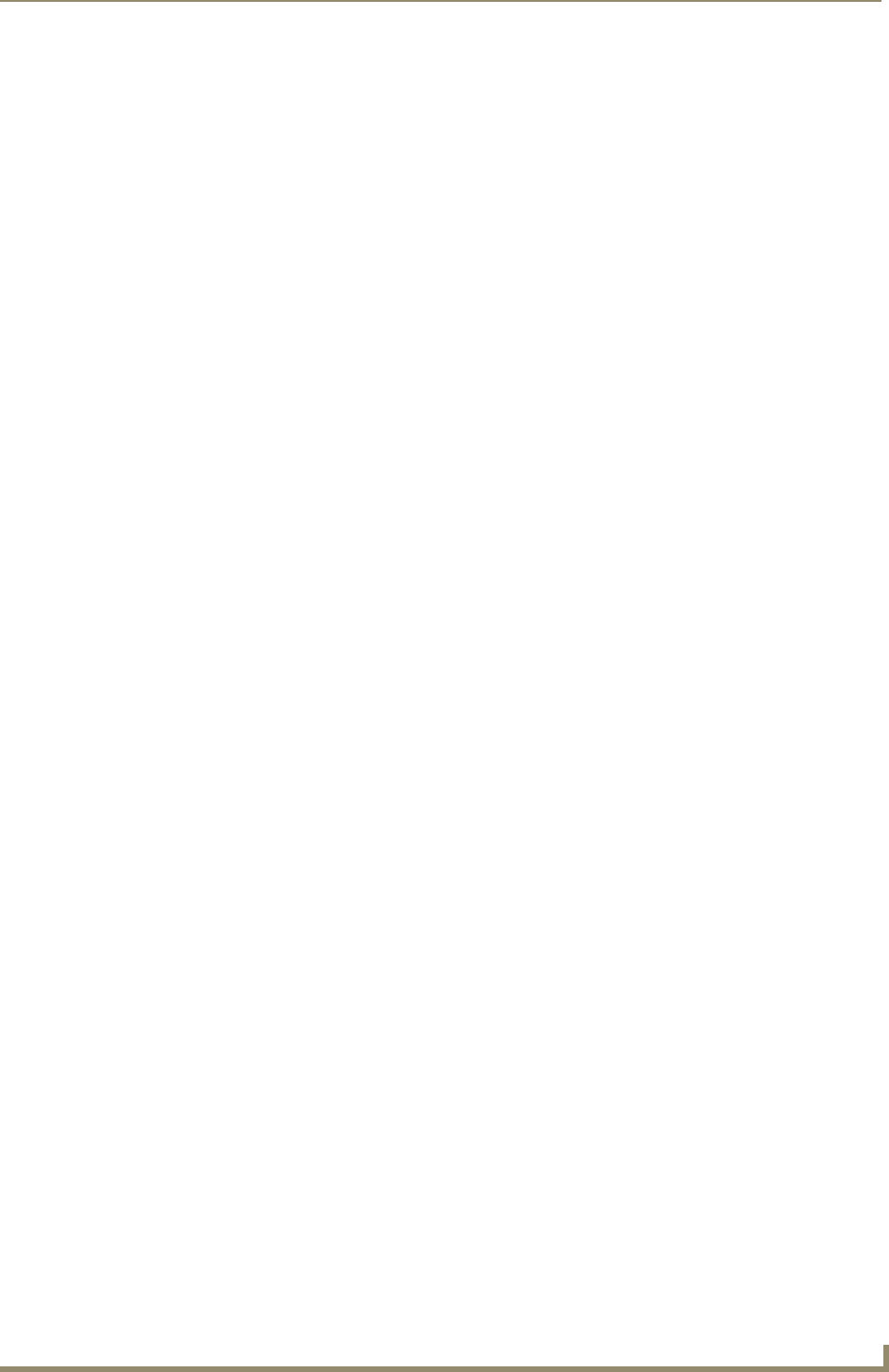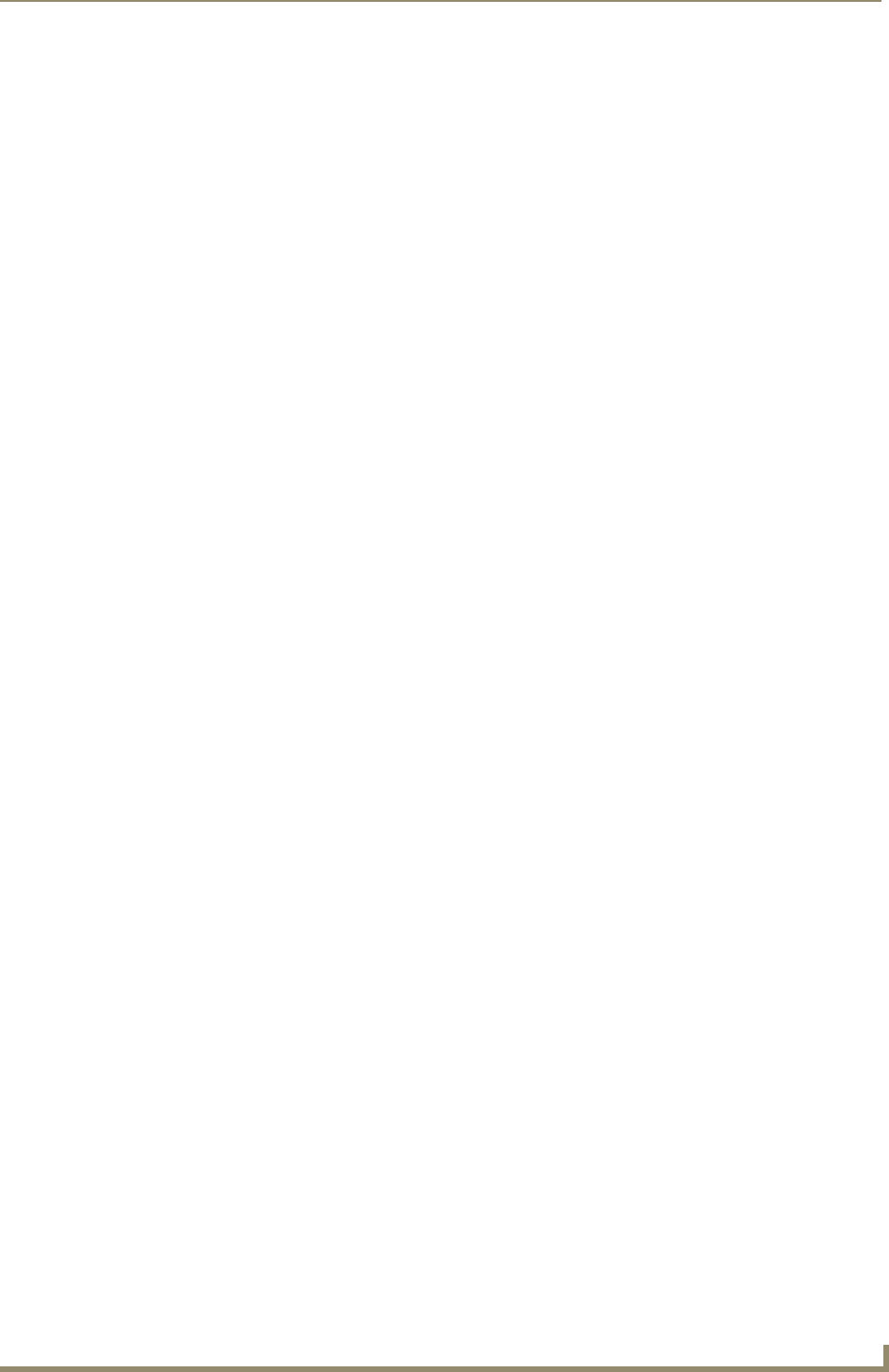
Table of Contents
iii
VG-Series Modero Touch Panels
Ethernet/RJ-45 Port: Connections and Wiring ........................................................ 69
Installation Procedures: 17" Panels ..................................................................71
Overview ................................................................................................................ 71
Unpacking the Panel ............................................................................................... 71
Installing the Internal Components......................................................................... 71
Upgrading the Back Box with the MB-TP17 VESA Housing.................................... 71
Removing the Original Modero Back Box ..................................................................... 71
Installing the MP-TP17 Back Box................................................................................... 72
Cable Installation for the MP-TP17 Back Box................................................................ 73
Finalizing the installation............................................................................................... 73
Pre-wall Installation of the CB-TP17 Conduit Box................................................... 75
Installation of an NXD-1700VG............................................................................... 77
Installing the NXD-1700VG within a CB-TP17 Conduit Box .......................................... 77
Installing the NXD-1700VG into drywall using Expansion Clips .................................... 79
Installing the NXD-1700VG into a Flat Surface using #6 screws ................................... 83
Installing an NXD into an (optional) Rack Mount Kit (NXA-RK17) ................................. 86
Wiring Guidelines for the 1700VG Panels............................................................... 87
Preparing captive wires................................................................................................. 87
Wiring a power connection ........................................................................................... 87
Audio/Video Port: Connections and Wiring............................................................ 88
Ethernet/RJ-45 Port: Connections and Wiring ........................................................ 88
Panel Calibration ..............................................................................................91
Overview ................................................................................................................ 91
Calibrating the Modero Panel................................................................................. 91
Testing your Calibration................................................................................................ 92
Configuring Communication .............................................................................93
Overview ................................................................................................................ 93
Modero Setup and System Connection .................................................................. 93
Configuring and Using USB with a Virtual Master .................................................. 95
Step 1: Setting up the USB Driver on the PC................................................................ 95
Step 2: Confirming the Installation of the USB Driver on the PC .................................. 96
Step 3: Confirm and View the current AMX USB device connections ........................... 98
Step 4: Using a USB to Configure a Virtual Master (using NetLinx Studio)................... 98
Step 5: Confirm and View the current AMX USB device connections ......................... 100
Wireless Settings Page - Wireless Access Overview ............................................. 101
IP Routing.................................................................................................................... 101
Hot Swapping ............................................................................................................. 101
Configuring a Wireless Connection....................................................................... 102
Step 1: Configuring the Panel’s Wireless IP Settings............................................ 102