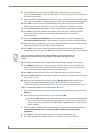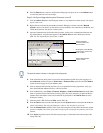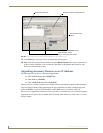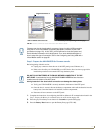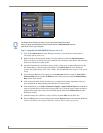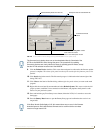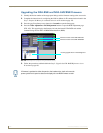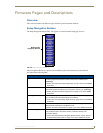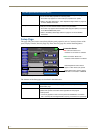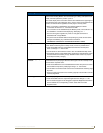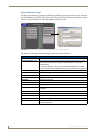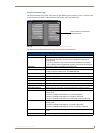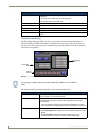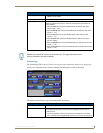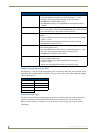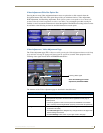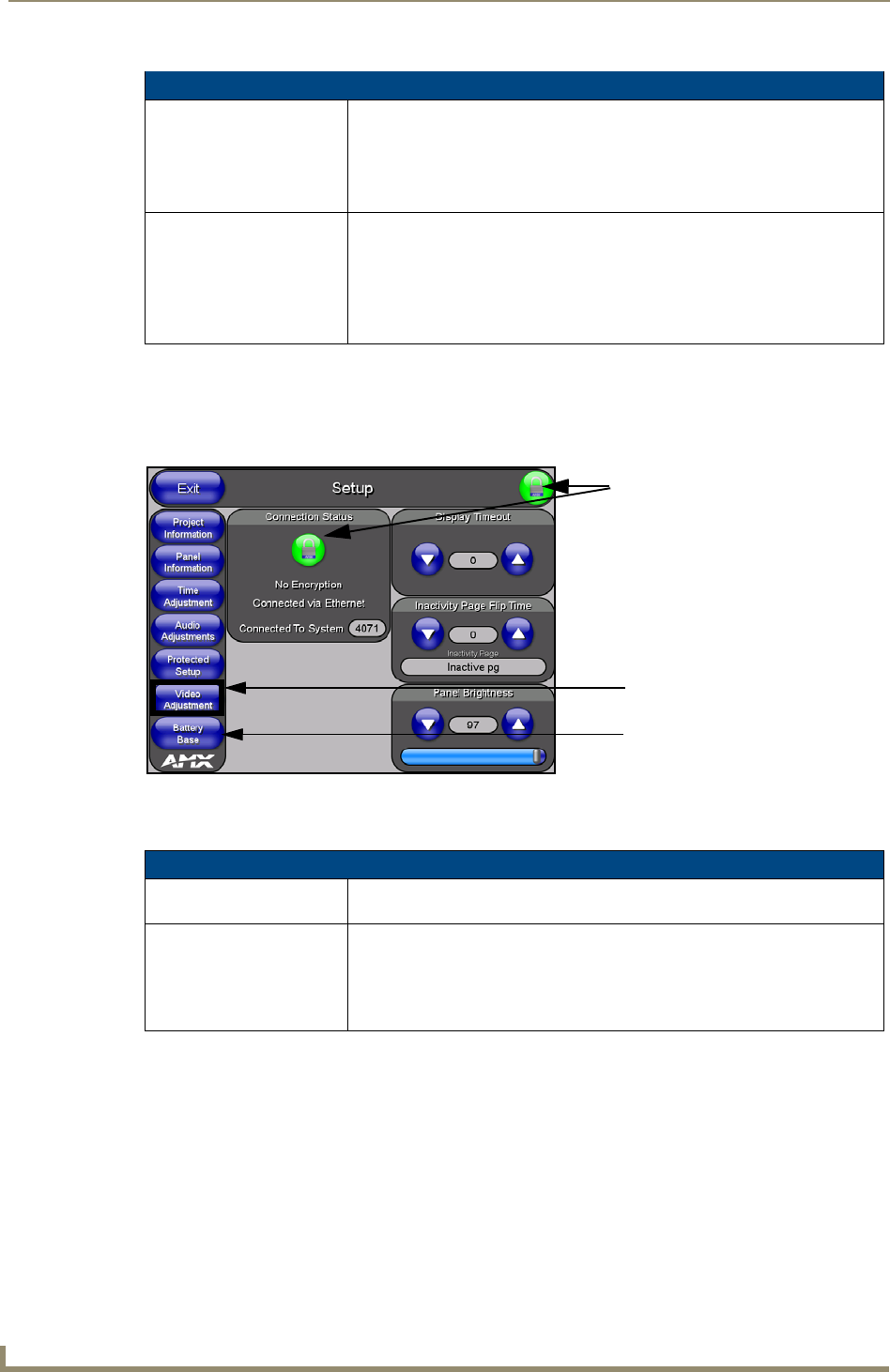
Firmware Pages and Descriptions
134
VG-Series Modero Touch Panels
Setup Page
This page (FIG. 104) centers around basic Modero panel properties such as: Connection Status of the
panel, Display Timeout, Inactivity Page Flip Time, Inactivity page file, and the Panel Brightness.
The elements of the Setup page are described in the table below:
Setup Navigation Button Elements (Cont.)
Video Adjustment: Press the Video Adjustment button to access the Video Adjustment page where
you can set the video properties for incoming video.
• This button only appears on Color Video (CV) capable touch panels.
• Refer to the Video Adjustment - Video Adjustment Page section on page 141
for more detailed information.
Battery Base: Press the Battery Base button to access the Battery Base page where you can
modify and monitor NXT-BP Modero Power Pack parameters.
• This button only appears when a Modero Table Top panel (NXT) is connected
to an NXA-BASE/B battery base.
• Refer to the Battery Base Page section on page 151 for more detailed
information.
FIG. 104
Setup page
Setup Page Elements
Exit: Returns you to the Main touch panel page. In this case, the previous page is the
default Main page.
Connection Status icon: This visual display of the connection status allows the user to have a current
update of the panel’s connection status regardless of what page is
currently active.
• A Lock only appears on the icon if the panel has established a connection
with a currently secured target Master (requiring a username and password).
Video Adjustment button doesn’t
appear on Non-Video (CA) panels
Battery Base button doesn’t appear
until NXT is connected to a BASE/B
Connection Status
Red Connection Status icon -
Green Connection Status icon -
indicates no connection to a Master
indicates communication to a Master