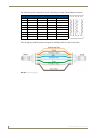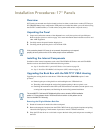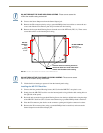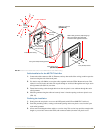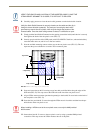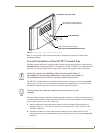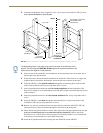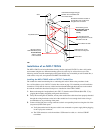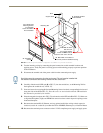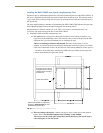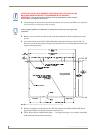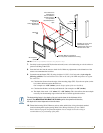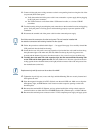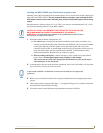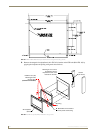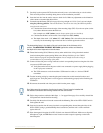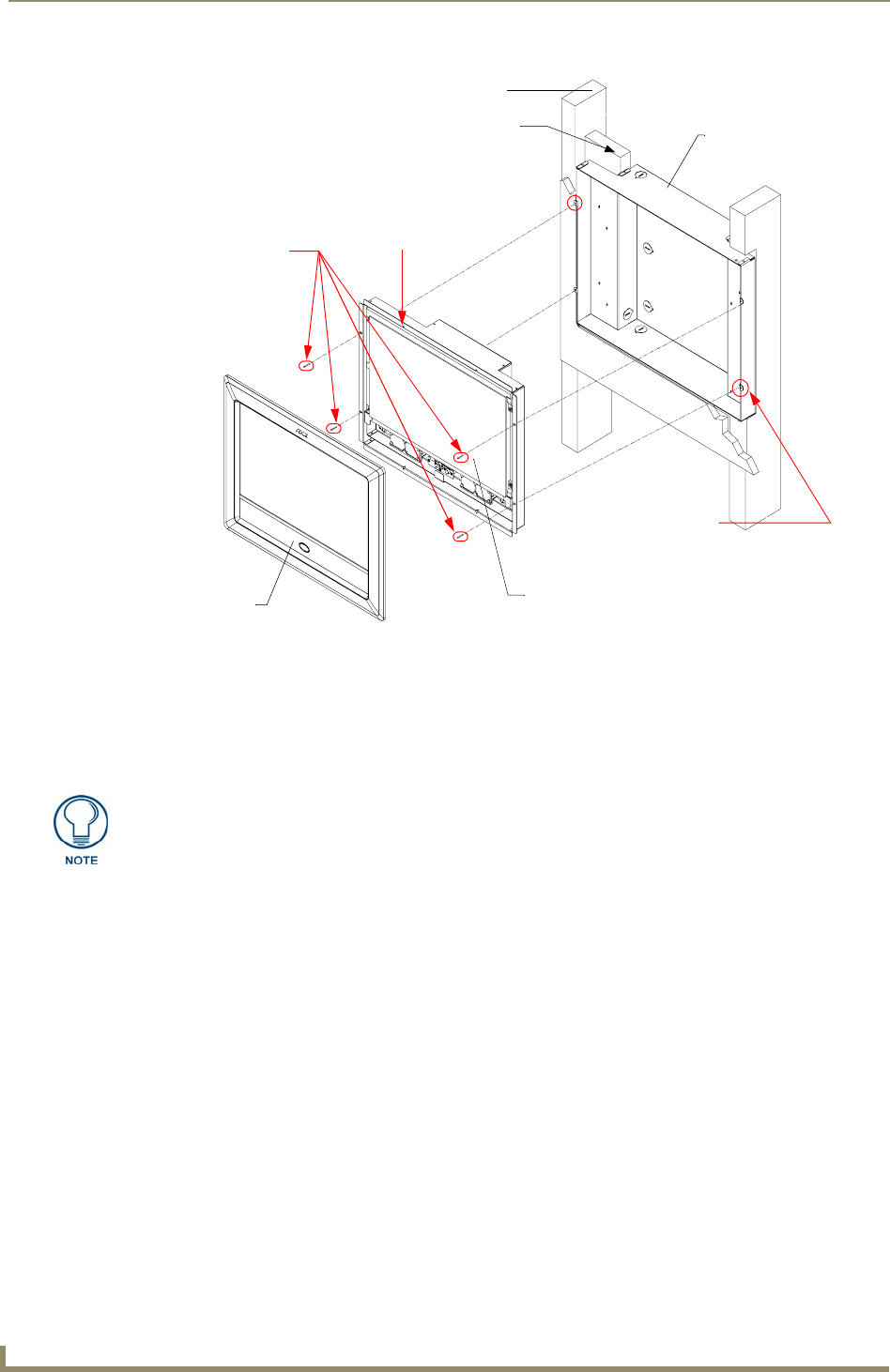
Installation Procedures: 17" Panels
78
VG-Series Modero Touch Panels
4. Test the incoming wiring by connecting the panel connections to their terminal locations and
applying power. Verify the panel is receiving power and functioning properly to prevent repetition
of the installation.
5. Disconnect the terminal end of the power cable from the connected power supply.
6. Carefully slide the main NXD unit (B in FIG. 57) into the conduit box, so the Mounting Tab lies
flush against the conduit box (C in FIG. 57).
7. Insert and secure four securing #8 flat-head Mounting Screws into their corresponding holes located
along the sides of the NXD (FIG. 57). These #8 screws are not included within the CB Installation
Kit and must be provided by the installer.
8. Place the magnetic faceplate (A in FIG. 57) back onto the main NXD unit (B in FIG. 57). Make sure
to align the Microphone, Light, and PIR Motion sensor locations to their respective openings on the
front bezel/faceplate.
9. Reconnect the terminal RJ-45, Ethernet, and any optional audio/video wiring to their respective
locations (outside the conduit box) on either the NXA-AVB/RGB, Ethernet port, or NetLinx Master.
10. Reconnect the terminal power connector on the 12 VDC-compliant power supply and apply power.
FIG. 57 Wall Mount panel installation configuration of a CB-TP17 in a pre-wall construction
B - Main NXD unit consists of
C - Optional CB-TP17
Mounting Screws
(not included)
secure the NXD to
Stud
the touch panel and backbox housing
conduit/wallbox
Support block
Mounting Tab
Do not use these
tabs to mount
the conduit /wallbox
These are ONLY used to
secure the main unit to the CB
A - Faceplate
(bezel)
the Conduit Box
Four #8 flat-head
Don’t disconnect the connectors from the touch panel. The unit must be installed with
the attached connectors before being inserted into the conduit box.