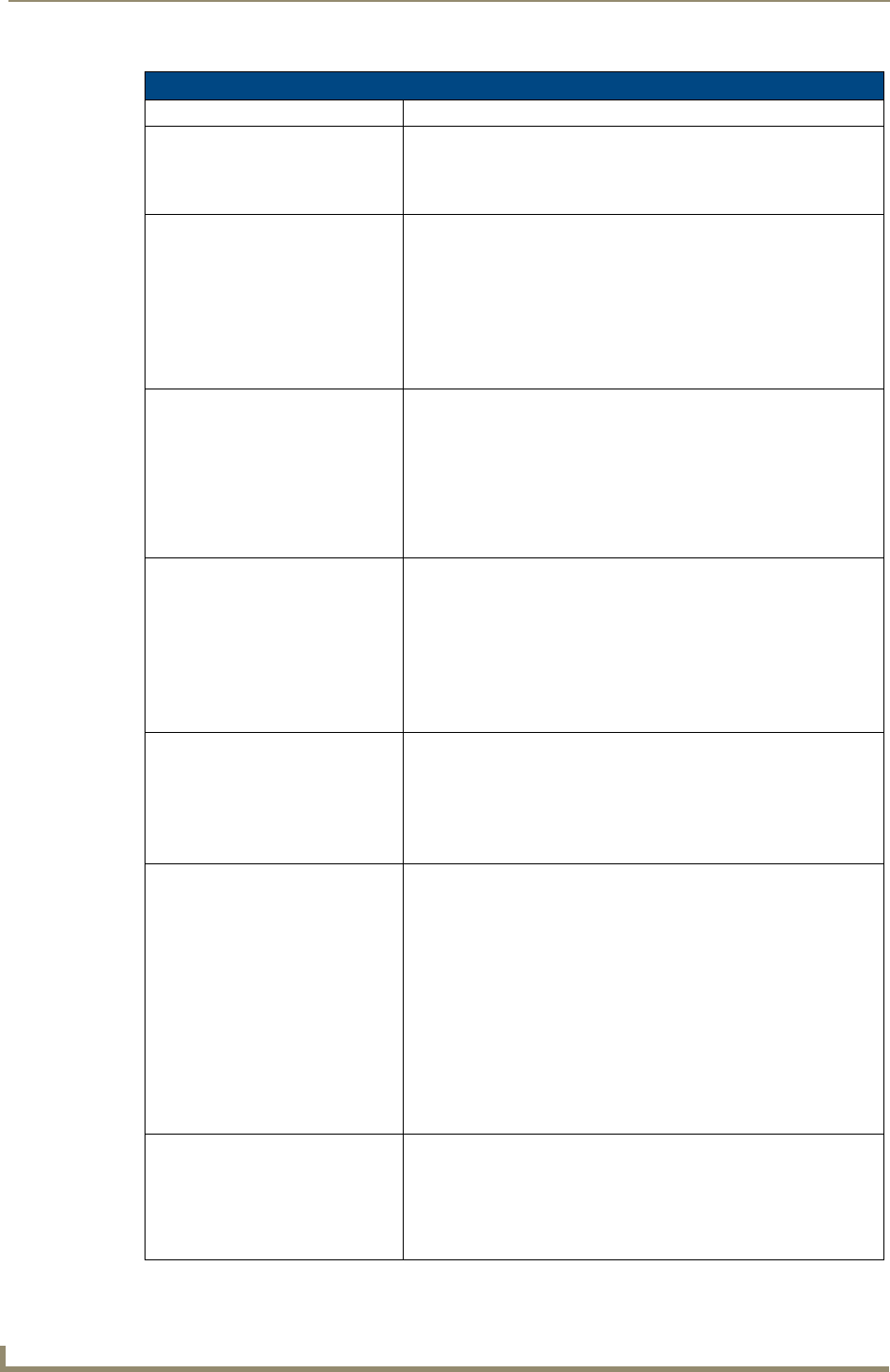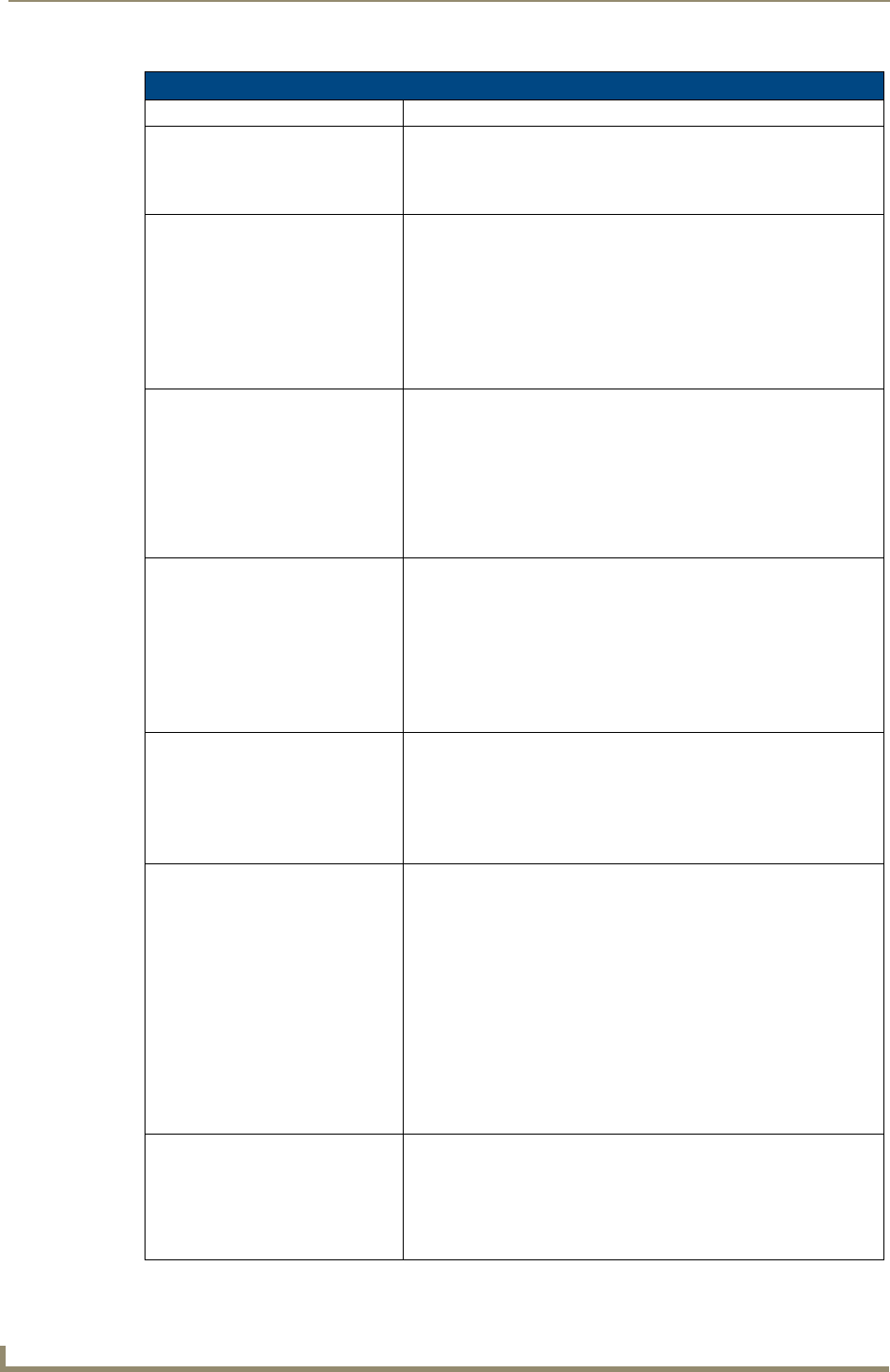
Troubleshooting
232
VG-Series Modero Touch Panels
Troubleshooting Information (Cont.)
Symptom Solution
I updated my panel firmware but
my Battery Base page doesn’t
seem to be working properly.
• Cycle power manually to the panel and check the Battery Base page
after startup.
• If downloading the firmware to the panel via a COM port, try using an
IP Address and retry the download of the firmware to the panel.
There is a crawling, dashed line on
the left border of the graphics.
• On some units at some resolutions, there are wavy lines across the
entire screen. This has been seen on middle resolutions and is
referred to as the "Mid Range Fallout" problem.
• This is due to the graphics controller settings in the firmware.
• Update firmware to the latest v2.XX. firmware.
• Visit the www.amx.com > Tech Center > Downloadable Files >
Firmware Files > Modero panels. Then Download the KIT file to
your computer.
My Modero panel isn’t appearing
in my Workspace window.
• Verify that the System number is the same on both the NetLinx
Workspace window and the System Settings page on the Modero
panel.
• Verify you have entered the proper NetLinx Master IP and connection
methods into the Master Connection section of the System Settings
page.
• Refer to the System Settings Page section on page 166 for more
information.
My Modero panel can’t obtain a
DHCP Address
In requesting a DHCP Address, the DHCP Server can take up to a few
minutes to provide the address.
• Verify there is an active Ethernet connection attached to the rear of
the Modero before beginning these procedures.
• Select Diagnostics > Network Address, from the Main menu and
verify the System number.
• If the IP Address field is still empty, give the Modero a few minutes to
negotiate a DHCP Address and try again.
My NXT-BP battery pack is
blinking when I check the battery
life indicator.
• A blinking battery life LED indicates that there is less than 10% power
charge remaining on the battery.
• It is recommended that you fully charge the battery either in the
NXA-BASE/B battery base or in the NXT-CHG battery charger.
• Refer to the NXA-BASE/B Battery Base Kit (FG2255K) section on
page 45 for more information.
I was using the power from PSN,
and when I connected my
NXA-BASE/B battery base to the
active panel, my screen went
blank.
• Modero battery bases can not be "hot-swapped" or replaced without
powering down the Modero and removing the PSN connector.
If you are currently using a direct power connection to the panel and
then wish to connect an NXA-BASE/B.
First, power-down the panel and detach the rear power connection.
Then, remove any batteries from within the NXA-BASE/B and
connect the battery base to the underside of the panel.
After connecting the base to the un-powered panel, then run power
to the panel by either reconnecting the power cable to the rear of the
panel or inserting the NXT-BP batteries into the NXA-BASE/B.
• Refer to the NXA-BASE/B Battery Base Kit (FG2255K) section on
page 45 and Installing the NXA-BASE/B to an NXT Modero
Panel section on page 46 for more information.
My WEP doesn’t seem to be
working.
• WEP will not work unless the same default key is set on both the
panel and the AP.
• For example: if you had your access point set to default key 4 which
was 01:02:03:04:05 and you set the Modero to key 1 which was also
01:02:03:04:05 it will not work. You have to set key 4 on the Modero
to 01:02:03:04:0.