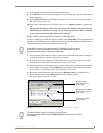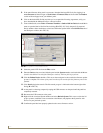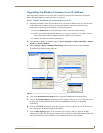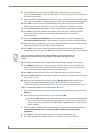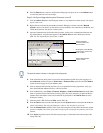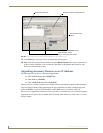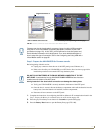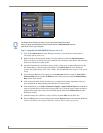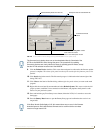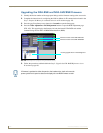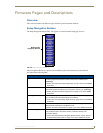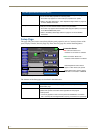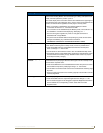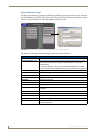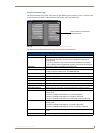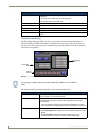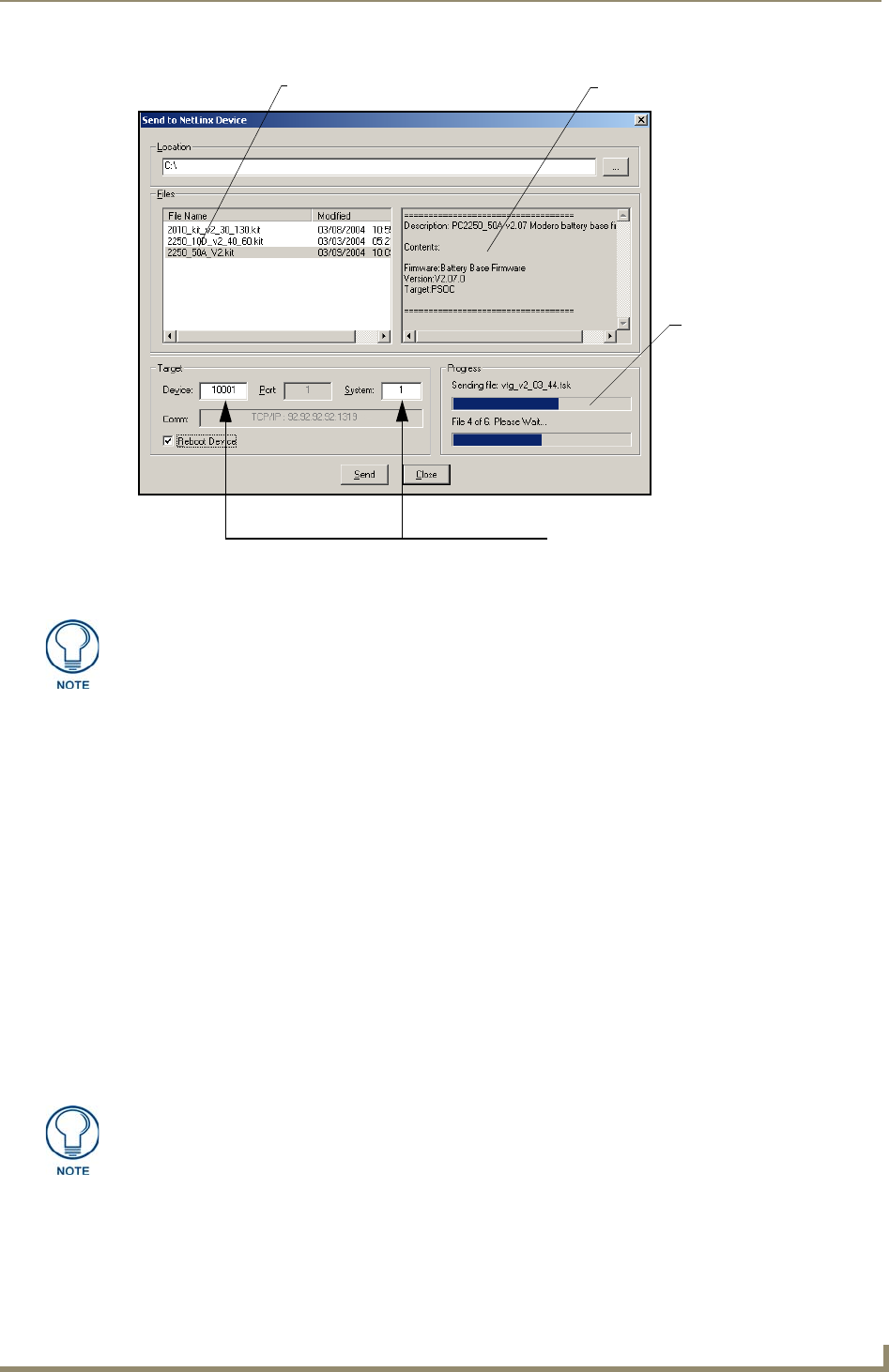
Upgrading Modero Firmware
131
VG-Series Modero Touch Panels
9. Click the Reboot Device checkbox. This causes the touch panel to reboot after the firmware update
process is complete. The reboot of the panel can take up 30 seconds after the firmware process has
finished.
10. Click Send to begin the transfer. The file transfer progress is indicated on the bottom-right of the
dialog (FIG. 101).
11. Click Close on the Send to NetLinx dialog window (after the panel reboots) to return to the main
program.
12. Right-click the associated System number and select Refresh System. This causes a refresh of all
project systems, establishes a new connection to the Master, and populates the System list with
devices on your particular system.
13. Press and hold the grey Front Setup Access button (below the LCD) for 3 seconds to access the
Setup page.
14. Press the Battery Base button to open the Battery Base page and confirm that the version is no
longer 0.00.
FIG. 101 Send to NetLinx Device dialog (showing NXA-BASE/B firmware update via IP)
Selected Battery Base Firmware file
Description field for selected KIT file
Device value and System number
must match the values
listed in the Workspace window
Firmware download
status
The firmware for the battery base can not be downloaded directly. Download of the
KIT file to the BASE/B is done through the panel. The procedures for updating
firmware to the base are nearly identical to those for updating panel firmware, except
that the KIT file selected must be that of the BASE/B.
If the Base Version field displays 0.00, this means there was an error in the firmware
download process. Re-install the base firmware and re-confirm that the new base
version no longer reads 0.00.