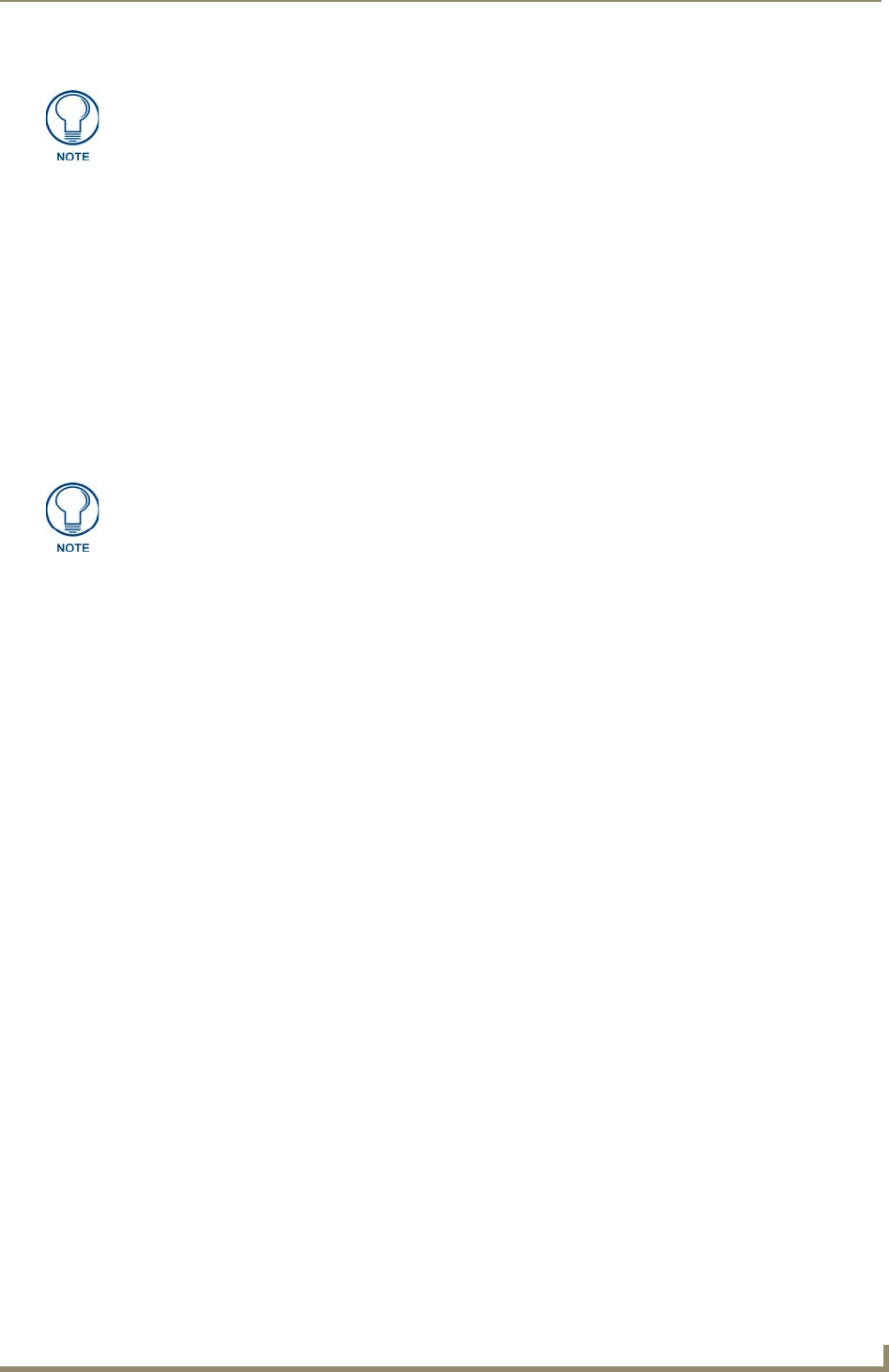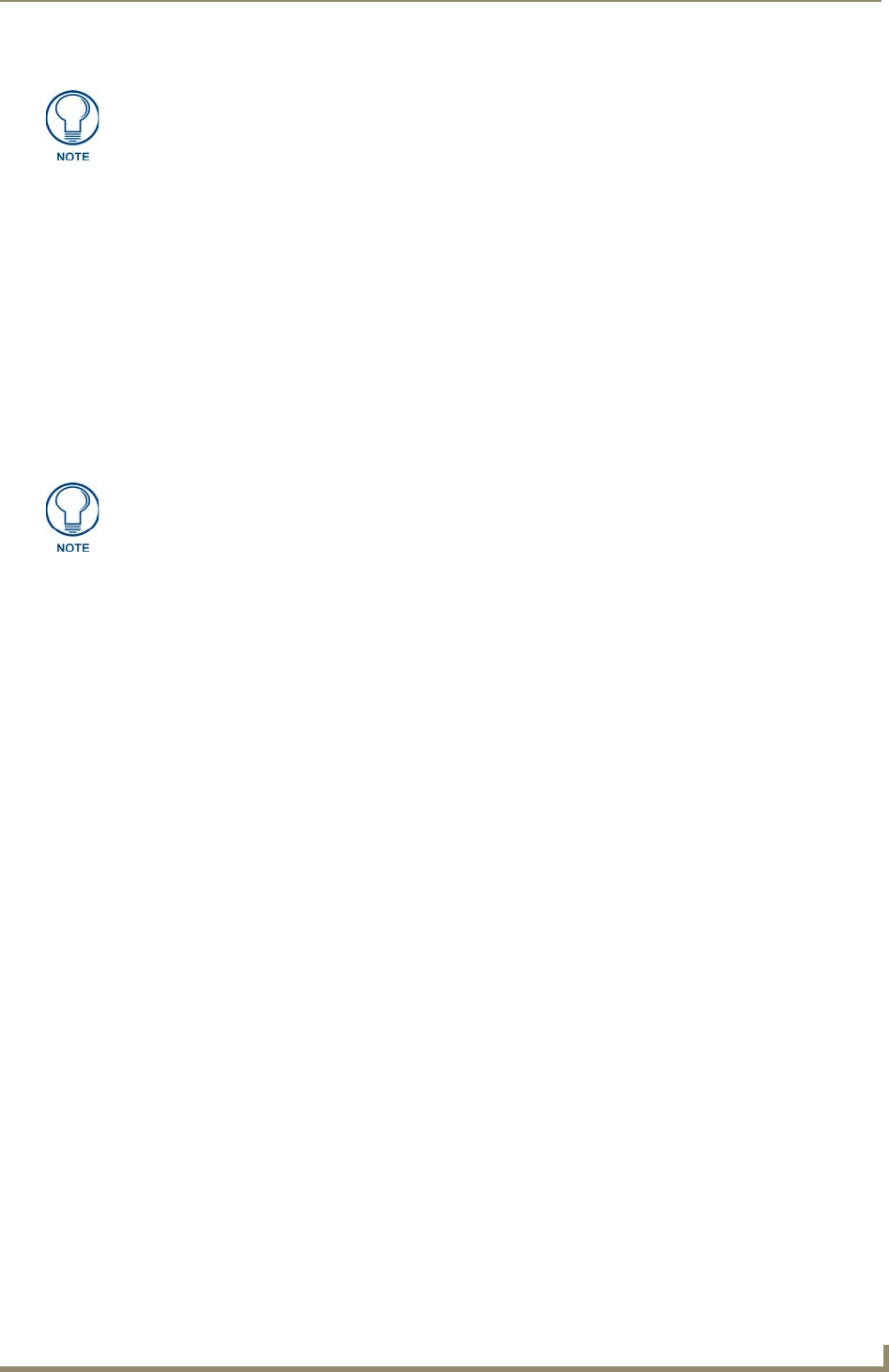
Configuring Communication
103
VG-Series Modero Touch Panels
8. Setup the security and communication parameters between the wireless card and the target WAP by
configuring the Wireless Settings section on this page. Refer to the Step 2: Configuring the Card’s
Wireless Security Settings section on page 104 for detailed procedures to setup either a secure or
insecure connection.
Wireless communication using a Static IP Address
1.
Press the Protected Setup button (located on the lower-left of the panel page) to open the Protected
Setup page and display an on-screen keypad.
2. Enter 1988 into the Keypad’s password field and press Done when finished.
3. Press the Wireless Settings button (located on the lower-left) to open the Wireless Settings page.
Wireless communication is set within the IP Settings section of this page (FIG. 79).
4. Toggle the DHCP/Static field (from the IP Settings section) until the choice cycles to Static.
The IP Address, Subnet Mask, and Gateway fields then become user-editable (red).
5. Press the IP Address field to open a Keyboard and enter the Static IP Address (provided by your
System Administrator).
6. Press Done after you are finished entering the IP information.
7. Repeat the same process for the Subnet Mask and Gateway fields.
8. Press the optional Host Name field to open the Keyboard and enter the Host Name information.
9. Press Done after you are finished assigning the alpha-numeric string of the host name.
10. Press the Primary DNS field to open a Keyboard, enter the Primary DNS Address (provided by your
System Administrator) and press Done when compete. Repeat this process for the Secondary DNS
field.
11. Press the Domain field to open a Keyboard, enter the resolvable domain Address (this is provided
by your System Administrator and equates to a unique Internet name for the panel), and press Done
when complete.
12. Setup the security and communication parameters between the wireless card and the target WAP by
configuring the Wireless Settings section on this page. Refer to the following section for detailed
procedures to setup either a secure or insecure connection.
The information can be found in either the Workspace - System name > Define
Device section of your code (that defines the properties for your panel), or in the
Device Addressing/Network Addresses section of the Tools > NetLinx Diagnostics
dialog.
Check with your System Administrator for a pre-reserved Static IP Address assigned
to the panel. This address must be obtained before Static assignment of the panel
continues.