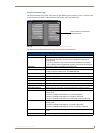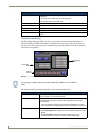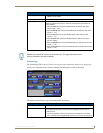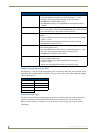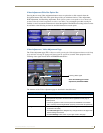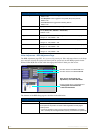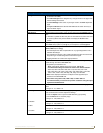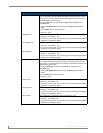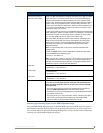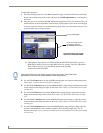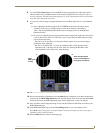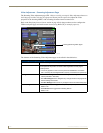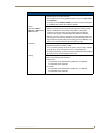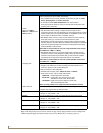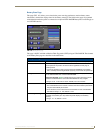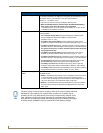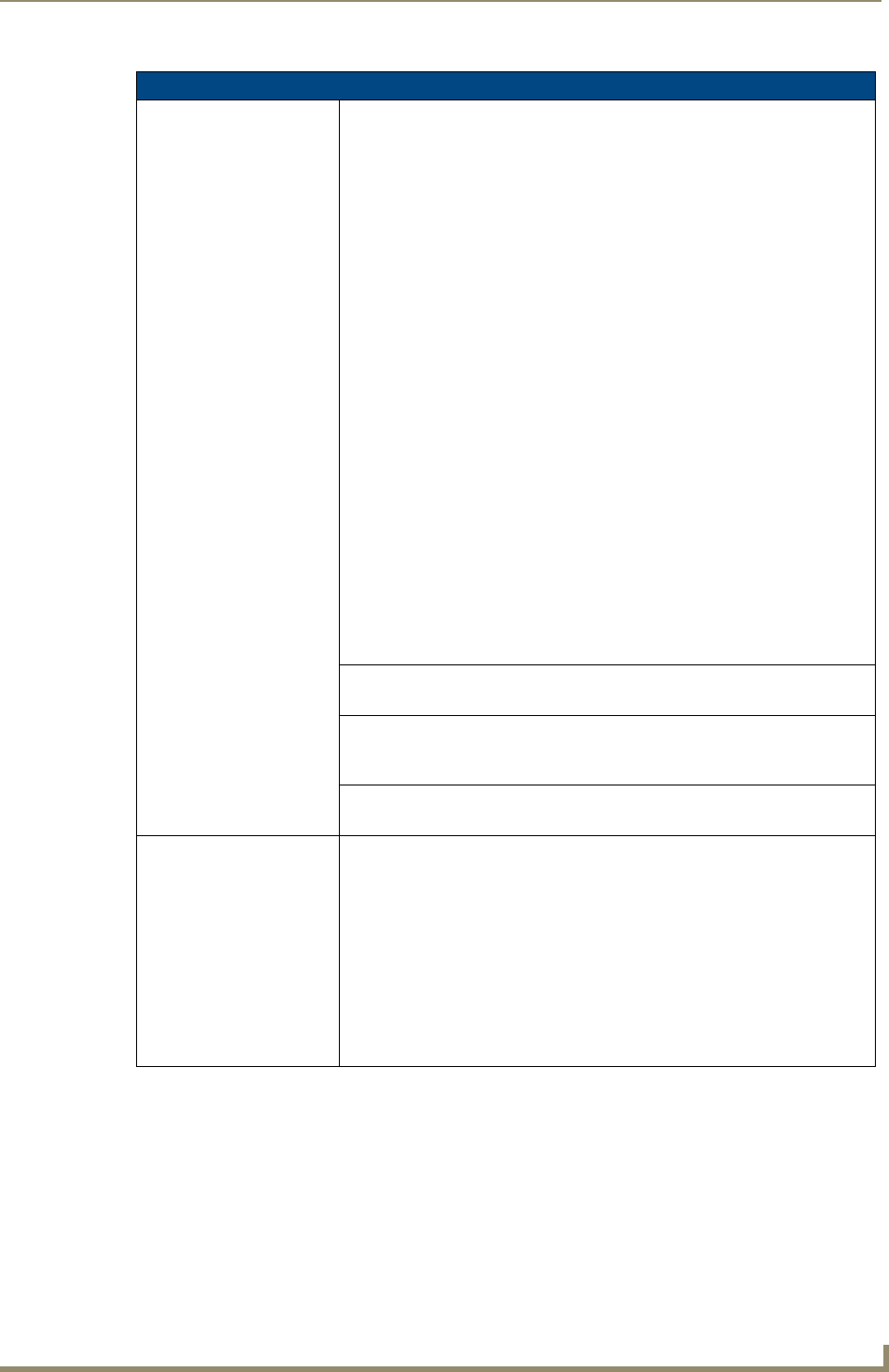
Firmware Pages and Descriptions
145
VG-Series Modero Touch Panels
Adjusting the Incoming Signal on the RGB Adjustment Page
After opening the RGB Adjustment page, if the NXA-RGB is receiving an RGB signal, this signal is
then displayed within the incoming signal area. By pressing within this area, you are provided with a
more accurate method of altering the incoming RGB signal by viewing it at full-screen resolution and
activating only specific RGB configuration pop-ups.
RGB Adjustment Page Elements (Cont.)
Skew:
(not an issue if using a
VideoTwist 7987 cable)
The process of skewing involves applying a convergence control to the Red,
Green, and Blue signal delivery through the terminal end of a cable. The skew
value conforms to a nanosecond signal delay of the individual RGB signals.
Different CAT5/6 cables use different materials and come in different cable
lengths. Often, the terminal ends of these individual cable pairs are not always
equal in length and can therefore result in the signal being delivered to the
terminal end of the cable at a different time. This time can be a difference of a
up to 30 nano-seconds @ 200ft, and that can be more than enough to cause
the image to appear "off" or blurry.
For this reason, AMX recommends using the Belden Brilliance VideoTwist 7987
cable. Although this cable is not CAT5 compliant, it is designed to control skew
between the red, green, and blue video signals. Therefore, for longer cable
runs, the video quality will be much higher if this cable is used.
With other cables, the interplay between Cable Variance (cable length) and
Skew Control must be taken into account when adjusting for image quality.
Skew control provides an on-screen RGB Skew Adjustment popup dialog
that allows you to select from several RGB specific signal delay (skew)
adjustment settings.
Note: It is recommended that you be in the Full Screen Edit Mode when
adjusting skew.
• Press the Adjust button to open the RGB Skew Adjustment popup dialog.
• Use the Hide button to close the popup.
• Range = 0 - 63, default = 0.
Note: If you are using a cable run over 50 ft. (15.24 meters), this can cause the
image’s RGB colors to become misaligned and your image to appear blurry.
The skew control then becomes a method or re-aligning the delivery times of
the individual signals to the terminal NXA-RGB card.
Red skew Use the UP/DN buttons to adjust the Red signal delay time (in nano-seconds).
• Skew/Delay = 0 - 63, default = 0.
Green skew Use the UP/DN buttons to adjust the Green signal delay time
(in nano-seconds).
• Skew/Delay = 0 - 63, default = 0.
Blue skew Use the UP/DN buttons to adjust the Blue signal delay time (in nano-seconds).
• Skew/Delay = 0 - 63, default = 0.
Full Screen Edit Mode: Pressing the incoming signal area (FIG. 111) activates the Full Screen Edit
mode. The on-screen popup provides each field with UP/DN buttons to
more accurately adjust the values for all of the above mentioned RGB
parameter fields.
• This mode causes the incoming signal to be displayed at full screen and
places an RGB Adjustments bar on the bottom of the screen.
• Pressing the bar launches a draggable popup of the RGB adjustment section
over the full screen image.
• This popup allows you to view a full-screen version of the signal and alter it
without having the image blocked by displaying only individual RGB
adjustment dialog and specific RGB configuration pop-ups.