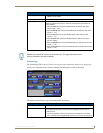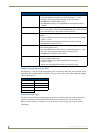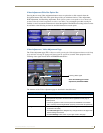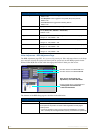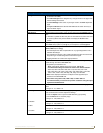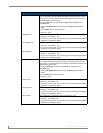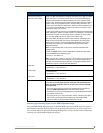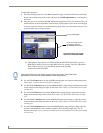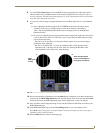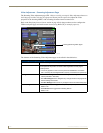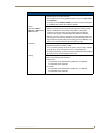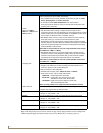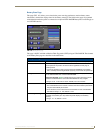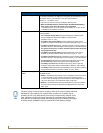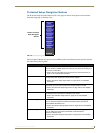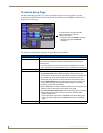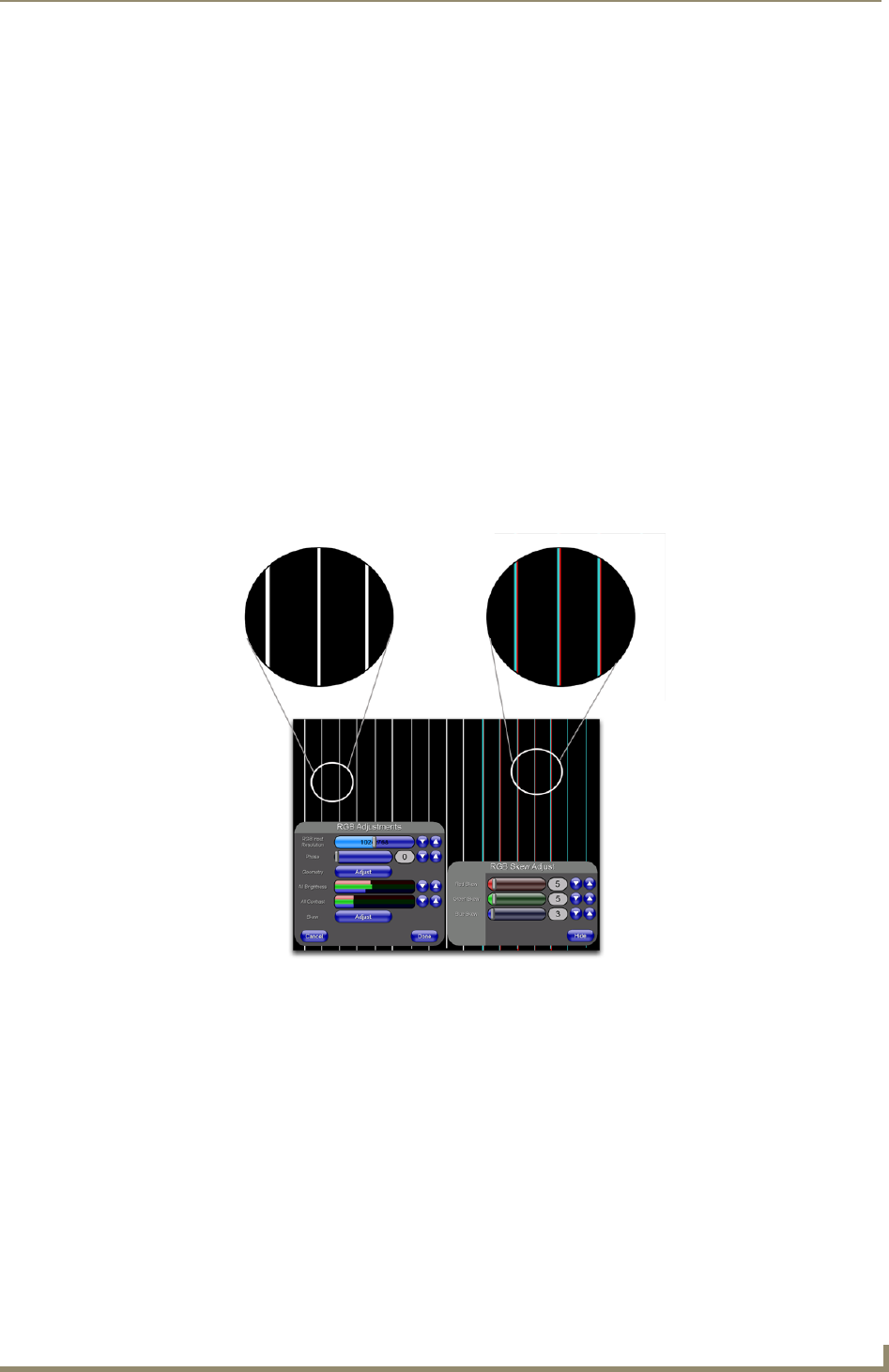
Firmware Pages and Descriptions
147
VG-Series Modero Touch Panels
8. Use the UP/DN Contrast buttons (from the RGB Contrast popup dialog) to adjust the overall or
individual Red, Green, and Blue contrast of the incoming image/video. Increasing the value can
increase sharpness. This All Contrast bargraph gives a visual representation of the overall contrast
level and cycles through an entire turn.
9. To correct for a blurry image and adjust the Red, Green, and Blue signal skew it is recommended
that:
Skew adjustments should be made at FULL SCREEN mode and use the panel’s native
resolution. In the case of a 1500VG panel (as seen above) that native resolution is
1024 x 768. Set the RGB Input Resolution value accordingly (done via the RGB Input
Resolution slider).
Do your skew adjustment using an image which contains single pixel-wide white vertical lines
(such as those seen in FIG. 113). This allows you to verify that your RGB signals are being
received at the same time.
- The lines in circle A of FIG. 113, show how all three signals are in sync and overlap to
produce the single white line.
- The lines is circle B of FIG. 113, show how the Red signal is being delivered with a
slight delay and is "throwing off" the color of the line. Altering the Red Skew value
can compensate for this delay and re-align the image.
10. Once done making these adjustments, press the Done button to temporarily save these modifications
and place the grey RGB Adjustments bar back onto the bottom of the screen. Pressing the Cancel
button returns you to the RGB Adjustments page without temporarily saving your changes.
11. Press anywhere on the background image to exit from the Full Screen Edit mode and return to the
RGB Adjustment page.
12. In the RGB Adjustment Page, press the Save Settings button to save your changes to the
NXA-RGB card. Cycling power to the panel before saving your settings can cause your pages to
shift back to their original locations.
13. Press the Back button to return to the Setup page.
FIG. 113 Full Screen Edit Mode - showing skew adjustment scenario
A
B
Good
RGB signal
overlap
Green and Blue signal
in sync but Red signal is
not properly synched-up