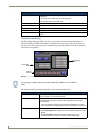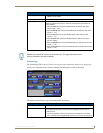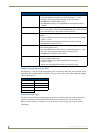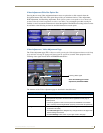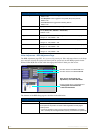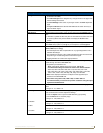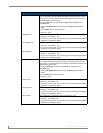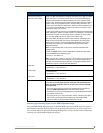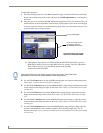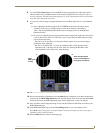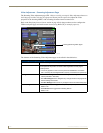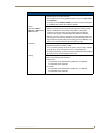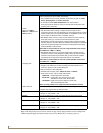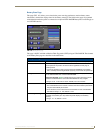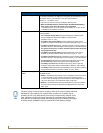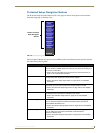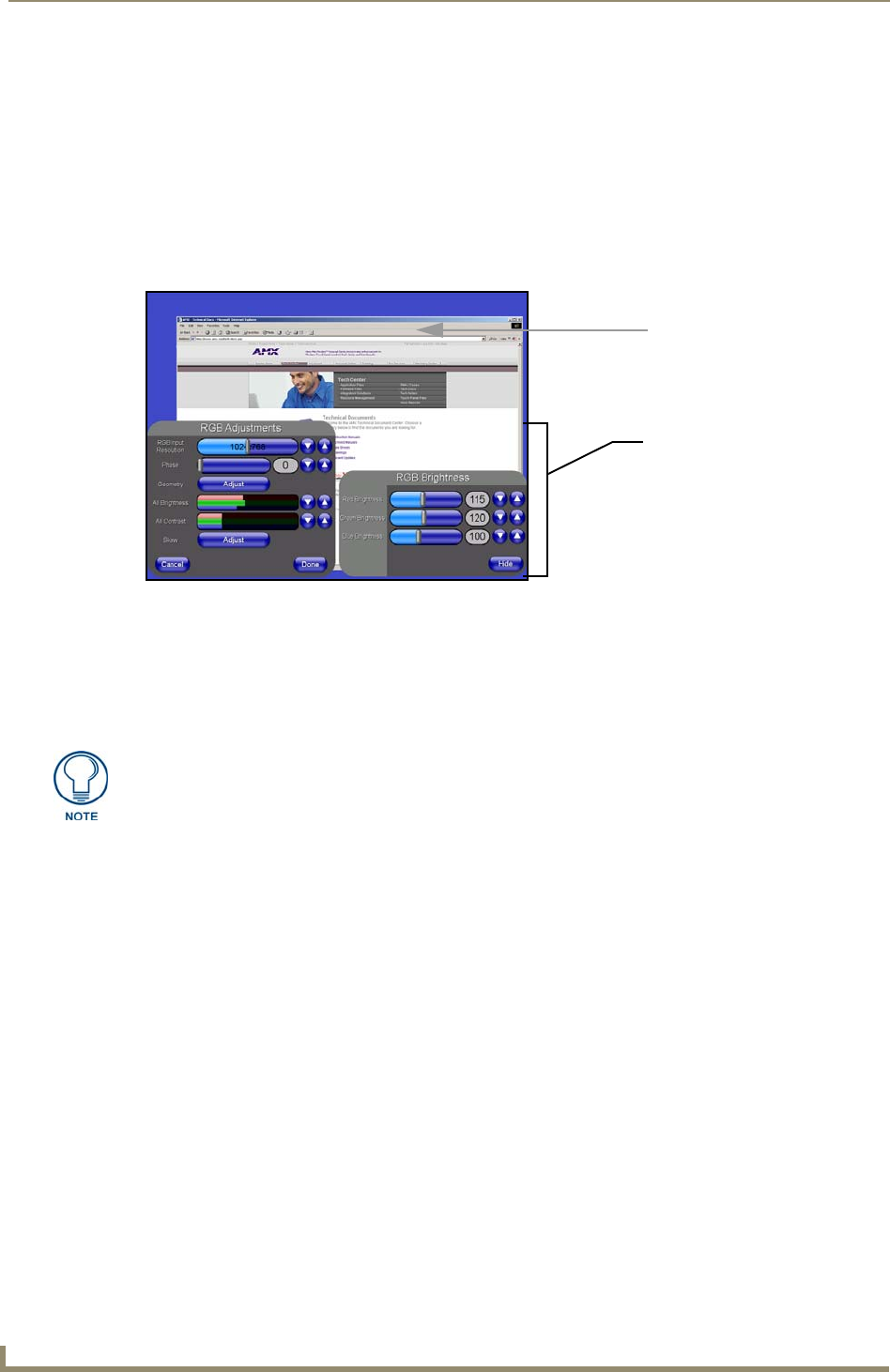
Firmware Pages and Descriptions
146
VG-Series Modero Touch Panels
To adjust these properties:
1. Press the incoming signal area of the RGB Adjustments page to launch the Full Screen Edit mode,
display the incoming image at full screen, and place a grey RGB Adjustments bar on the bottom of
the screen.
2. Press this grey bar to maximize the RGB Adjustments popup menu (FIG. 112) which provides you
with much more accurate adjustments of the incoming signal properties. This menu can be dragged
across the screen for a better view of the underlying image. Once you exit this menu, the grey bar is
positioned back onto its original location.
Although these same options are available within the main RGB Adjustments page, these
RGB image controls provide you with UP/DN arrows for accurate value entry adjustments.
These controls allow you to set the RGB properties of the incoming
image/video on the NXA-RGB.
3. Use the UP/DN Phase buttons to alter the RGB tracking/signal level of the incoming image/video.
These values cycle back thru 0 and on after reaching 31.
4. Use the UP/DN H Position buttons (from the RGB Geometry popup dialog) to adjust the horizontal
location and move the image (left-right) on the screen. These values cycle back thru 0 and on after
reaching 255.
5. Use the UP/DN H Size buttons (from the RGB Geometry popup dialog) to adjust the horizontal
height and stretch the image on the screen. These values cycle back thru 0 and on after reaching
255.
6. Use the UP/DN V Position buttons (from the RGB Geometry popup dialog) to adjust the vertical
location and move the image (up-down) on the screen. These values cycle back thru 0 and on after
reaching 255.
7. Use the UP/DN Brightness buttons (from the RGB Brightness popup dialog) to adjust either the
overall or individual Red, Green, and Blue brightness of the incoming image/video. The All
Brightness bargraph gives a visual representation of the overall brightness level and cycles through
an entire turn.
FIG. 112 Full Screen Edit Mode - showing controls
Incoming RGB signal
On-screen image controls
(activated by pressing
the RGB Adjustments bar)
Once done making your screen
adjustments, SAVE SETTINGS.
One of the first things to look at when trying to adjust your image, is the Phase value.
Adjustments to this value can help troubleshoot most image issues.