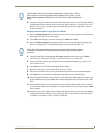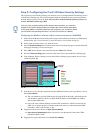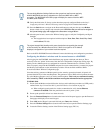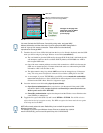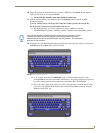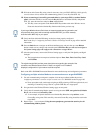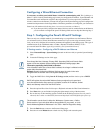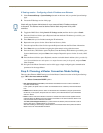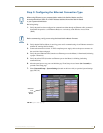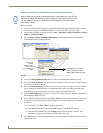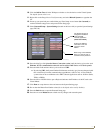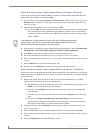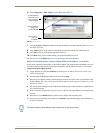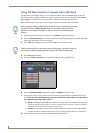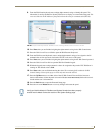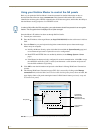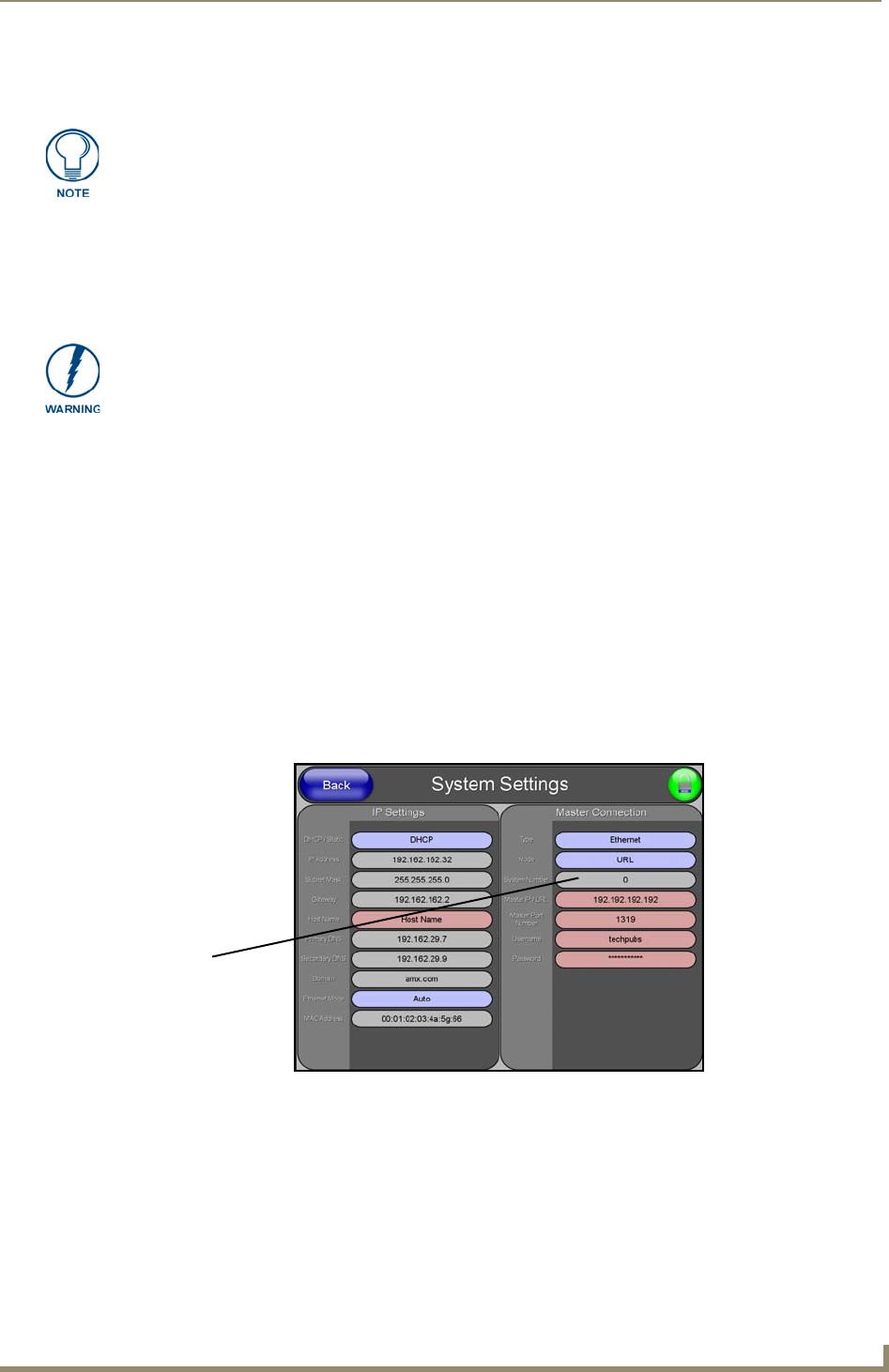
Configuring Communication
111
VG-Series Modero Touch Panels
Step 3: Configuring the Ethernet Connection Type
Before beginning:
1. Verify the panel has been configured to communicate either through an Ethernet cable (connected
from either the panel to a valid Ethernet Hub) or to a wirelessly to the Wireless Access Point
(WAP).
2. Verify that the NetLinx Master is receiving power and is communicating via an Ethernet connection
with the PC running NetLinx Studio.
3. Connect the terminal end of the 12 VDC-compliant power supply cable to the power connector on
the rear/side of the touch panel.
4. Verify the green Ethernet LED (from the rear Ethernet port on the Master) is illuminated (indicating
a proper connection).
5. Verify the yellow LED (from the rear Ethernet port on the Master) is blinking (indicating
communication).
6. After the panel powers-up, press and hold the grey Front Setup Access button (for 3 seconds) to
proceed to the Setup page.
7. Select Protected Setup > System Settings (located on the lower-left) to open the System Settings
page (FIG. 84).
When using Ethernet as your communication method, the NetLinx Master must first
be setup with either a Static IP or DHCP Address obtained from either NetLinx Studio
or your System Administrator.
Before commencing, verify you are using the latest NetLinx Master firmware.
FIG. 84 System Settings page
Obtained
from
NetLinx
Master