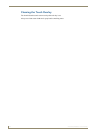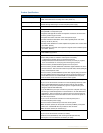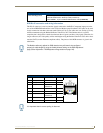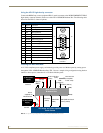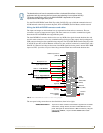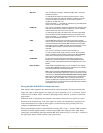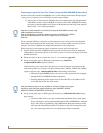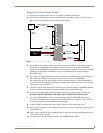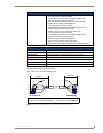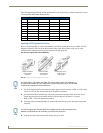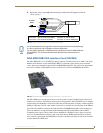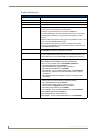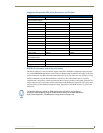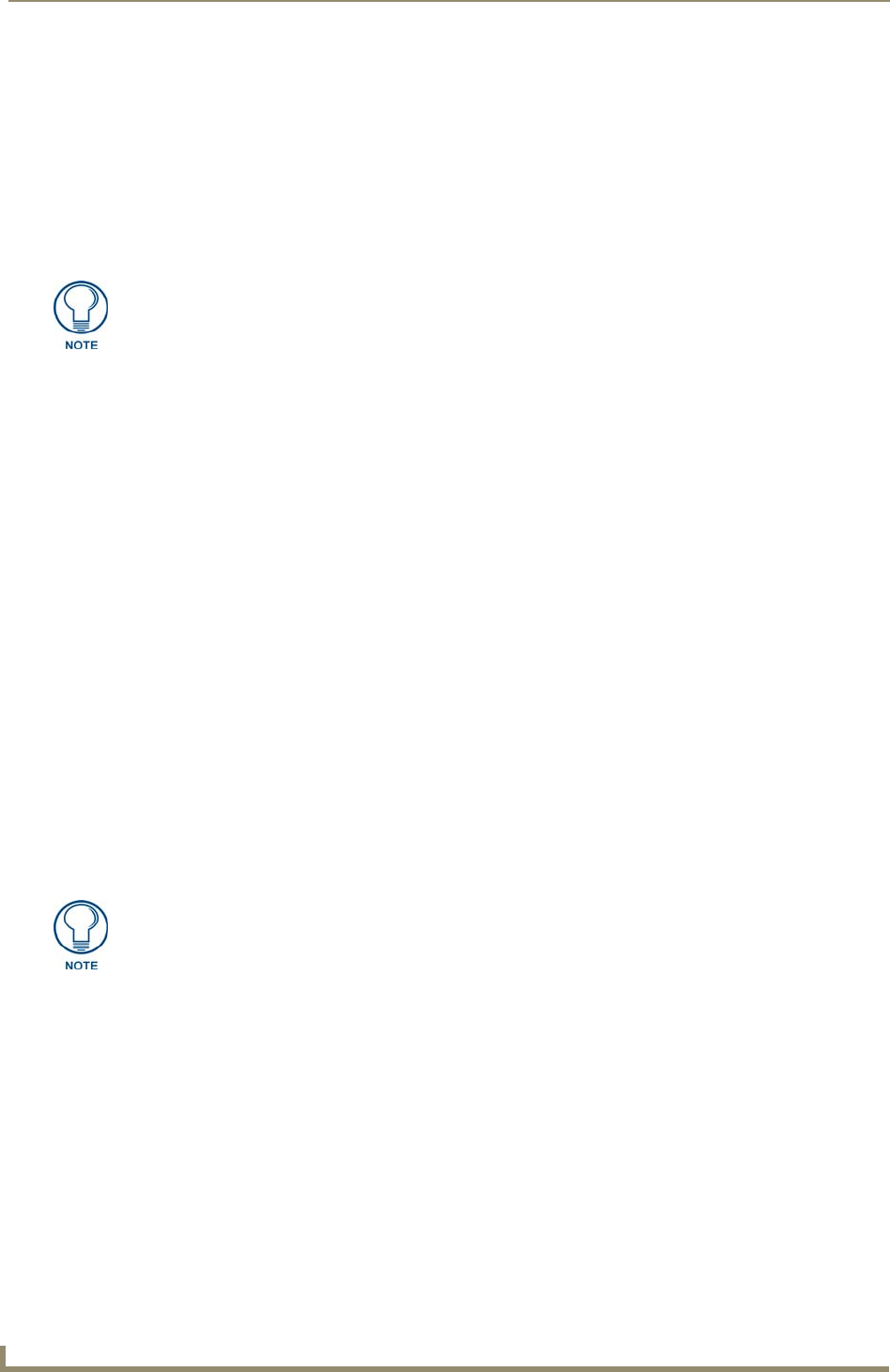
Touch Panel Accessories
26
VG-Series Modero Touch Panels
Preparing your panel for Pass-Thru Control (using the NXA-AVB/RGB Breakout Box)
Pass-thru control allows the NXA-AVB/RGB to act as a control bridge between the USB input signals
(coming from a touch panel via the NXA-RGB card) and a target computer.
The pass-thru is routed from the USB Input device, through the panel, then through internal
NXA-RGB card and to the front RGB RJ-45 connector on the NXA-AVB/RGB. From there
the signal is routed through the rear USB port on the breakout box and finally to the target PC.
Refer to FIG. 7 for a visual representation.
The two available USB input connections on the touch panel can be used to provide either Keyboard
and/or Mouse signals between the PC and the panel. You are no longer limited to one mouse and one
keyboard. You can use USB hubs and multiple mice/keyboards in any configuration.
When setting up pass-thru computer control its important to focus on the following areas:
1. Properly connect the NXA-AVB/RGB to both a target PC and touch panel using the appropriate
cabling. Refer to the following Wiring for Pass-Thru Computer Control section on page 27 for more
detailed information.
2. Enable pass-thru via the use of either the ^MPS or ^KPS commands (page 225).
3. Set up a touch panel page (via TPDesign4) with the necessary Video Fill >
(Component/RGB video) properties selected.
Video Fill allows you to select from a drop-down list of video formats that are supported by the
touch panel specified in your project. VG-Series Modero panels (1200VG, 1500VG and 1700VG)
support Composite video, Component/RGB video, and Streaming video formats.
Selecting Component/RGB allows you to route a video signal from your computer
through the NXA-AVB/RGB and then to the panel.
Selecting Streaming Video requires that you enter the URL or IP Address of the
server that will provide the video stream.
4.
Set up a touch panel page (via TPDesign4) with the necessary Video Touch Pass-thru property
(yes) selected.
Video Pass-Thru allows you to pass touch/control information from a touch input
device (touch panel, mouse or keyboard) through an NXA-AVB/RGB to a controlled
device with video-out capabilities. Select Yes from the drop-down menu to enable
video pass-thru (disabled by default). This feature is also used in conjunction with
the ^MPS (mouse pass-thru) and ^KPS (keyboard pass-thru) commands.
Pass-thru must be enabled to control devices through the NXA-RGB card when using
USB-compatible control devices.
Refer to the following commands to enable pass-thru on the RGB card: ^MPS on
page 225 for Mouse pass-thru and ^KPS on page 225 for the keyboard
pass-thru.
Note that Streaming Source is only available as a Video Fill option if the project
specifies a touch panel that supports streaming video (NXD/NXT-1200VG,
NXD/NXT-1500VG, and NXD/NXT-1700VG only).