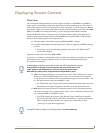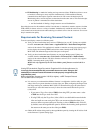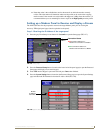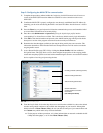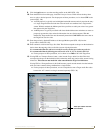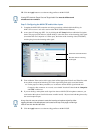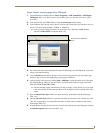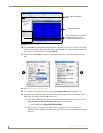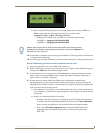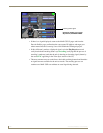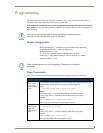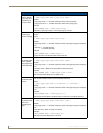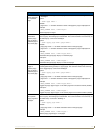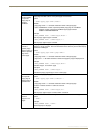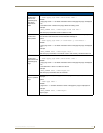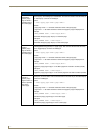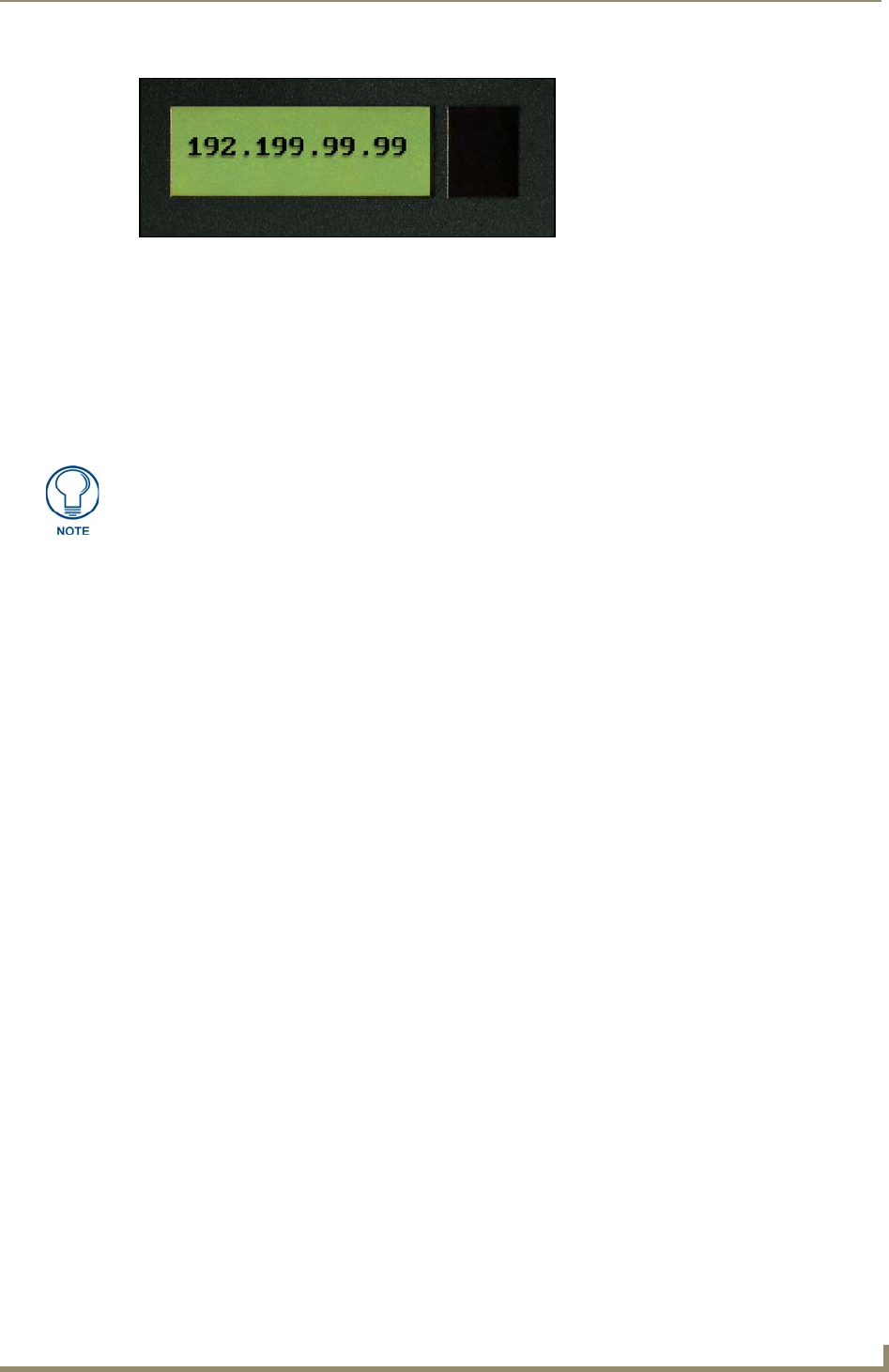
Displaying Stream Content
177
VG-Series Modero Touch Panels
When using an RTP Transport Protocol, determine whether you are using an MPEG-2 or
MPEG-4 stream and enter the following into the Streaming Source field:
rtpmpeg#://IP Address of MAX-CSE:Target Video Port
Although our example doesn’t use RTP, you could enter the following:
for MPEG-2 rtpmpeg2://192.199.99.99:5000
for MPEG-4 rtpmpeg4://192.199.99.99:5000
14.
Create buttons on both this project’s main page and within this Video page which can allow the user
to navigate between both pages.
15. Save these pages, and after establishing a connection, upload this project to the target Modero panel.
Step 5: Establishing the final connection between the two units
1.
Start playing the media at its source (DVD, VCR, camera, etc.)
2. While in the UI pages (log back in if not already connected), navigate to the Administration page by
clicking on the Admin link from the left Navigation frame.
3. Locate the Mode section of this page and click the Play button to begin streaming the incoming
media content to the targeted Modero panel. For these procedures, the Program information is
optional and not "picked-up" by the panel.
4. With the panel now loaded with the new TPD4 project containing the streaming media
page/popup/button, navigate from the initially displayed (main) page to the page containing the
Streaming Video Fill button which we created in the previous step. It should now be displaying the
audio and video from the incoming stream.
If the audio level is not sufficient, you can either go back and create a volume control button or
go to the Modero’s Audio firmware page and adjust the value assigned to the Master Volume
for the panel.
If there is no video being displayed on the page:
Navigate to the firmware pages by pressing the grey Front Setup Access button for
3 seconds to open the Setup page and then press the on-screen Video Adjustment
button, causing an option bar to slide outwards from the Navigation buttons.
Click on the Streaming Adjustment button to launch the Streaming Video
Adjustment page and confirm that the panel is at least receiving the signal
(FIG. 136).
FIG. 135 Example of the current display
Modero doesn’t require that an audio port be entered within the Streaming Source
field because the firmware already assumes the audio port value to be 2 greater than
the value set for the video port.