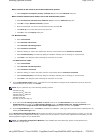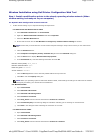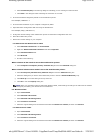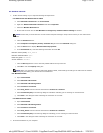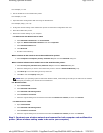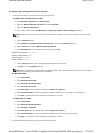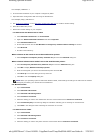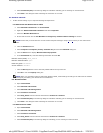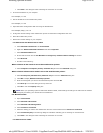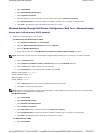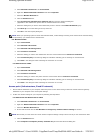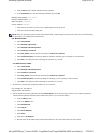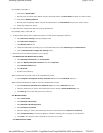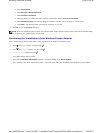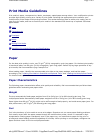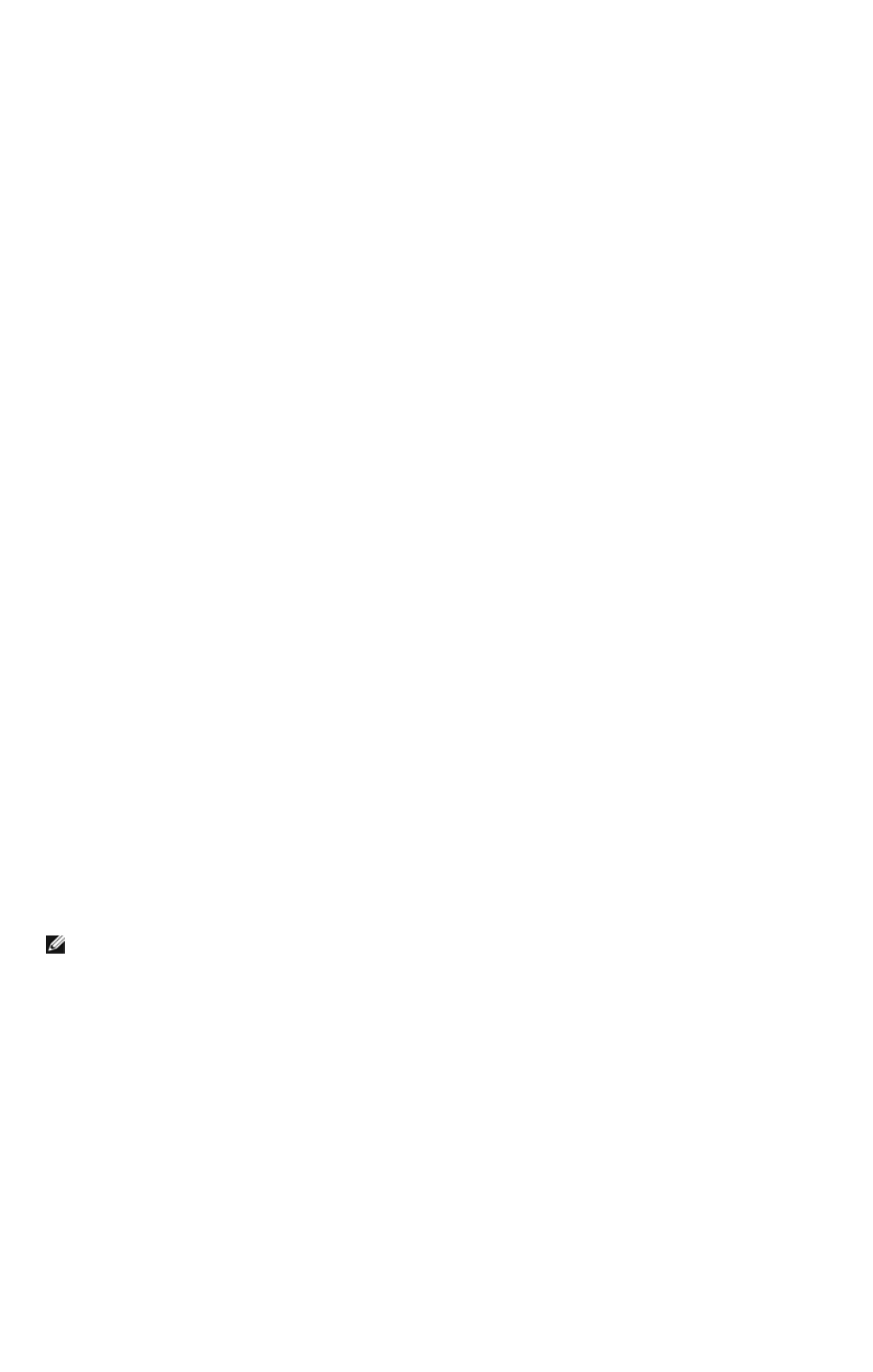
f. Click Close in the dialog box after confirming the connection is a success.
2. Check the IP address on your computer.
For example, 1.2.3.4
3. Set the IP address on the multifunction printer.
For example, 1.2.3.5
4. Open Dell Printer Configuration Web Tool using the Web browser.
For example, http://1.2.3.5
5. Change the wireless setting of the multifunction printer on Dell Printer Configuration Web Tool.
6. Reset the multifunction printer.
7. Restore the wireless setting on your computer.
For Windows XP and Windows Server 2003:
a. Select Network Connections from Control Panel.
b. Right-click Wireless Network Connection and select Properties.
c. Select Wireless Network tab.
d. Ensure that the check box for Use Windows to configure my wireless network settings is checked.
e. Click Advanced.
f. Do either of the following:
When wireless ad-hoc mode is set to the multifunction printer:
z Select Computer to Computer (ad hoc) networks only and close the Advanced dialog box.
When wireless infrastructure mode is set to the multifunction printer:
z Select Access point (Infrastructure) networks only and close the Advanced dialog box.
g. Click Add to display Wireless network properties.
h. Enter the setting that you send to the multifunction printer and click OK.
i. Click Move up to move the setting to the top of the list.
j. Click OK to close the Property dialog box.
For Windows Vista:
a. Open Control Panel.
b. Select Network and Internet.
c. Select Network and Sharing Center.
d. Select Connect to a network.
e. Select the setting you send to the multifunction from the network items listed in Connect to a network.
f. Select Connect Anyway in the warning dialog box indication indicating you are entering an unsecured area.
g. Click Close in the dialog box after confirming the connection is a success.
For Windows Server 2008:
NOTE: When your operating system is earlier than Windows 2000, create settings according to the manual of the wireless
setting tool provided by your wireless device manufacturer.
Page
42
of
48
Installing Optional Modules
2/
29/
2012
mk:@MSITStore:C:\Users\14JMIS~1\AppData\Local\Temp\Rar$DIa0.409\UsersGuide.ch
...