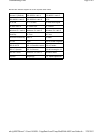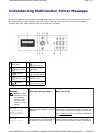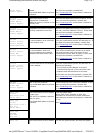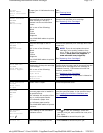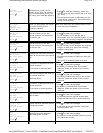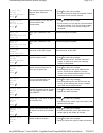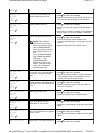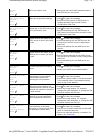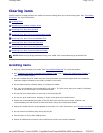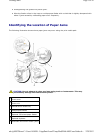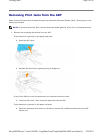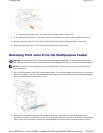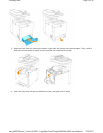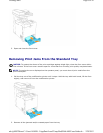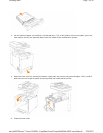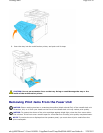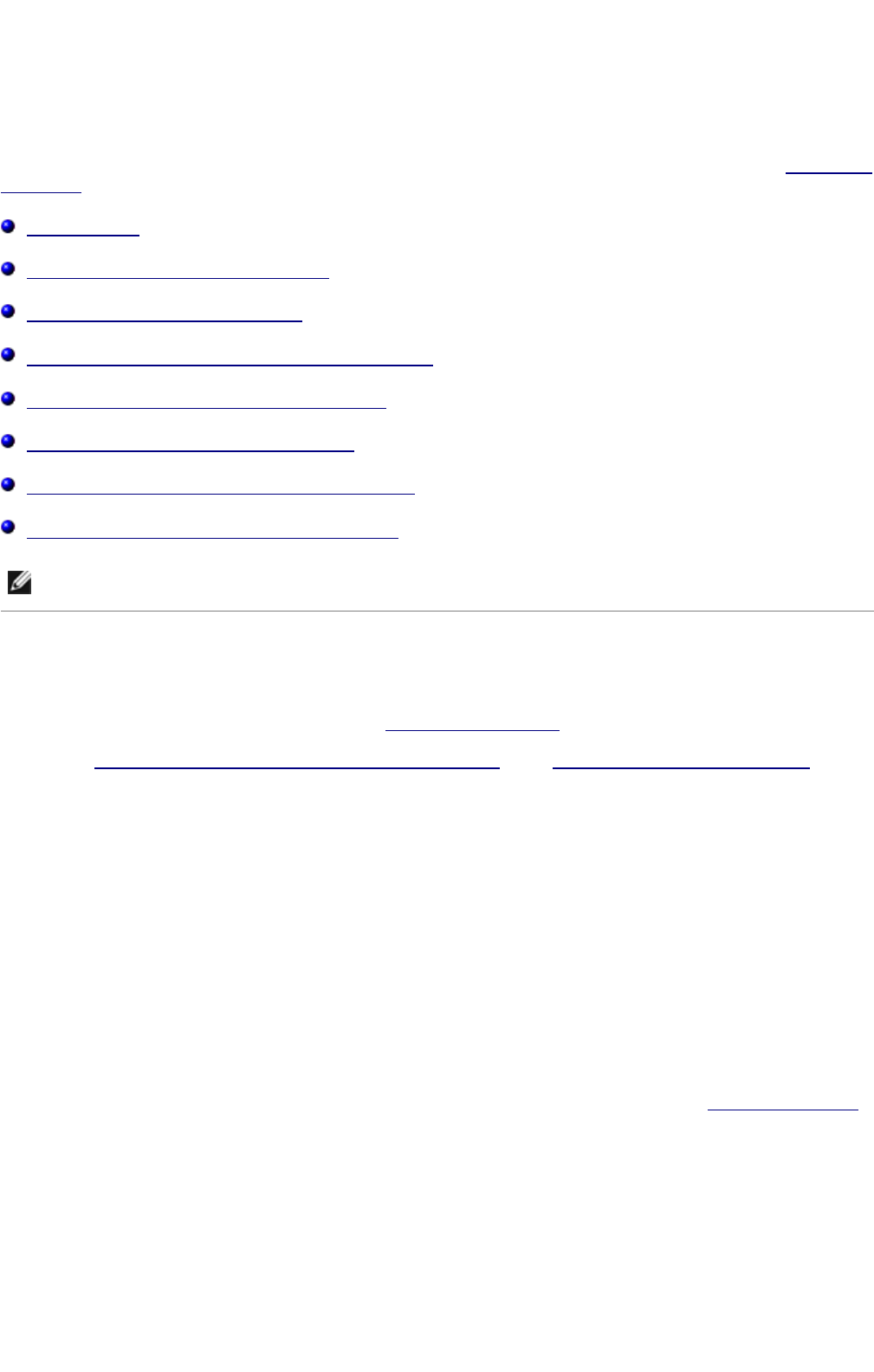
Clearing Jams
Careful selection of appropriate print media and proper loading allow you to avoid most jams. See "Print Media
Guidelines" for more information.
Avoiding Jams
Identifying the Location of Paper Jams
Removing Print Jams from the ADF
Removing Print Jams From the Multipurpose Feeder
Removing Print Jams From the Standard Tray
Removing Print Jams From the Fuser Unit
Removing Print Jams From the Optional Duplexer
Removing Print Jams From the Optional Feeder
Avoiding Jams
z Use only recommended print media. See "Print Media Guidelines" for more information.
z See "Loading Print Media in Standard and Optional Trays" and "Loading the Multipurpose Feeder" to
load printer media properly.
z Do not overload the print media sources. Ensure the stack print media height does not exceed the
maximum height indicated by the load line labels in the trays.
z Do not load wrinkled, creased, damp, or curled print media.
z Flex, fan, and straighten print media before you load it. If a jam occurs with print media, try feeding
one sheet at a time through the multipurpose feeder.
z Do not use print media that you have cut or trimmed yourself.
z Do not mix print media sizes, weights, or types in the same print media source.
z Ensure the recommended print side is face up when you insert the print media. However, the
recommended print side should be face down when using the multipurpose feeder.
z Keep print media stored in an acceptable environment. For more information, see "Storing Print Media".
z Do not remove the feeding tray during a print job.
z Push all trays in firmly after loading them.
z Ensure all cables that connect to the multifunction printer are correctly attached.
NOTE: Before buying large quantities of any print media, Dell recommends trying a sample first.
Page
1
of
16
Clearing Jams
2/
29/
2012
mk:@MSITStore:C:\Users\14JMIS~1\AppData\Local\Temp\Rar$DIa0.409\UsersGuide.ch
...