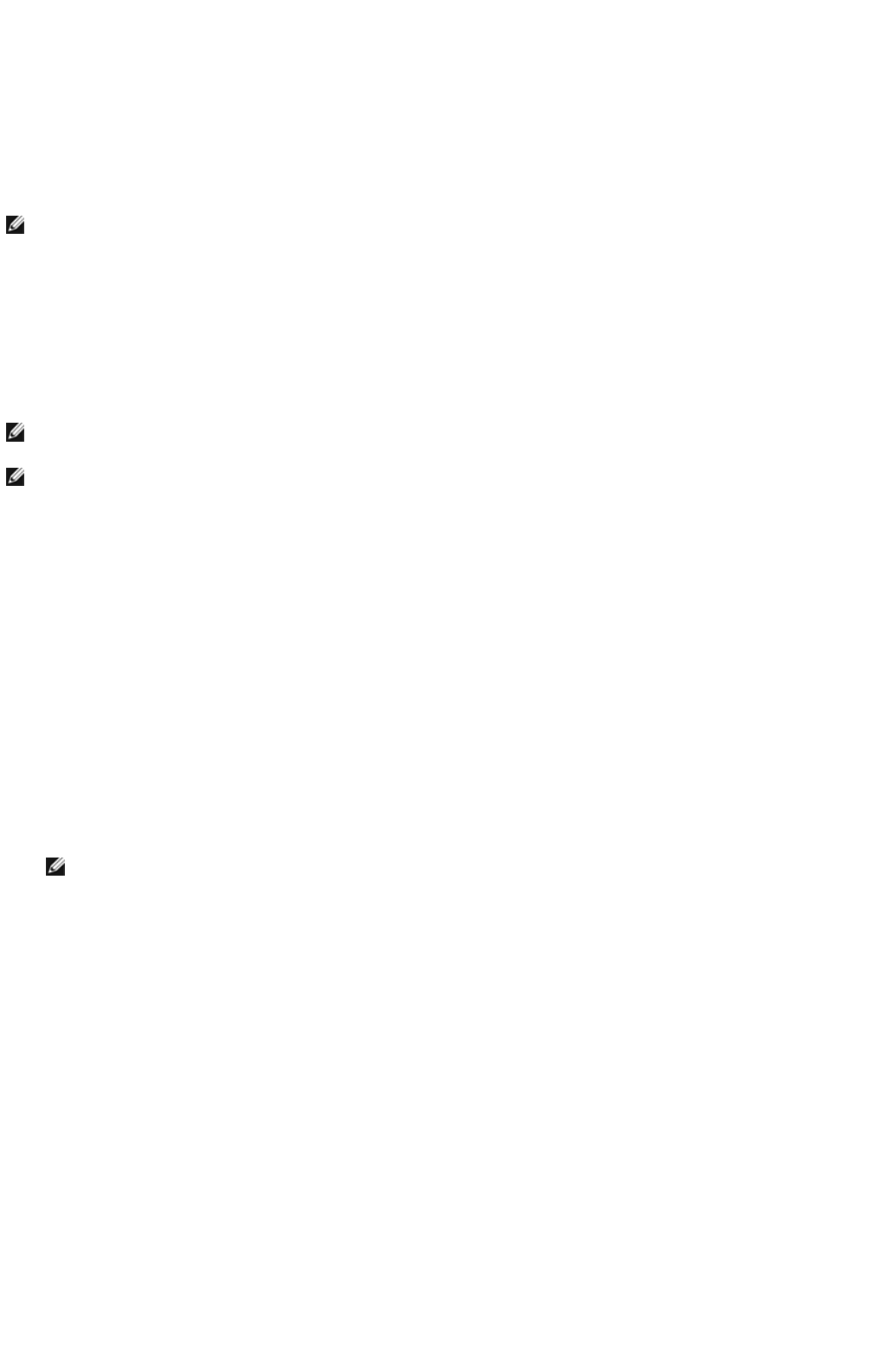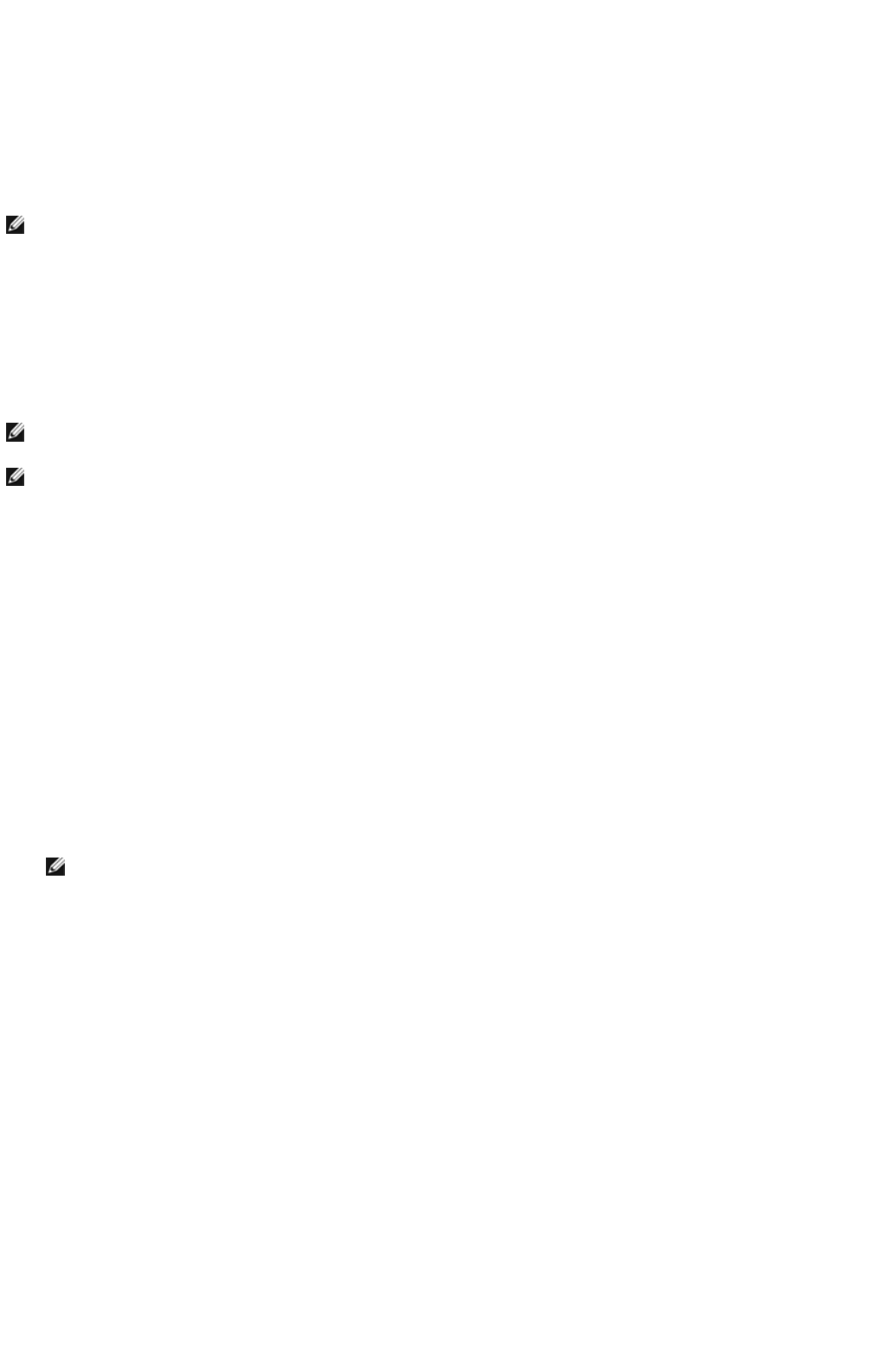
13. On the Congratulations! screen, click Finish to complete the installation. A test page will be printed with the installed printer by
clicking the Print Test Page button.
Use the Dell Printer Configuration Web Tool to monitor the status of your network printer without leaving your desk. You can view
and/or change the printer configuration settings, monitor toner level, and when it is time to order replacement consumables, just click
the Dell supplies link right from your Web browser.
Wireless Installation using wireless connection
Step 1. Install a multifunction printer to the already-operating wireless network (When
wireless setting is already set to your computer)
1. Insert the Drivers and Utilities CD into your computer to launch the installation software.
2. Select the Network Installation option button, and then click Next.
3. Select the Configure Wireless Printer using a wireless connection (Advanced) option button, and then click Next.
4. Reset the wireless setting of the multifunction printer following the steps on the Reset Wireless Setting screen.
5. Create the wireless setting of your computer following the steps shown on the Enable Communication with Printer screen,
and then click Next.
The steps are as follows:
For Windows XP and Windows Server 2003:
a. Select Network Connections from Control Panel.
b. Right-click Wireless Network Connection and select Properties.
c. Select the Wireless Networks tab.
d. Ensure that the check box for Use Windows to configure my wireless network settings is checked.
e. Click the Advanced button.
f. Select Computer to Computer (ad hoc) networks only and close the Advanced dialog box.
g. Click the Add button to display Wireless network properties.
h. In the Association tab, enter the following information and click OK.
Network name (SSID): dell_device
Network Authentication: Open
Data encryption: Disabled
Ad hoc network: checked
i. Click the Move up button to move the newly added SSID to the top of the list.
j. Click OK to close the Property dialog box.
For Windows Vista:
a. Open Control Panel.
NOTE: The Dell Printer Configuration Web Tool is not available when the multifunction printer is locally attached to a
computer or a print server.
NOTE: If the CD does not automatically launch, click StartoRun, and then type D:\setup.exe (where D is the drive letter of
your CD), and then click OK.
NOTE: For Windows Vista, click Continue when the User Account Control dialog box appears.
NOTE: Ensure that you write down the current wireless computer settings in steps d and f so that you can restore them
later.
Installing Optional Modules
mk:@MSITStore:C:\Users\14JMIS~1\AppData\Local\Temp\Rar$DIa0.409\UsersGuide.ch