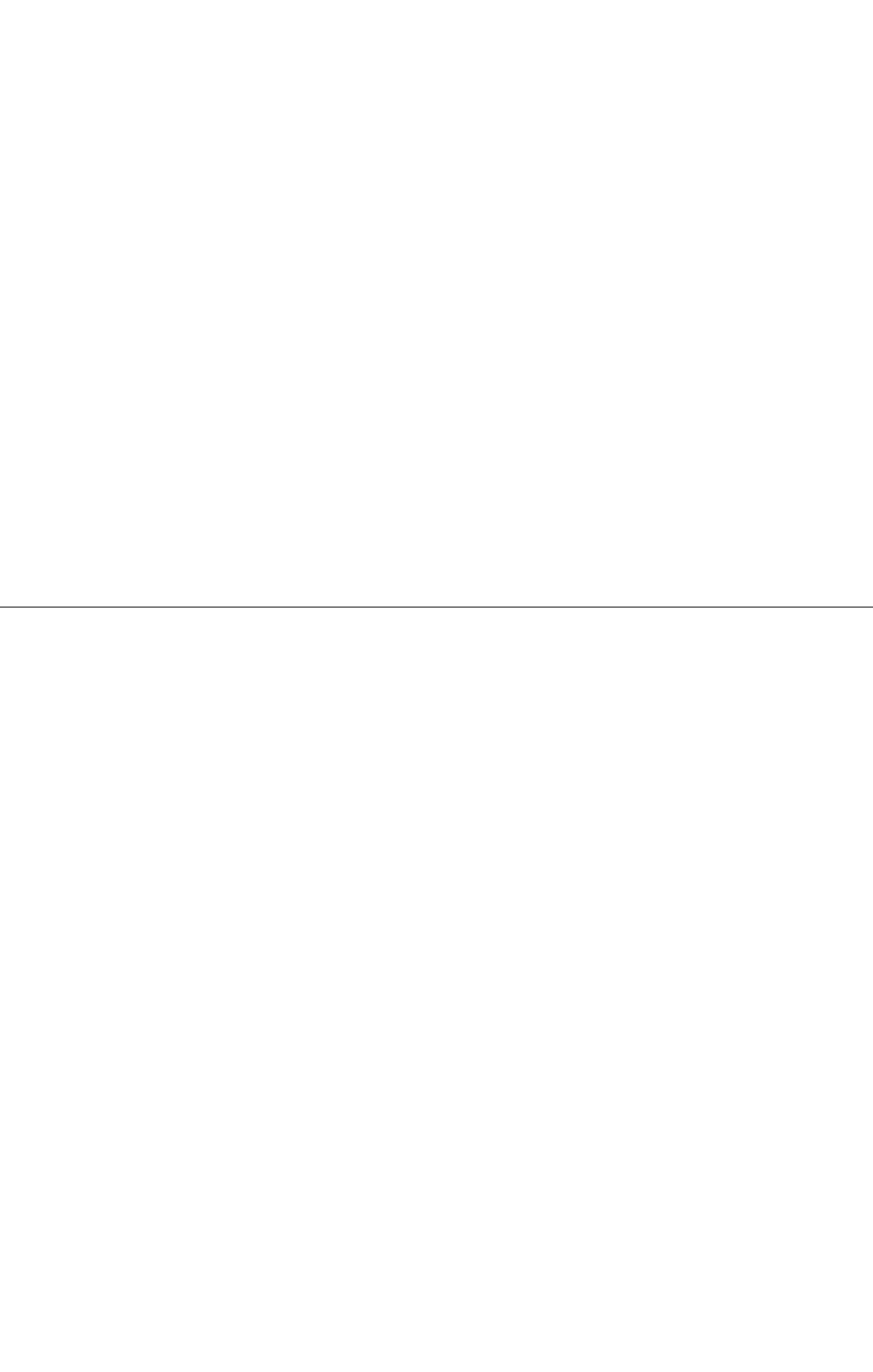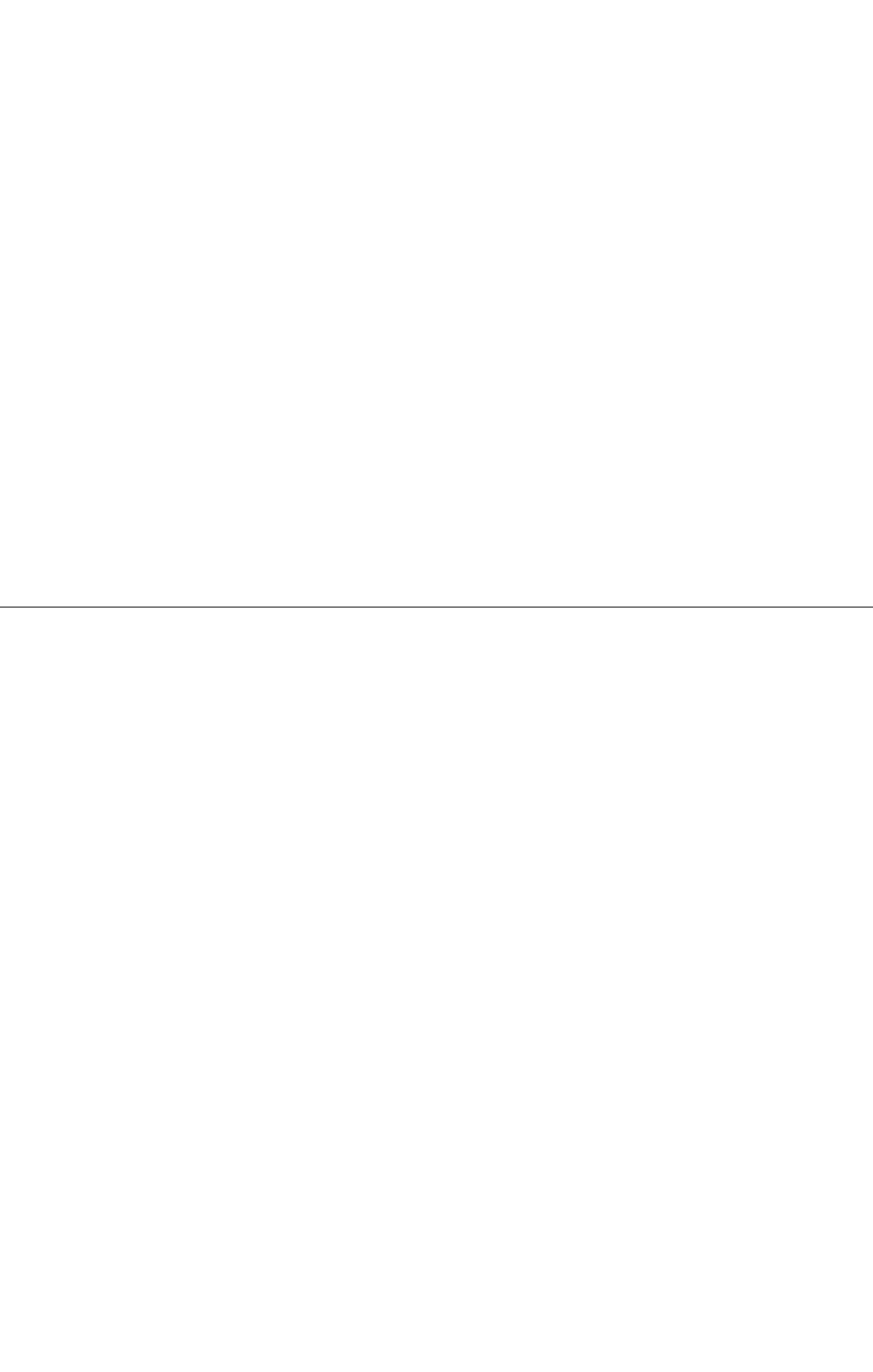
On the Windows desktop of the client computer, click
o
2. Locate the host name of the server computer, and then double-click the host name.
3. Right-click the shared printer name, and then click Connect.
4. Click Install driver.
5. Click Continue in the User Account Control dialog box (You can skip this step in Windows Server
2008).
6. Wait for the driver information to copy from the server computer to the client computer, and for a new
printer object to be added to the Printers dialog box. The time this takes varies, based on network
traffic and other factors.
7. Print a test page to verify printer driver installation.
8. Click Starto Control Panelo Hardware and Soundo Printers (Starto Control Panelo Printers
for Windows Server 2008).
9. Right-click the printer you just created and select Properties.
10. From the General tab, click Print Test Page.
If the test page prints successfully, the printer driver installation is complete.
Peer-to-Peer
If you use the peer-to-peer method, the printer driver is fully installed on each client computer. Network
clients retain control of driver modifications. The client computer handles the print job processing.
1. Click StartoSettingsoPrinters and Faxes (Printers for Windows 2000).
2. Click Add Printer to launch the Add Printer wizard.
3. Click Next (Network Print Server for Windows 2000).
4. Select A network printer or a printer attached to another computer, and then click Next (For
Windows 2000, select the network printer from the Shared printers list). If the multifunction printer is
not listed, type in the path of the multifunction printer in the text box.
For example: \\<server host name>\<shared printer name>
The server host name is the name of the server computer that identifies it to the network. The shared
printer name is the name assigned during the server installation process.
5. Click Browse for a printer, and then click Yes (For Windows 2000, click OK).
If this is a new printer, you may be prompted to install a printer driver. If no system driver is available,
then you will need to provide a path to available drivers.
6. Select whether you want this multifunction printer to be the default printer for the client, click Next,
and then click Finish (For Windows 2000, click Finish).
7. Print a test page to verify printer installation:
a. Click StartoSettingsoPrinters and Faxes (Printers for Windows 2000).
b. Select the multifunction printer you just created.
mk:@MSITStore:C:\Users\14JMIS~1\AppData\Local\Temp\Rar$DIa0.409\UsersGuide.ch