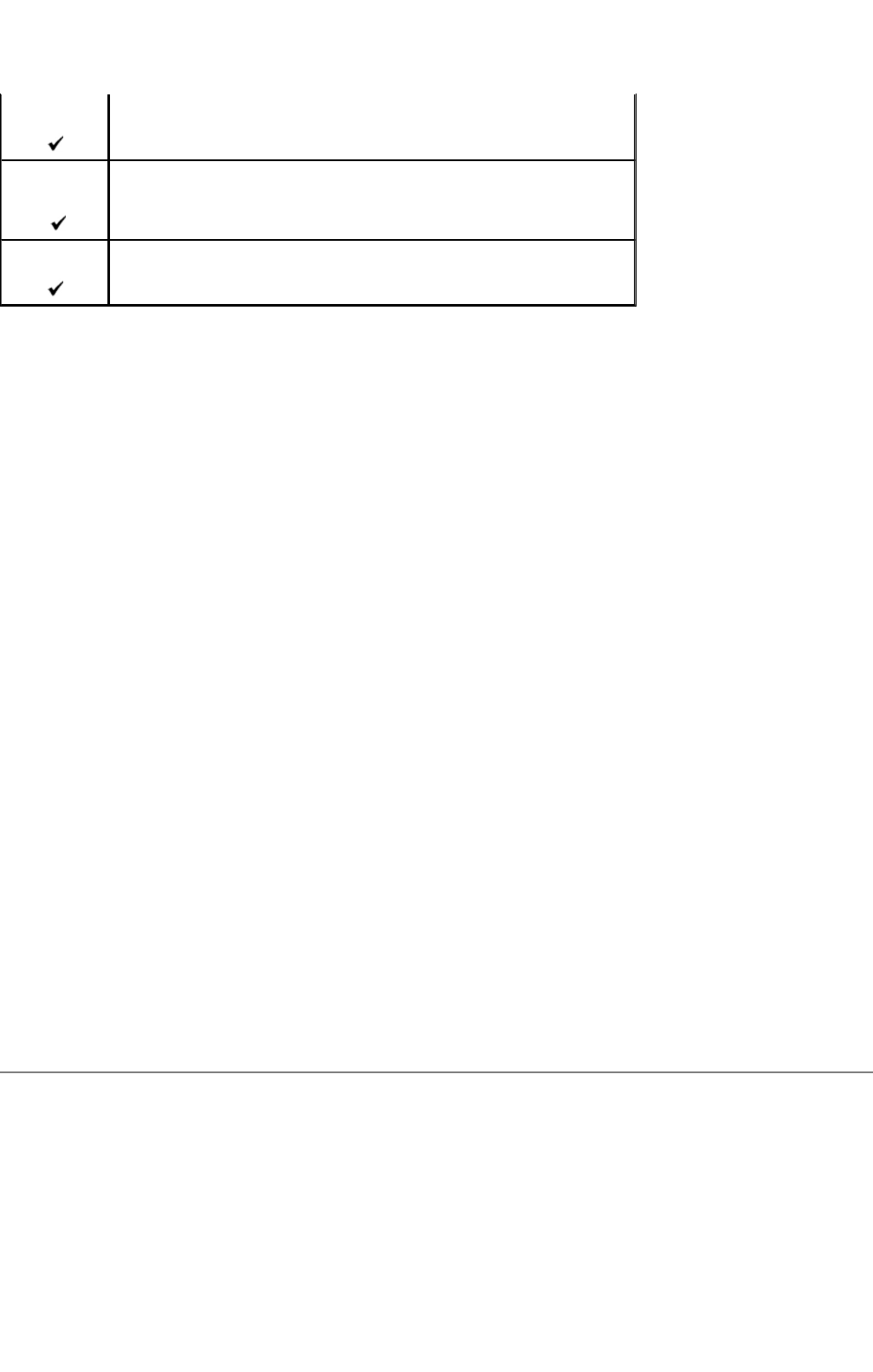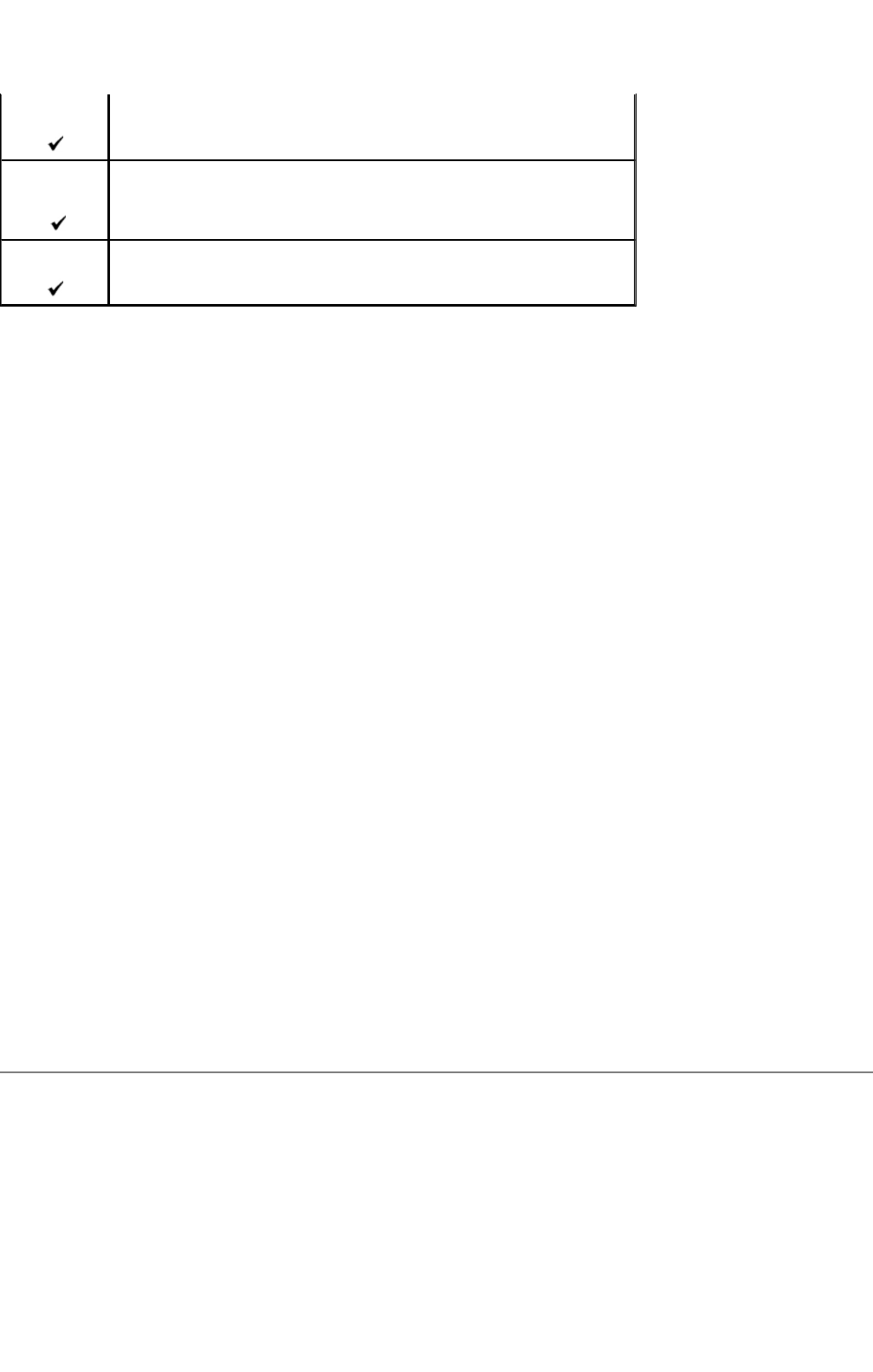
Create a Password for Your User Login Account
The Scan to Computer/Server feature requires a user login account with a valid and non-empty password for authentication. If you do not
use a password for your user login, you can create a password on your User Login Account with the following instructions.
For Microsoft Windows XP and Windows 2000:
1. Click Starto Control Panelo User Accounts.
2. Click Change an account.
3. Click Create a password and add in a password for your user login account.
For Windows Vista:
1. Click Starto Control Panel.
2. Click User Accounts and Family Safety.
3. Click User Accounts.
4. Click Create a password for your account and add in a password for your user login account.
For Windows Server 2008:
1. Click Starto Control Panel.
2. Double-click User Accounts.
3. Click Create a password for your account and add in a password for your user login account.
Locate the IP Address of Your Computer
You can locate the IP address of your computer with the following instructions.
1. For Windows 2000/Windows Server 2003/Windows Server 2008: Click Starto Run.
For Windows Vista: Click Starto All Programso Accessorieso Run.
2. Type cmd in the text field and click OK. A command prompt window will open.
3. Type ipconfig and press Enter.
4. Locate IP Address and note down the IP Address XXX.XXX.XXX.XXX
Sending an E-Mail with the Scanned Image
To send an e-mail attached with the scanned image from your multifunction printer, follow the steps below:
z Set E-Mail Alert
z Register a user
z
Login Error
016-782 Scan
Press
· Ensure the shared name or password is correct.
SMB/FTP Error
016-783 Scan
Press
· Ensure the specified server path name and access right to the folder are correct.
· Ensure the server path is set correctly.
SMB/FTP Error
016-784 Scan
Press
· Change the access rights for the shared folder.
mk:@MSITStore:C:\Users\14JMIS~1\AppData\Local\Temp\Rar$DIa0.409\UsersGuide.ch