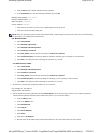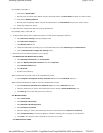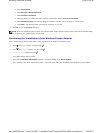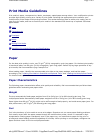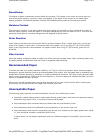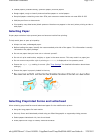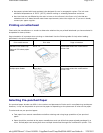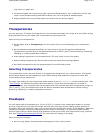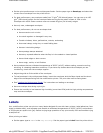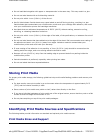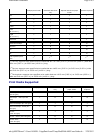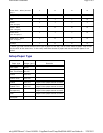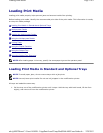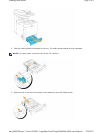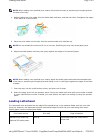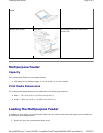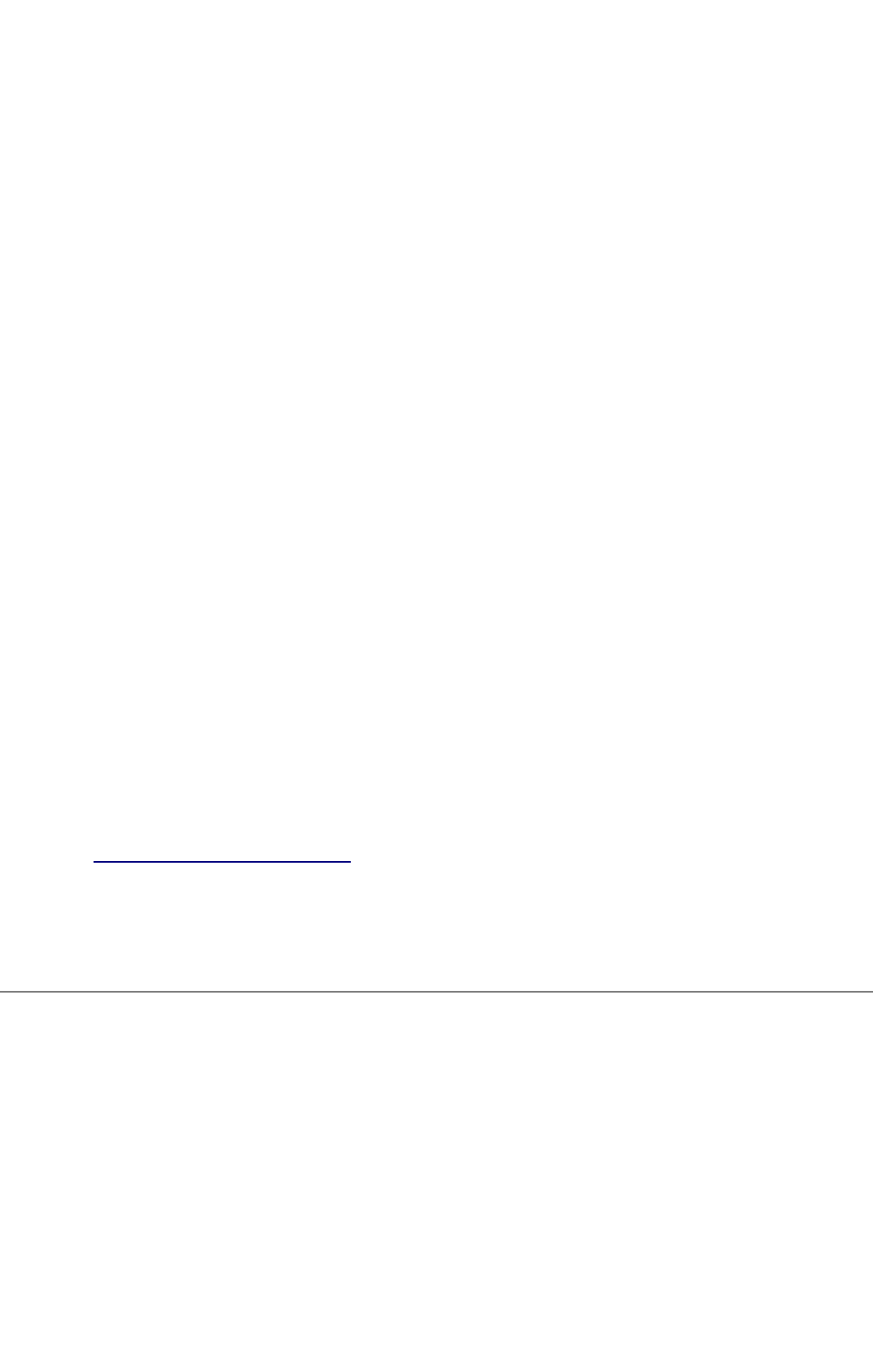
z Set the print media source to the multipurpose feeder. Set the paper type to Envelope, and select the
correct size of envelope from the printer driver.
z For best performance, use envelopes made from 75 g/m
2
(20 lb bond) paper. You can use up to 105
g/m
2
(28 lb bond) weight for the envelope feeder as long as the cotton content is 25% or less.
Envelopes with 100% cotton content must not exceed 90 g/m
2
(24 lb bond) weight.
z Use only new, undamaged envelopes.
z For best performance, do not use envelopes that:
z Have excessive curl or twist
z Are stuck together or damaged in any way
z Contain windows, holes, perforations, cutouts, embossing
z Use metal clasps, string ties, or metal folding bars
z Have an interlocking design
z Have postage stamps attached
z Have any exposed adhesive when the flap is in the sealed or closed position
z Have nicked edges or bent corners
z Have rough, cockle, or laid finishes
z Use envelopes that can withstand temperatures of 205°C (401°F) without sealing, excessive curling,
wrinkling, or releasing hazardous emissions. If you have any doubts about the envelopes you are
considering, check with the envelope supplier.
z Adjust the guide to fit the width of the envelopes.
z To load envelope in the multipurpose feeder, insert the envelopes with the flaps closed and the short-
edge of the envelopes facing into the multifunction printer. The print side must be facing down.
z See "Loading the Multipurpose Feeder" for instructions on loading an envelope.
z Use one envelope size during a print job.
z Ensure the humidity is low because high humidity (more than 60%) and the high printing temperatures
may seal the envelopes.
Labels
Your multifunction printer can print on many labels designed for use with laser printers. Label adhesives, face
sheet (printable stock), and topcoats must be able to withstand temperatures of 205°C (401°F) and pressure
of 25 pounds per square inch (psi). Before buying large quantities of any print media, Dell recommends trying
a sample first.
When printing on labels:
z Set the paper type to Label in the Tray Settings. Set the paper type to Label from the printer driver.
Page
6
of
9
Print Media Guidelines
2/
29/
2012
mk:@MSITStore:C:\Users\14JMIS~1\AppData\Local\Temp\Rar$DIa0.409\UsersGuide.ch
...