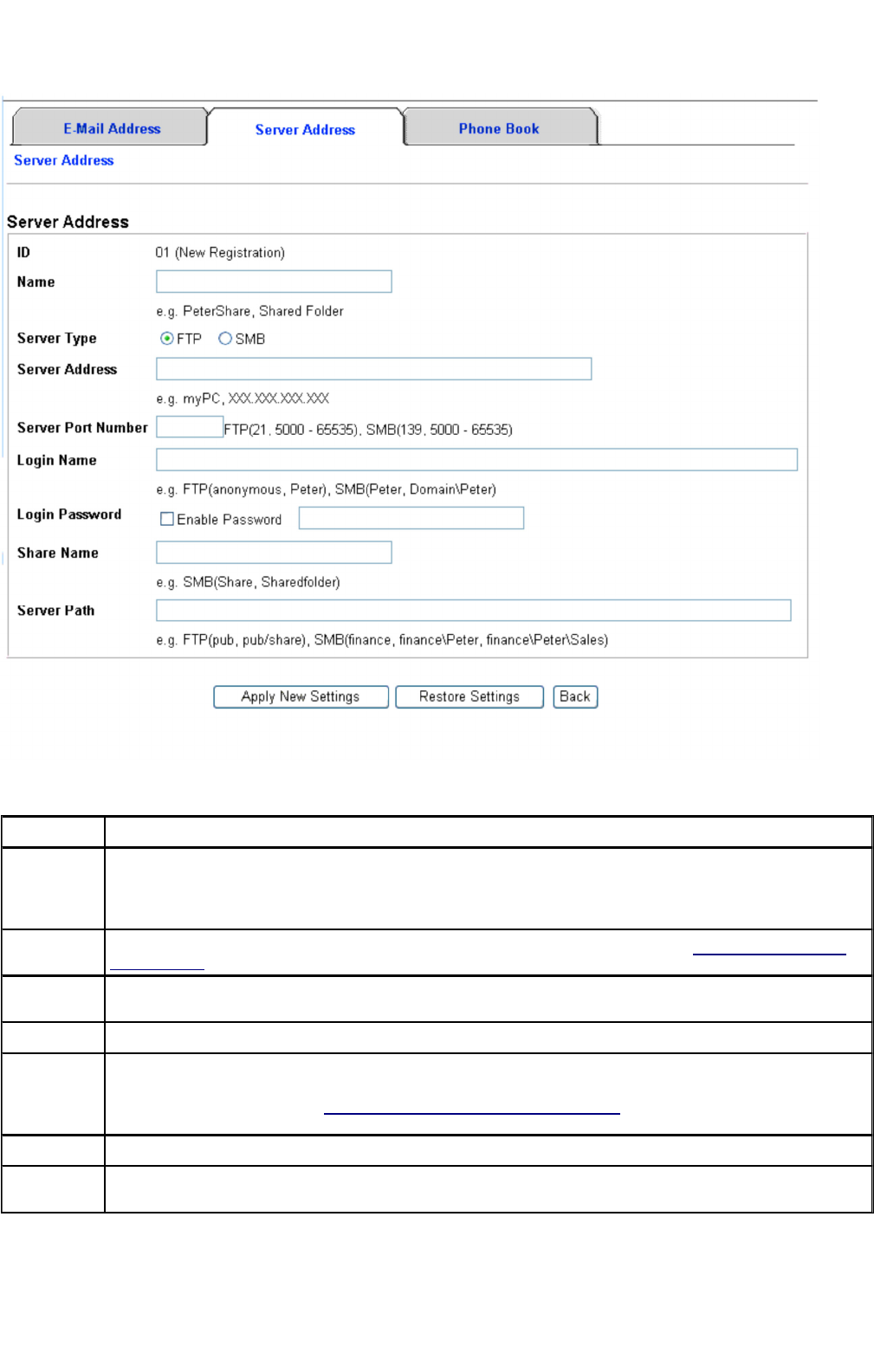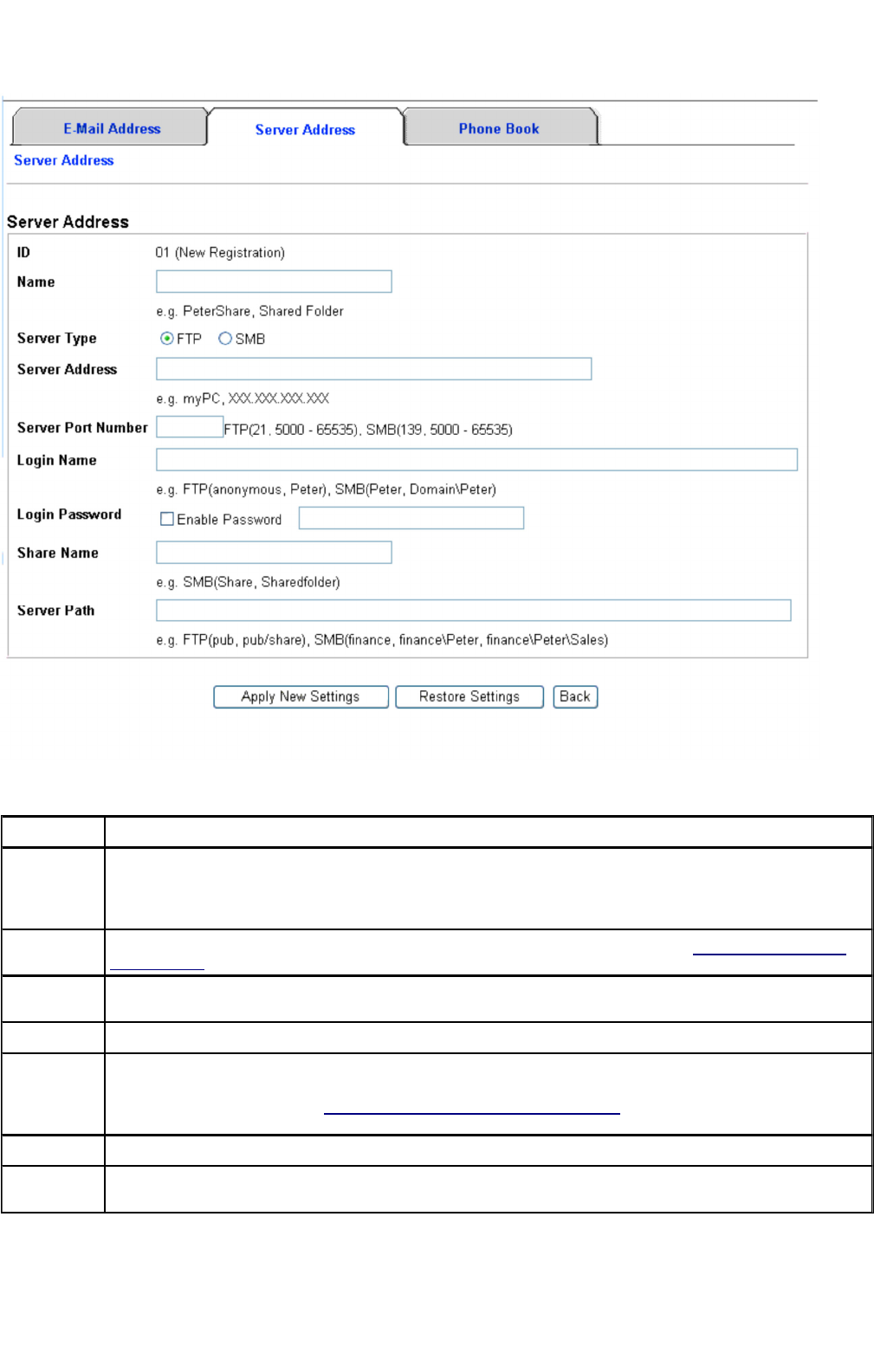
To fill in the fields, enter the information as follows:
4. Click the Apply New Settings button.
Name: Enter a friendly name that you want it to appear on the address book.
Server Type: Select SMB if you storing the document in a shared folder from your Microsoft Windows operating system. Select FTP if
you have a FTP server.
NOTE: FTP Server depends on Microsoft Internet Information Services (IIS) and may not be installed on your computer.
Please refer to Microsoft document for detailed instructions on how to setup FTP server.
Server
Address:
Enter the IP address of the computer or the FTP server that you have shared out. (Refer to "Locate the IP Address of
Your Computer" for more information)
Server Port
Number:
Enter the Server Port Number. If you are unsure, you can enter the default value of 139 for SMB and 21 for FTP.
Login Name: Enter the user account name that has access to the shared folder on your computer or FTP server.
Login
Password:
Check on Enable Password and enter the password corresponding to the above login name.
NOTE: Empty password is not valid in the Scan to Computer feature. Please ensure that you have a valid password for
the user login account. (Refer to "Create a Password for Your User Login Account" for details on how to add a password
in your user login account).
Share Name: Enter the name of the shared folder on the recipient computer. For SMB only.
Server Path: Enter the path where you want the scanned document to be stored. Ensure that the path is already created in the
shared folder or FTP server.
mk:@MSITStore:C:\Users\14JMIS~1\AppData\Local\Temp\Rar$DIa0.409\UsersGuide.ch