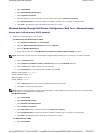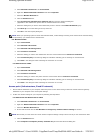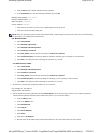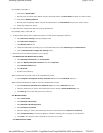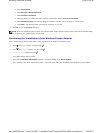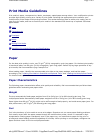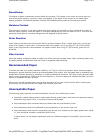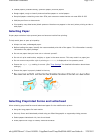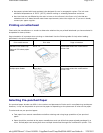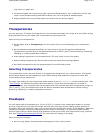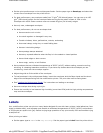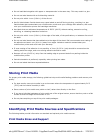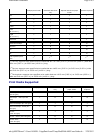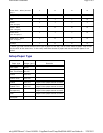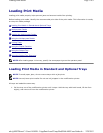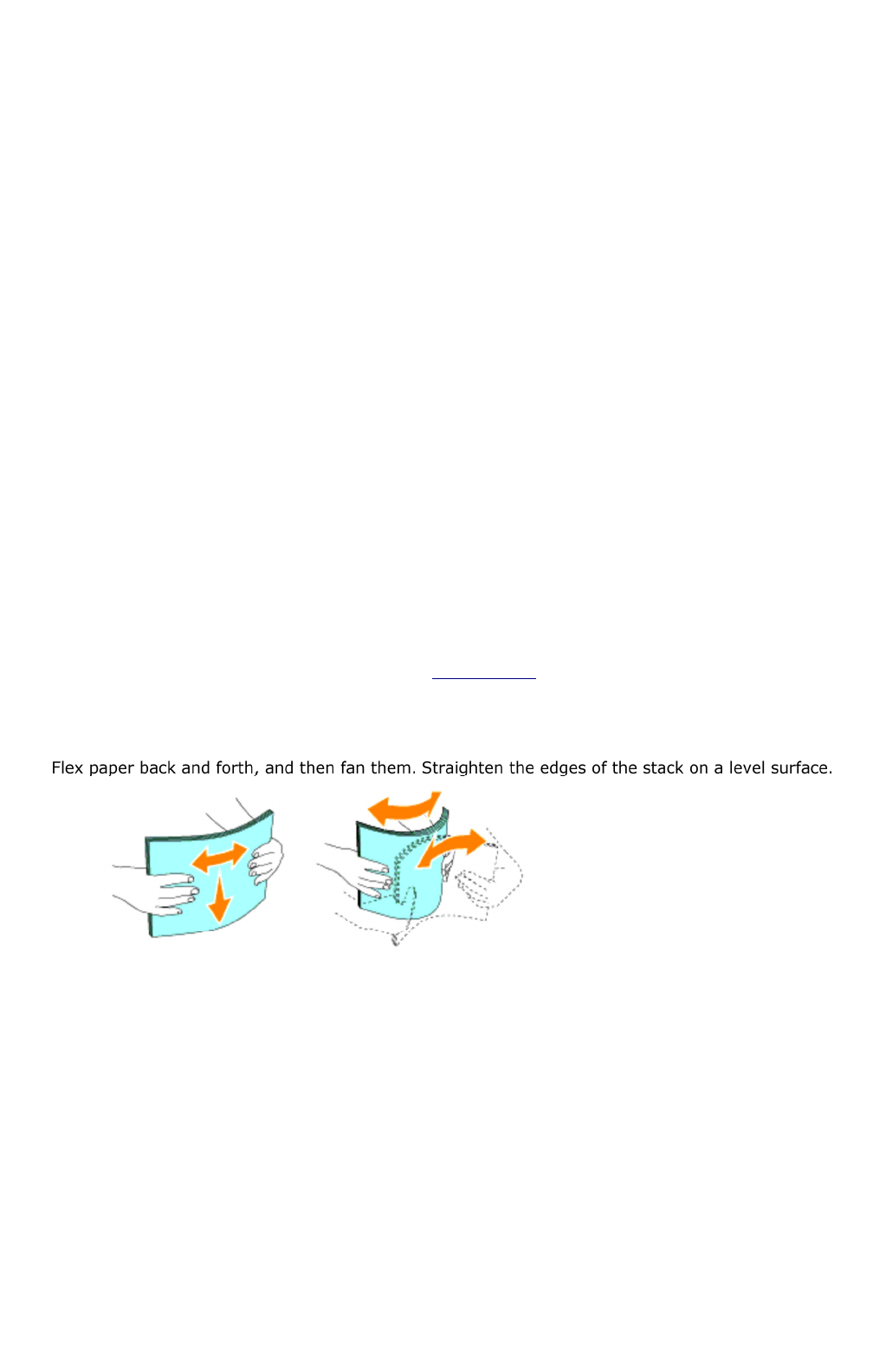
z
Coated papers (erasable bond), synthetic papers, thermal
papers
z Rough-edged, rough or heavily textured surface papers or curled papers
z Recycled papers containing more than 25% post-consumer waste that do not meet DIN 19 309
z Multiple-part forms or documents
z Print quality may deteriorate (blank spaces or blotches may appear in the text) when printing on talc or
acid paper.
Selecting Paper
Proper paper selection helps prevent jams and ensures trouble-free printing.
To help avoid jams or poor print quality:
z Always use new, undamaged paper.
z Before loading the paper, identify the recommended print side of the paper. This information is usually
indicated on the paper package.
z Do not use paper that you have cut or trimmed yourself.
z Do not mix print media sizes, weights, or types in the same source. This may result in a paper jam.
z Do not remove trays while a job is printing or Printing is displayed on the operator panel.
z Ensure the Paper Type setting is correct. (See "Tray Settings" for detailed information about these
settings.)
z Ensure the paper is properly loaded in the tray.
z
Selecting Preprinted Forms and Letterhead
When selecting preprinted forms and letterhead paper for the multifunction printer:
z Use grain long papers for best results.
z Use only forms and letterhead printed using an offset lithographic or engraved printing process.
z Select papers that absorb ink, but do not bleed.
z
Avoid papers with rough or heavily textured
surfaces.
Page
3
of
9
Print Media Guidelines
2/
29/
2012
mk:@MSITStore:C:\Users\14JMIS~1\AppData\Local\Temp\Rar$DIa0.409\UsersGuide.ch
...