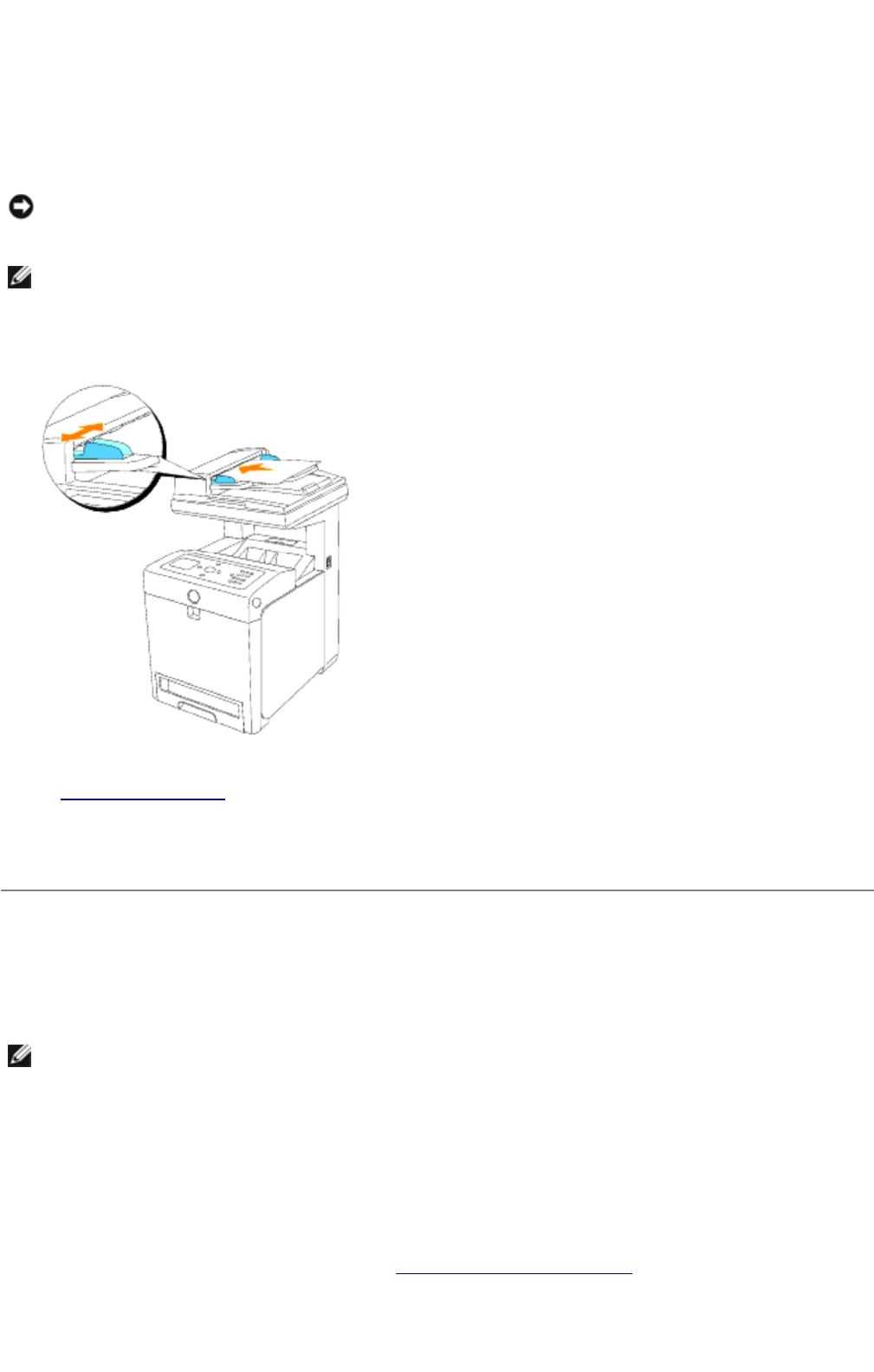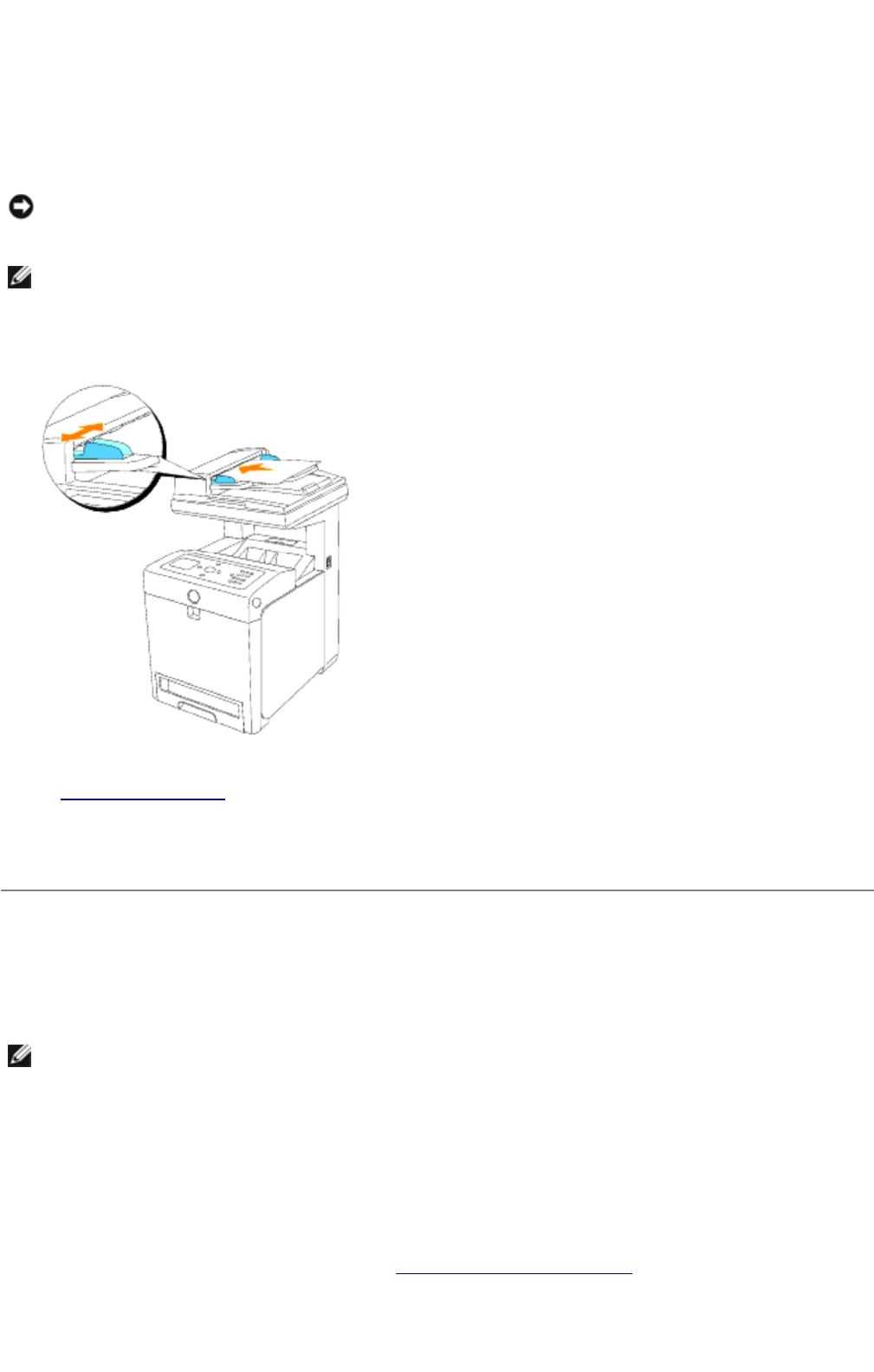
Making Copies From the ADF
1. Load up to 50 sheets of 75 g/m2 (20 lb) documents face up on the ADF with top edge of the documents
in first. Then adjust the document guides to the correct document size.
2. Customize the copy settings including the number of copies, copy size, contrast, and image quality. See
"Setting Copy Options".
To clear the settings, use Cancel.
3. Press Start.
Setting Copy Options
Set the following options for the current copy job before pressing Start to make copies.
Number of Copies
You can select the number of copies from 1 to 99.
1. Load the document(s) face up with top edge in first into the ADF.
OR
Place a single document face down on the document feeder glass.
For details about loading a document, see "Loading an Original Document".
NOTICE: Do not load more than 50 sheets into the ADF or allow more than 50 sheets to be fed to the
ADF output tray. The ADF output tray should be emptied before it exceeds 50 sheets or your original
documents may be damaged.
NOTE: A computer connection is not required for copying.
NOTE: The copy options automatically return to their default status after copying.
mk:@MSITStore:C:\Users\14JMIS~1\AppData\Local\Temp\Rar$DIa0.409\UsersGuide.ch