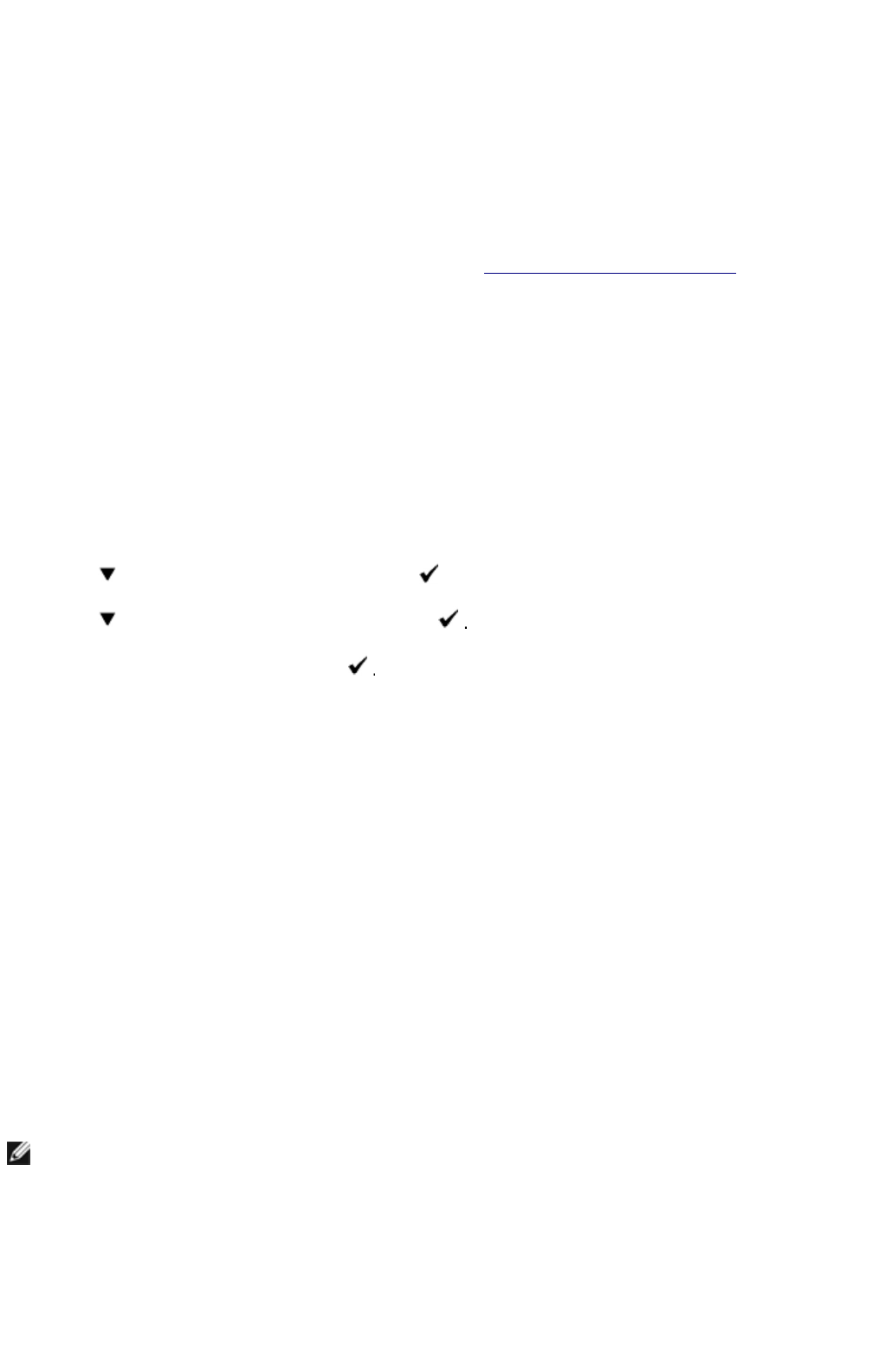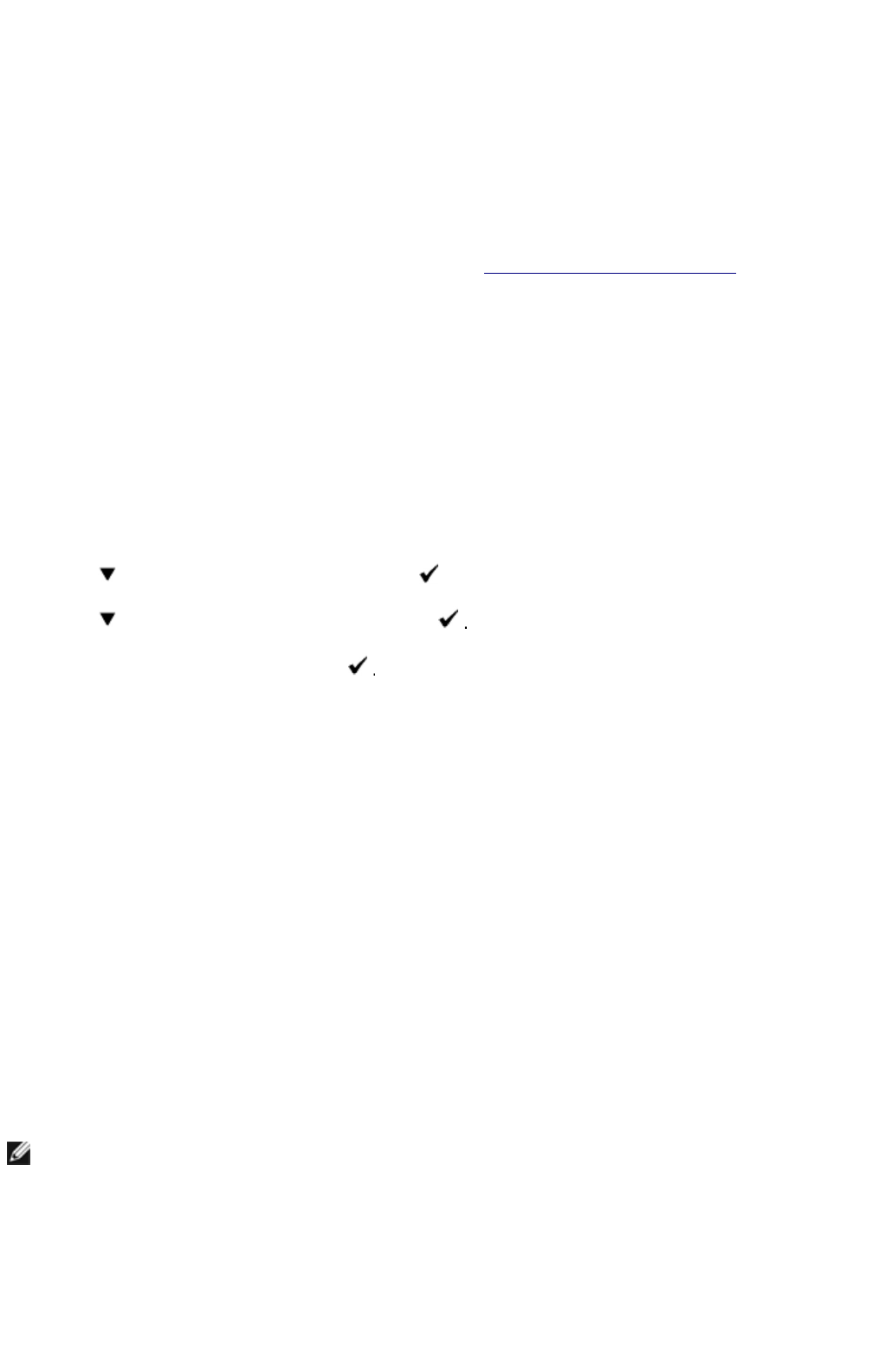
System Settings
You can change most system settings from your software program or operator panel. If your multifunction
printer is attached to the network, you can change settings from the Dell Printer Configuration Web Tool.
To launch the Dell Printer Configuration Web Tool, type the printer IP address in your Web browser. Print
a printer settings page to find your printer's IP address (see "Printing a System Settings Page").
Settings from the software program update the default system settings for the multifunction printer. Settings
from the printer driver only apply to the job you are sending to the multifunction printer.
If you cannot change a setting from your software program, use the printer operator panel or the Dell
Printer Configuration Web Tool. Changing a system setting from the printer operator panel or from the
Dell Printer Configuration Web Tool makes that setting the user default.
Printing a System Settings Page
The system settings page lists all the options you purchased or installed. If a feature or an option is not listed,
you need to check your installation.
1. Press until >SETUP appears, and then press .
2. Press until >Reports appears, and then press
3. System Settings is displayed. Press
The system settings page is printed.
4. Verify that the options you installed are correctly listed under Printer Options.
5. If an option you installed is not listed, turn off the multifunction printer, unplug the power cord, and
reinstall the option.
6. Verify the amount of memory installed is correctly listed under General.
Using the Operator Panel to Change System Settings
You can select menu items and corresponding values from the operator panel.
When you first enter the printer menus from the operator panel, you see an asterisk (*) next to a value in the
menus.
Factory defaults may vary for different countries.
This asterisk indicates the factory default menu setting. These settings are the original system settings.
When you select a new setting from the operator panel, an asterisk appears next to the setting to
the current user default menu setting.
These settings are active until new ones are selected or the factory defaults are restored.
NOTE: Factory defaults may vary for different countries.
mk:@MSITStore:C:\Users\14JMIS~1\AppData\Local\Temp\Rar$DIa0.409\UsersGuide.ch