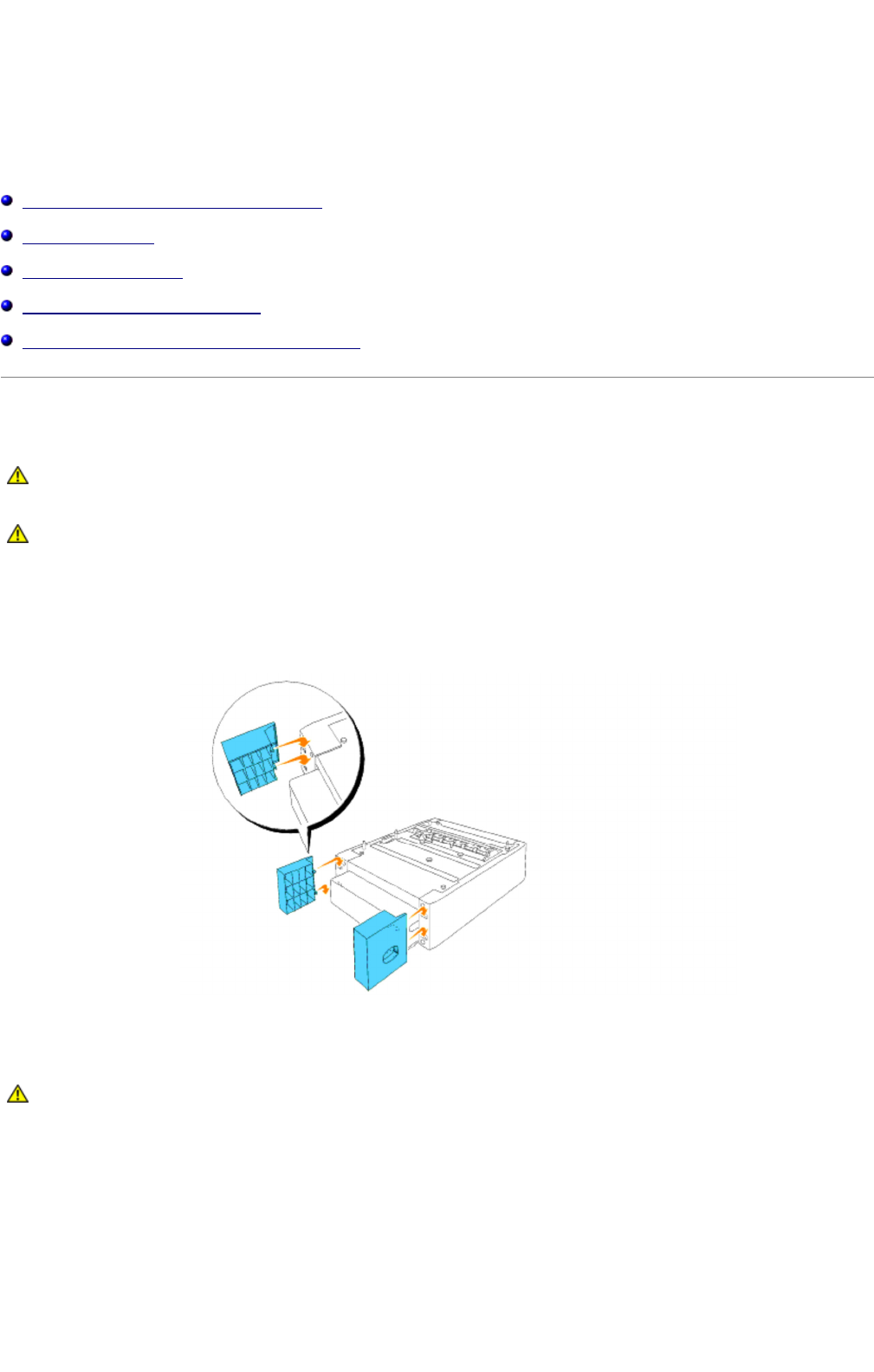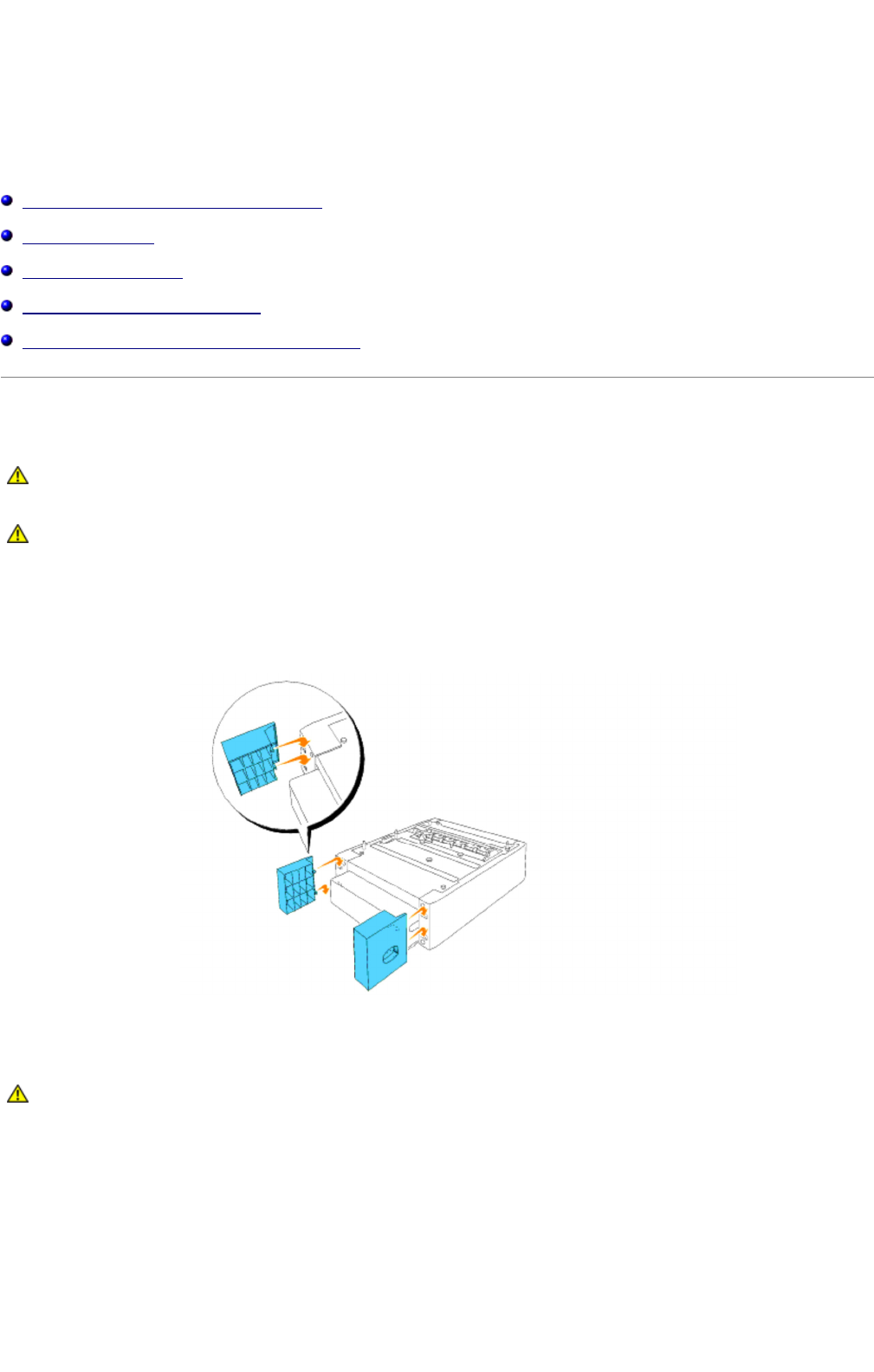
Installing Optional Modules
You can make the multifunction printer more functional by installing the options. This chapter describes how to install the printer's
options such as the duplexer and optional 550-sheet paper feeder.
Installing the Optional 550-Sheet Paper Feeder
Installing a Duplexer
Installing a Memory Card
Installing the Dell Multi-Protocol Card
Installing the Dell Wireless Printer Adapter 3310 USB
Installing the Optional 550-Sheet Paper Feeder
1. Place the optional 550-sheet paper feeder in the location that the multifunction printer is located.
2. Ensure that the multifunction printer is turned off.
3. Attach the extensions to the optional 550-sheet paper feeder by aligning the hooks to the holes.
4. Lift the multifunction printer and align the four guide pins of the 550-sheet paper feeder with the holes at the bottom of the
multifunction printer. Gently lower the multifunction printer onto the optional 550-sheet paper feeder.
CAUTION: If you are adding an optional 550-sheet paper feeder after setting up the multifunction printer, be sure to
turn off the multifunction printer, unplug the power cable, and disconnect all cables from the back of the
multifunction printer before completing these tasks.
CAUTION: Do not move the multifunction printer with the optional 550-sheet paper feeder attached. You may be
hurt if the optional 550-sheet paper feeder falls off. Be sure to remove the optional 550-sheet paper feeder from the
multifunction printer before you move it.
CAUTION: To lift the multifunction printer safely, lift it with two people facing the front and back. Never try to lift
the multifunction printer while facing its right and left sides.
Installing Optional Modules
mk:@MSITStore:C:\Users\14JMIS~1\AppData\Local\Temp\Rar$DIa0.409\UsersGuide.ch