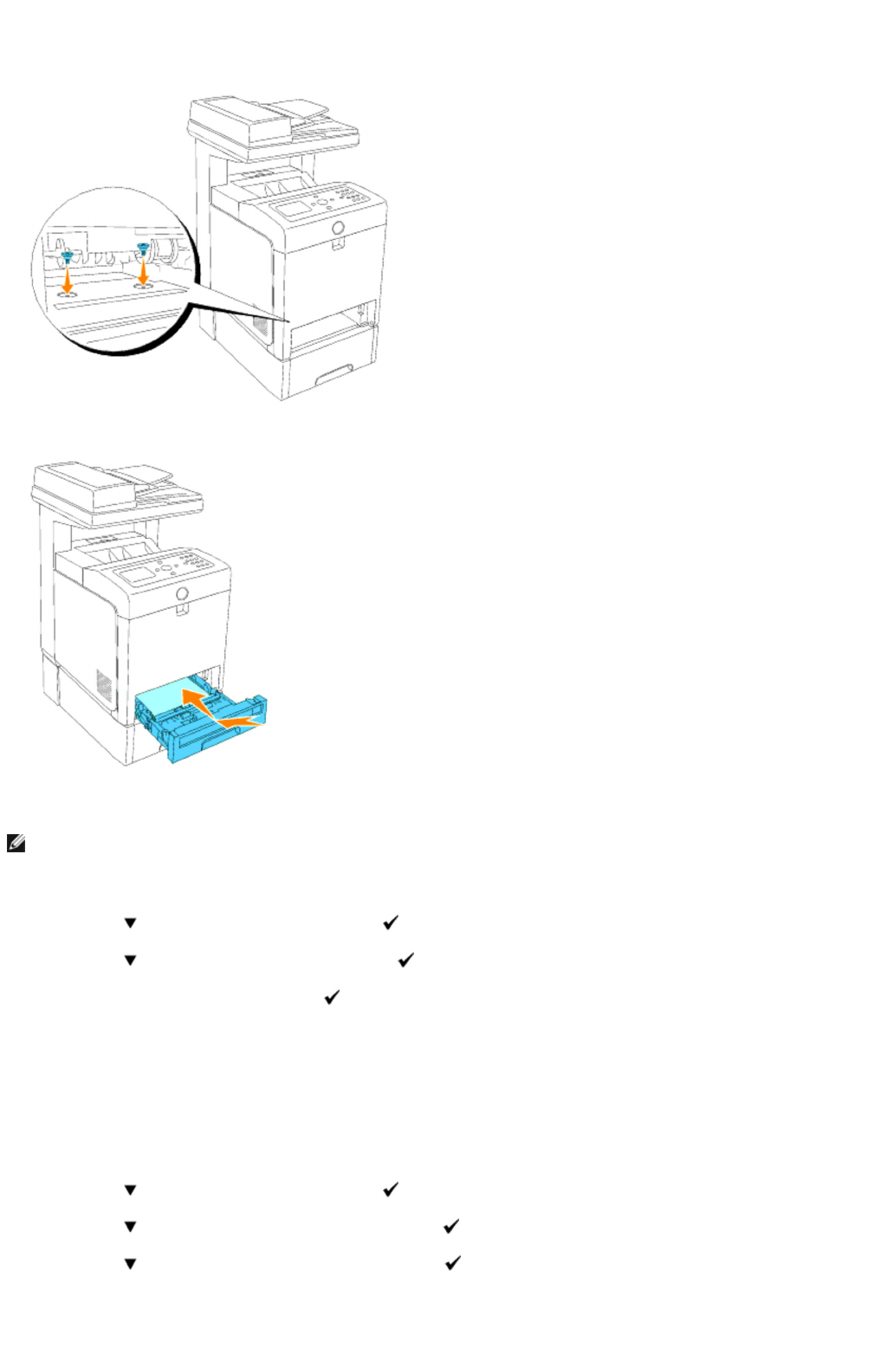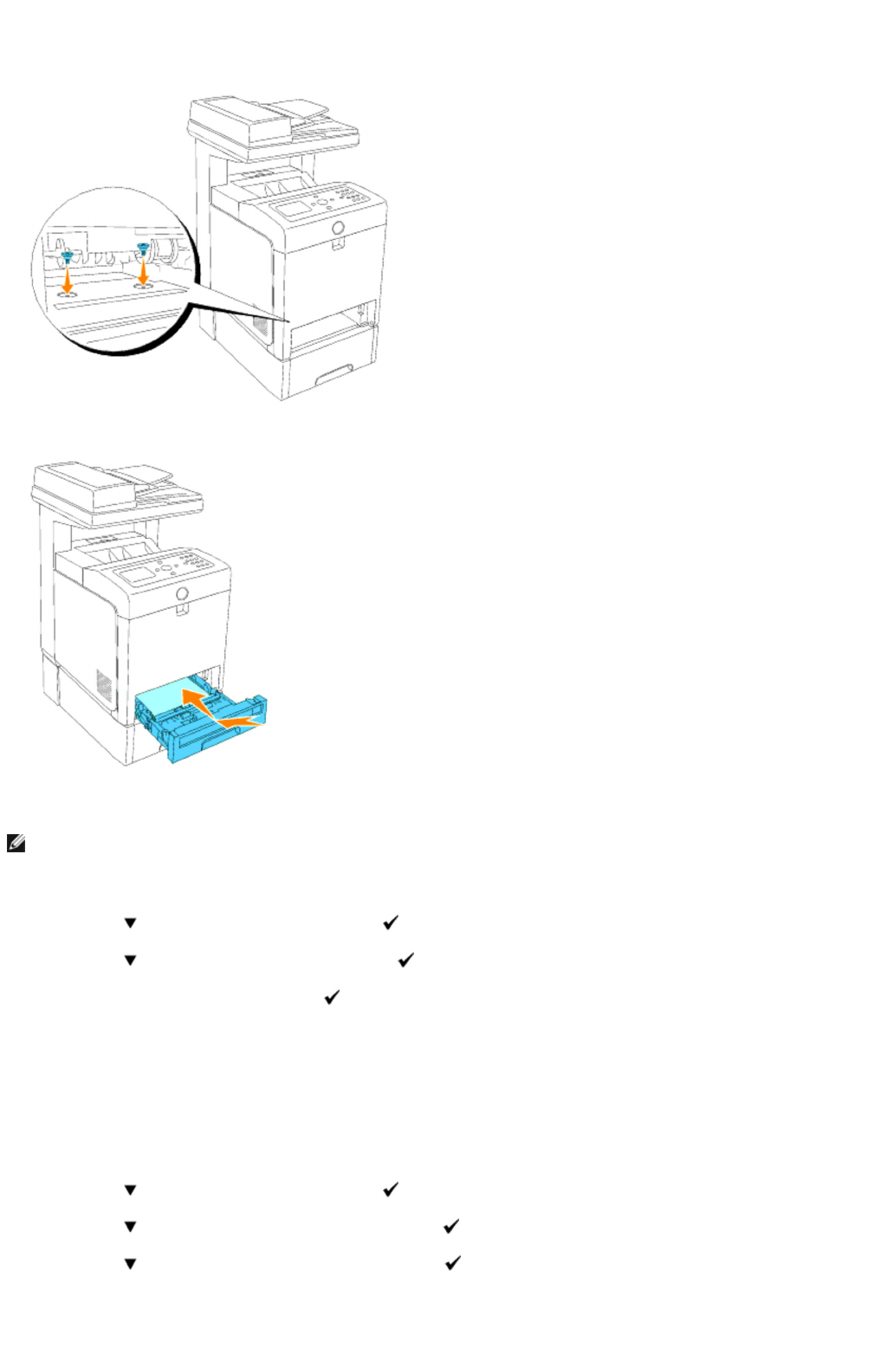
7. Insert the tray into the multifunction printer, and push until it stops.
8. Turn on the multifunction printer.
9. Print a system settings page to verify that the optional 550-sheet paper feeder is installed correctly.
a. Press until >SETUP appears, and then press .
b. Press until >Reports appears, and then press .
c. System Settings is displayed. Press .
The system settings page is printed.
d. Verify 550 Sheet Feeder is listed in the system settings under Printer Options.
If the tray module is not listed, turn off the multifunction printer, unplug the power cable, and reinstall the optional 550-
sheet paper feeder.
10. After loading paper in the installed tray, specify the paper type from the printer operator panel.
a. Press until >SETUP appears, and then press .
b. Press until >Tray Settings appears, and then press .
c. Press until the installed tray appears, and then press .
NOTE: The multifunction printer will automatically detect the attached tray but will not detect the paper type.
Installing Optional Modules
mk:@MSITStore:C:\Users\14JMIS~1\AppData\Local\Temp\Rar$DIa0.409\UsersGuide.ch