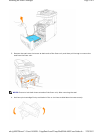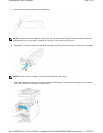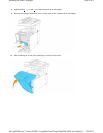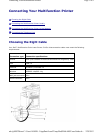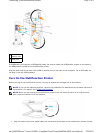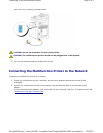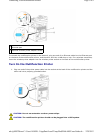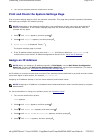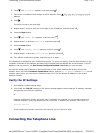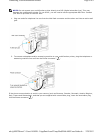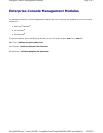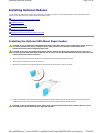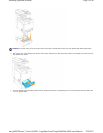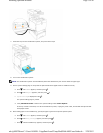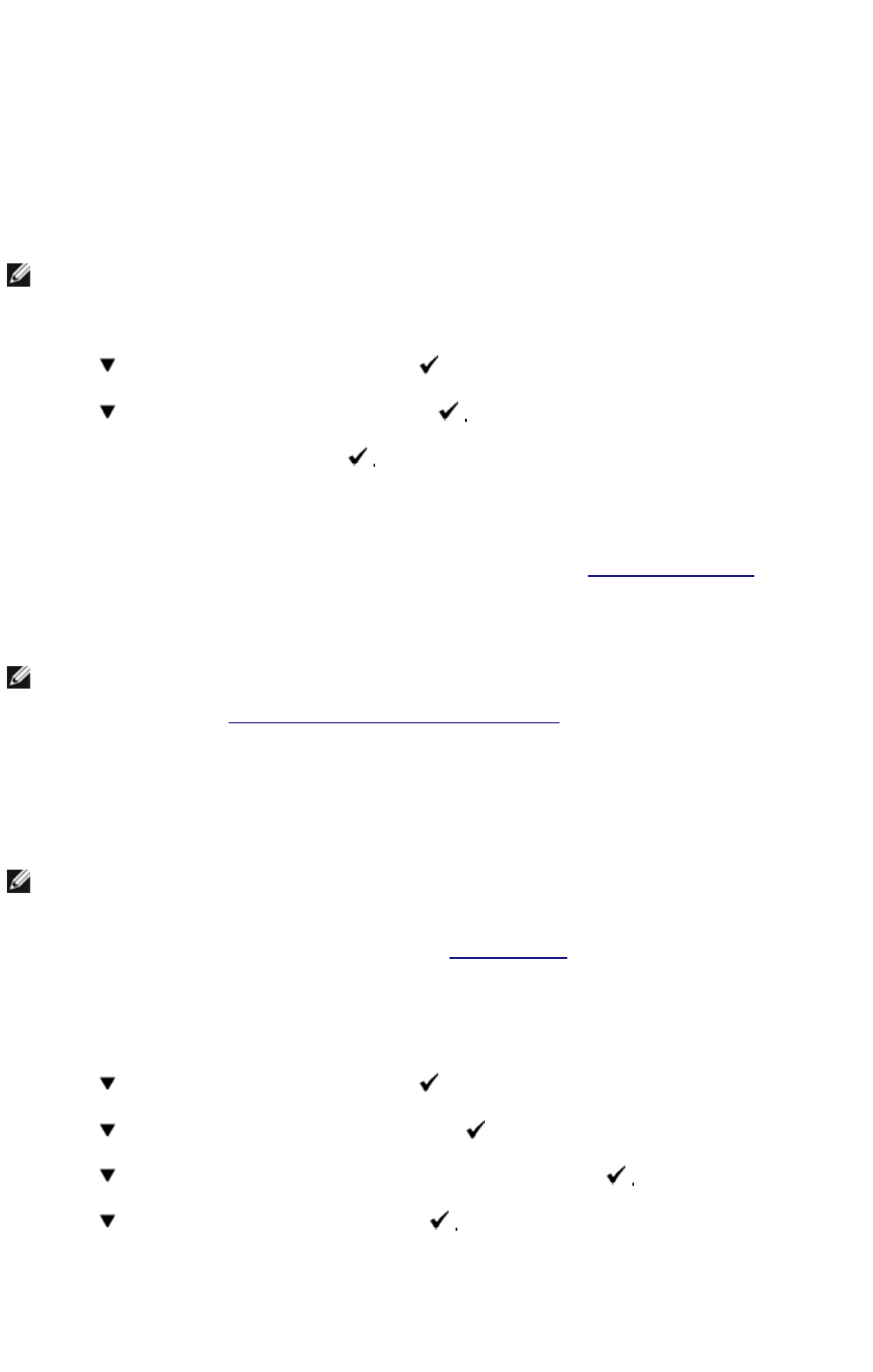
2.
Turn on the computer and the multifunction
printer.
Print and Check the System Settings Page
Print a system settings page to verify the network connection. This page also provides important information
that helps you configure for network printing.
1. Press until >SETUP appears, and then press .
2. Press until >Reports appears, and then press
3. System Settings is displayed. Press
The system settings page is printed.
4. If the IP address shows anything other than 0.0.0.0 (the factory default) or 169.254.xx.xx, the
multifunction printer has an IP address assigned and stored. Go to "Verify the IP Settings."
Assign an IP Address
An IP address is a unique number that consists of four sections that are delimited by a period and can include
up to three digits in each section, for example, 111.222.33.44.
Assigning an IP address already in use can cause network performance issues.
For more information on using your operator panel, see "Operator Panel".
1. Turn on the multifunction printer.
>COPY appears.
2. Press until >SETUP appears, and then press .
3. Press until >Admin Menu appears, and then press .
4. Press until >Wired Net or >Wireless Net appears, and then press
5. Press until >TCP/IP appears, and then press
NOTE: Depending on the network configuration, the multifunction printer may not be provided an IP
address immediately. If the System Settings page does not show an assigned IP address, wait five
minutes and try again.
NOTE: When you assign an IP address manually in IPv6 Mode, use the Dell Printer Configuration
Web Tool. To open the Dell Printer Configuration Web Tool, use the link local address. (To check a
link local address, see "Print and Check the System Settings Page".)
NOTE: Assigning an IP address is considered as an advanced function and is normally done by a system
administrator.
Page
6
of
9
Connecting Your Multifunction Printer
2/
29/
2012
mk:@MSITStore:C:\Users\14JMIS~1\AppData\Local\Temp\Rar$DIa0.409\UsersGuide.ch
...