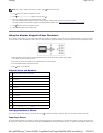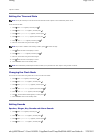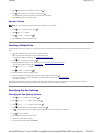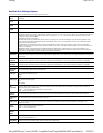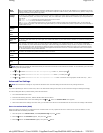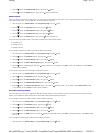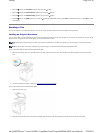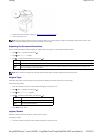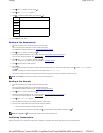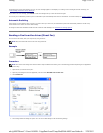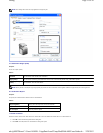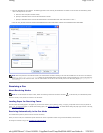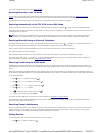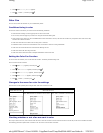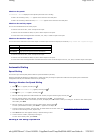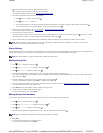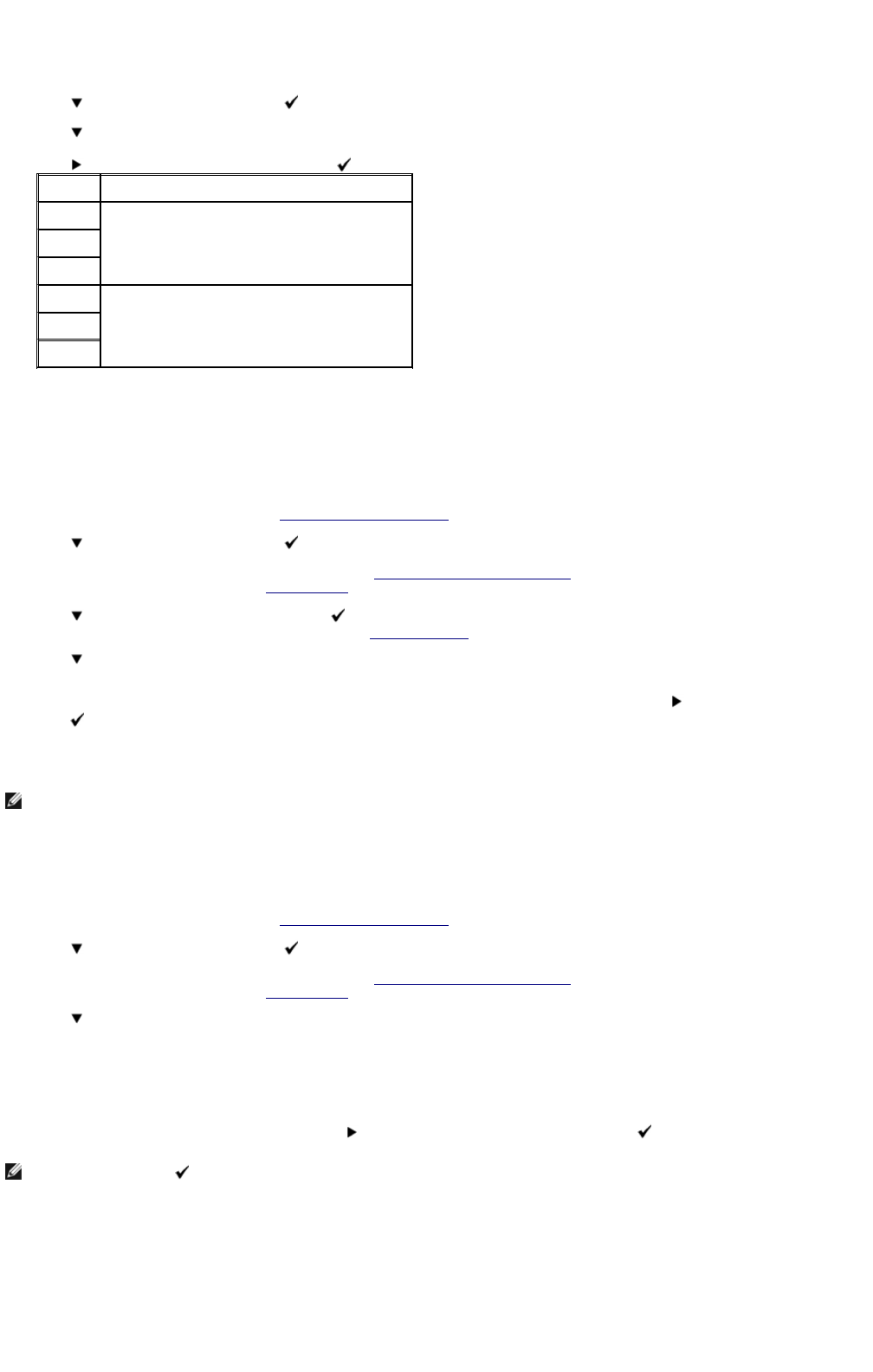
2. Press until >FAX appears, and then press .
3. Press until >Lighter/Darker appears.
4. Press to select the desired setting, and then press .
5. Press Start to begin faxing.
Sending a Fax Automatically
1. Load the document(s) face up with top edge in first into the ADF.
OR
Place a single document face down on the document feeder glass.
For details about loading a document, see "Loading an Original Document".
2. Press until >FAX appears, and then press .
3. Adjust the document resolution to suit your fax needs (see "Adjusting the Document Resolution").
If you need to change the contrast, see "Lighter/Darker".
4. Press until >Phone Book appears, and then press .
You can use speed or group dial numbers. For details, see "Automatic Dialing".
5. Press until the desired number appears.
6. Press Start.
For the document loaded on the document feeder glass, the display asks if you want to load another page. Press to select Yes or No, and then
press .
After all of the pages are scanned, select No when the display shows "Another Page?"
7. The number is dialed and then the multifunction printer begins sending the fax when the remote fax machine is ready.
Sending a Fax Manually
1. Load the document(s) face up with top edge in first into the ADF.
OR
Place a single document face down on the document feeder glass.
For details about loading a document, see "Loading an Original Document".
2. Press until >FAX appears, and then press .
3. Adjust the document resolution to suit your fax needs (see "Adjusting the Document Resolution").
If you need to change the contrast, see "Lighter/Darker".
4. Press until >Phone Number appears.
5. Enter the remote fax machine's fax number using the number keypad.
6. When you hear a high-pitched fax tones from the remote fax machine:
z If the document is loaded on the ADF, press Start.
z If the document is not loaded on the ADF, press until the desired setting appears, and then press .
Confirming Transmissions
When the last page of your document has been sent successfully, the multifunction printer beeps and returns to the standby mode.
Normal* Works well with standard typed or printed documents.
Darker1 Works well with light print or faint pencil markings.
Darker2
Darker3
Lighter3 Works well with dark print.
Lighter2
Lighter1
NOTE: Press Cancel to cancel the fax job at any time while sending the fax.
NOTE: Press Cancel and to cancel the fax job at any time while sending the fax.
Page
10
of
20
Faxing
2/
29/
2012
mk:@MSITStore:C:\Users\14JMIS~1\AppData\Local\Temp\Rar$DIa0.409\UsersGuide.ch
...