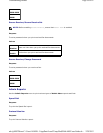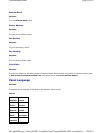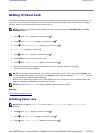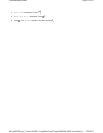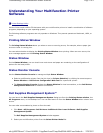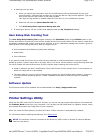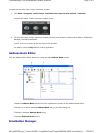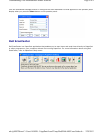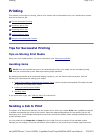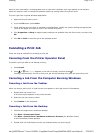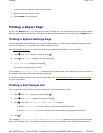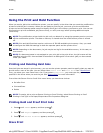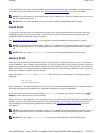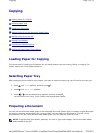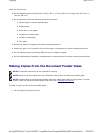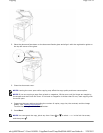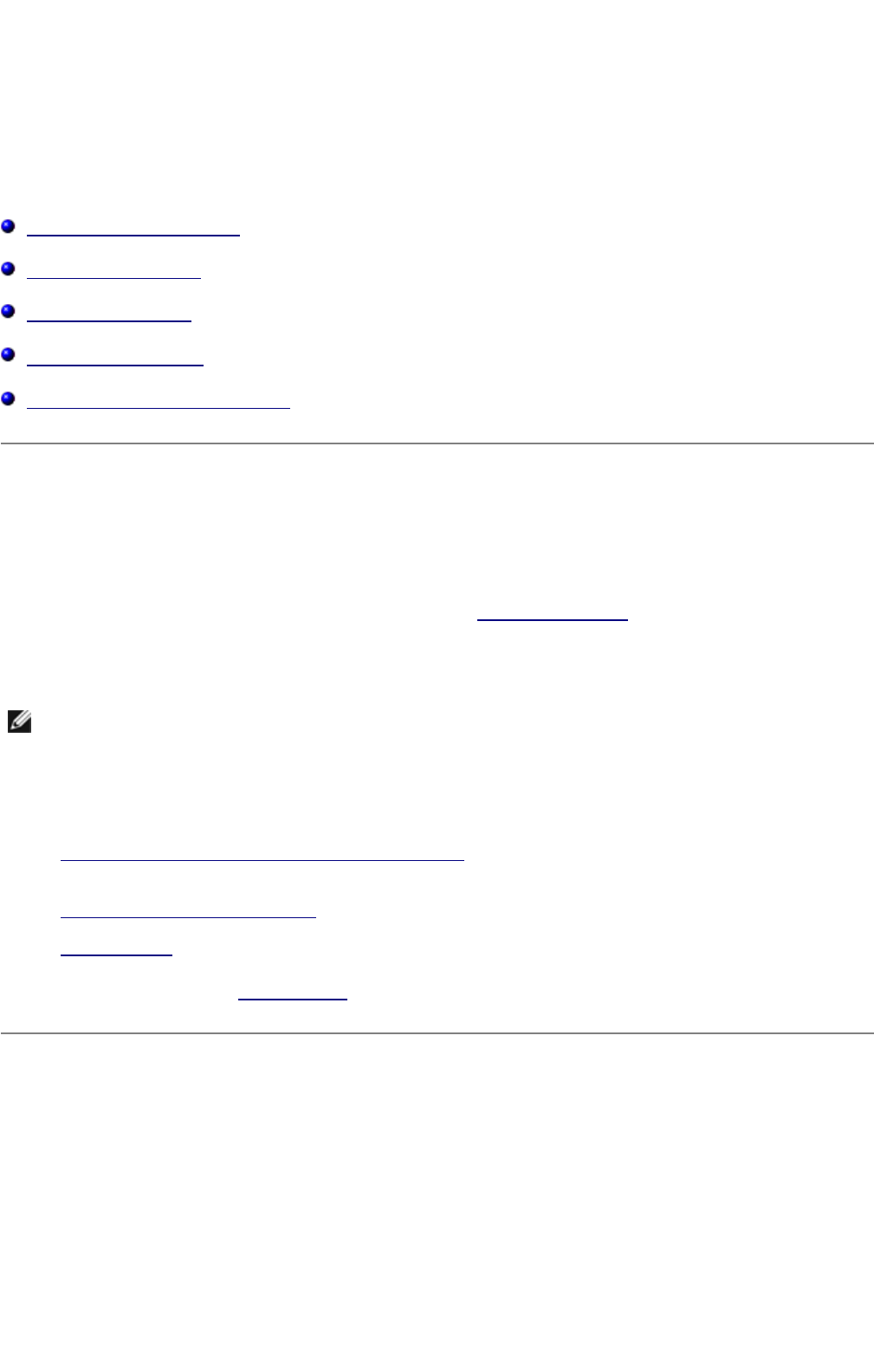
Printing
This chapter covers tips for printing, how to print certain lists of information from your multifunction printer,
and how to cancel a job.
Tips for Successful Printing
Sending a Job to Print
Canceling a Print Job
Printing a Report Page
Using the Print and Hold Function
Tips for Successful Printing
Tips on Storing Print Media
Store your print media properly. For more information, see "Storing Print Media."
Avoiding Jams
By selecting appropriate print media and loading it properly, you are able to avoid most jams. See the
following for instructions on loading print media:
z "Loading Print Media in Standard and Optional Trays" (which includes the standard 250-sheet tray and
the optional 550-sheet paper feeder)
z "Loading the Multipurpose Feeder"
z "Avoiding Jams"
If you experience a jam, see "Clearing Jams" for instructions.
Sending a Job to Print
To support all of the printer features, use the printer driver. When you choose Print from a software program,
a window representing the printer driver opens. Select the appropriate settings for the specific job you are
sending to print. Print settings selected from the driver override the default menu settings selected from the
printer operator panel.
You may need to click Properties or Setup from the initial Print box to see all of the available system
settings you can change. If you are not familiar with a feature in the printer driver window, open the online
NOTE: Dell recommends that you try a limited sample of any print media you are considering using
with the multifunction printer before purchasing large quantities.
Page
1
of
5
Printing
2/
29/
2012
mk:@MSITStore:C:\Users\14JMIS~1\AppData\Local\Temp\Rar$DIa0.409\UsersGuide.ch
...