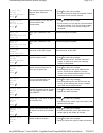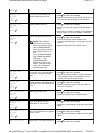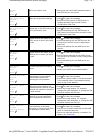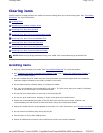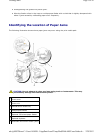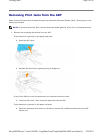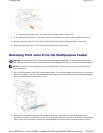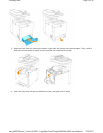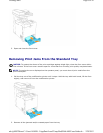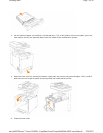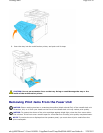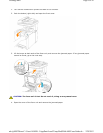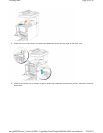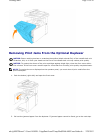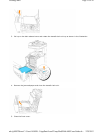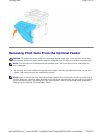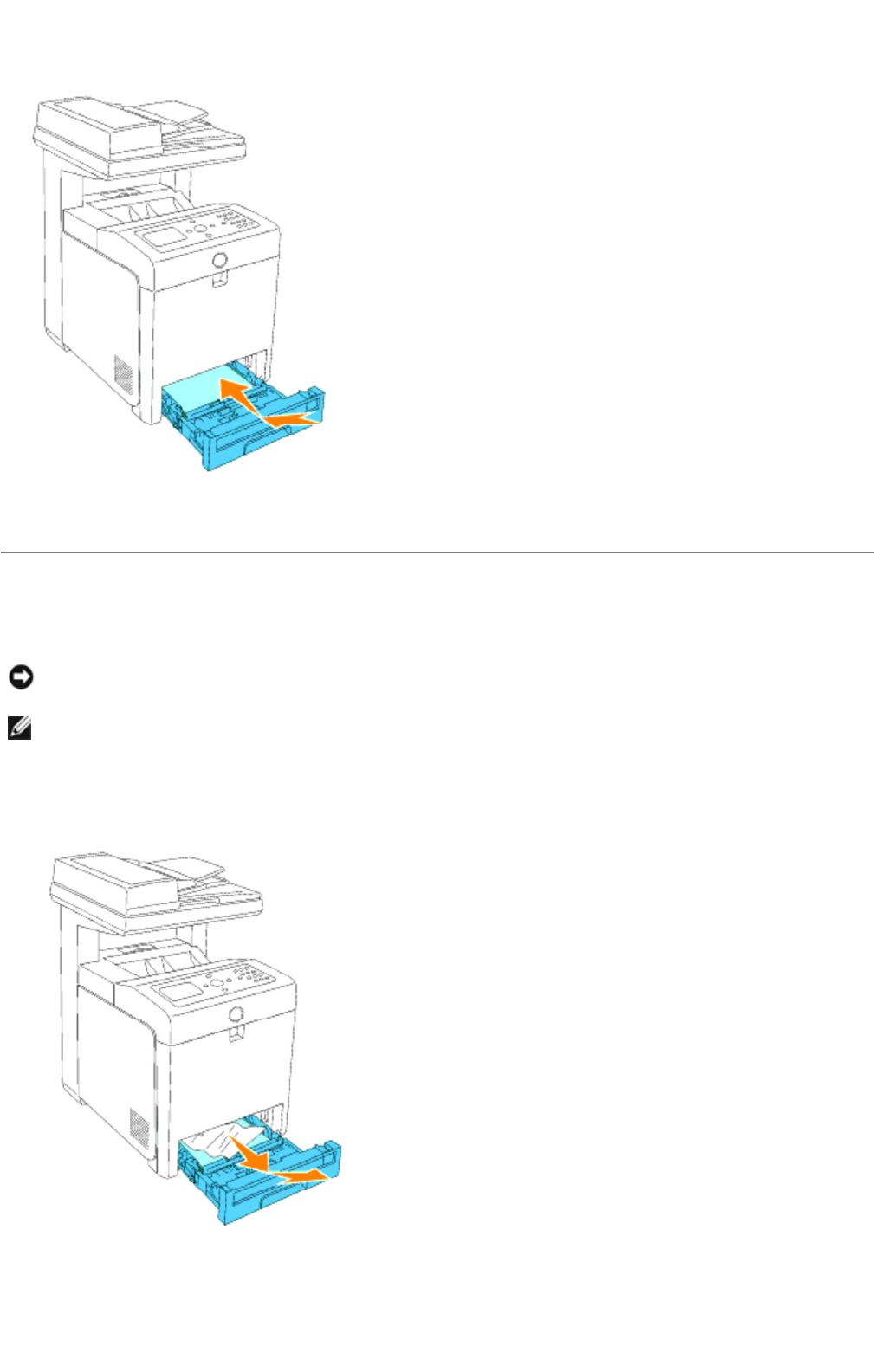
5. Open and close the front cover.
Removing Print Jams From the Standard Tray
1. Pull the tray out of the multifunction printer until it stops. Hold the tray with both hands, lift the front
slightly, and remove it from the multifunction printer.
2.
Remove all the jammed and/or creased paper from
the tray.
NOTICE: To protect the drums of the print cartridges against bright light, close the front cover within
five minutes. If the front cover remains open for more than five minutes, print quality may deteriorate.
NOTE: To resolve the error displayed on the operator panel, you must clear all print media from the
print media path.
Page
6
of
16
Clearing Jams
2/
29/
2012
mk:@MSITStore:C:\Users\14JMIS~1\AppData\Local\Temp\Rar$DIa0.409\UsersGuide.ch
...