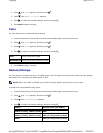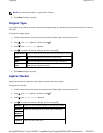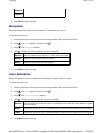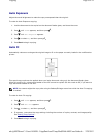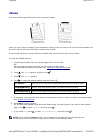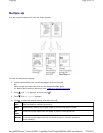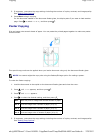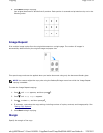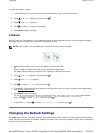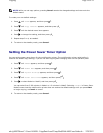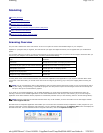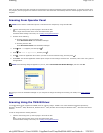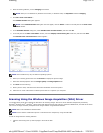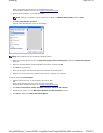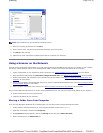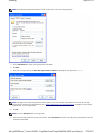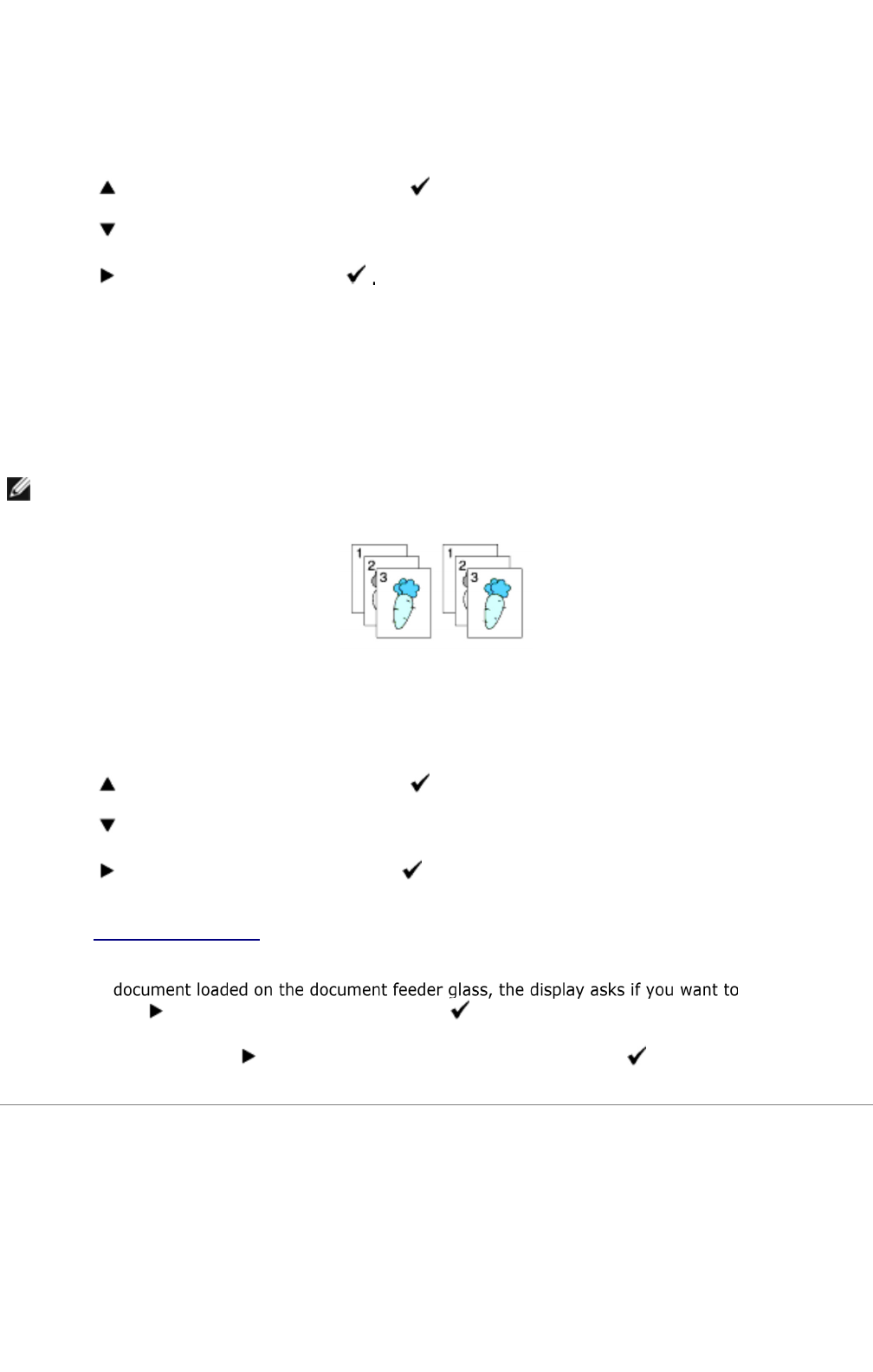
To make the Margin copying:
1. Load the document to be copied on the document feeder glass, and close the cover.
2. Press until >COPY appears, and then press .
3. Press until Margin appears.
4. Press to select On, and then press
5. Press Start to begin copying.
Collated
Sort the copy job. For example, if you make two copies of three page documents, one complete three page
document will print followed by the second complete document.
1. Load the document(s) face up with top edge in first into the ADF.
OR
Place a single document face down on the document feeder glass.
For details about loading a document, see "Loading an Original Document".
2. Press until >COPY appears, and then press .
3. Press until Collated appears.
4. Press to select Collated, and then press .
5. If necessary, customize the copy settings including the number of copies, contrast, and image quality.
See "Setting Copy Options".
6. Press Start to begin copying.
For the load another
page. Press to select Yes or No, and then press .
7. If you select Yes, press to select Continue or Cancel, and then press .
Changing the Default Settings
The Copy menu options, including contrast, and image quality can be set to the most frequently used modes.
When you copy a document, the default settings are used unless they are changed by using the corresponding
buttons on the operator panel.
NOTE: Copy collate is only available when optional memory card is installed.
Page
13
of
14
Copying
2/
29/
2012
mk:@MSITStore:C:\Users\14JMIS~1\AppData\Local\Temp\Rar$DIa0.409\UsersGuide.ch
...