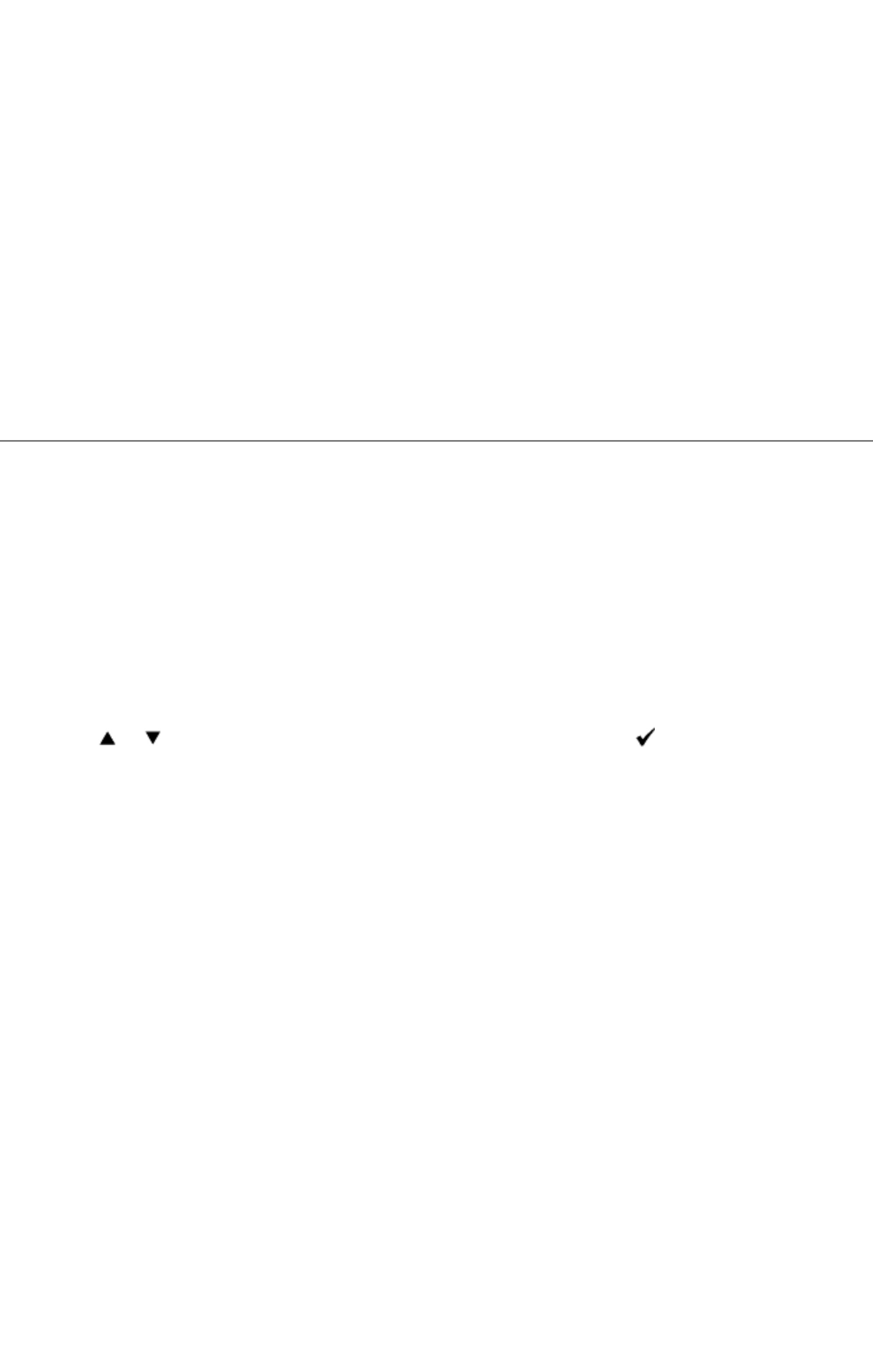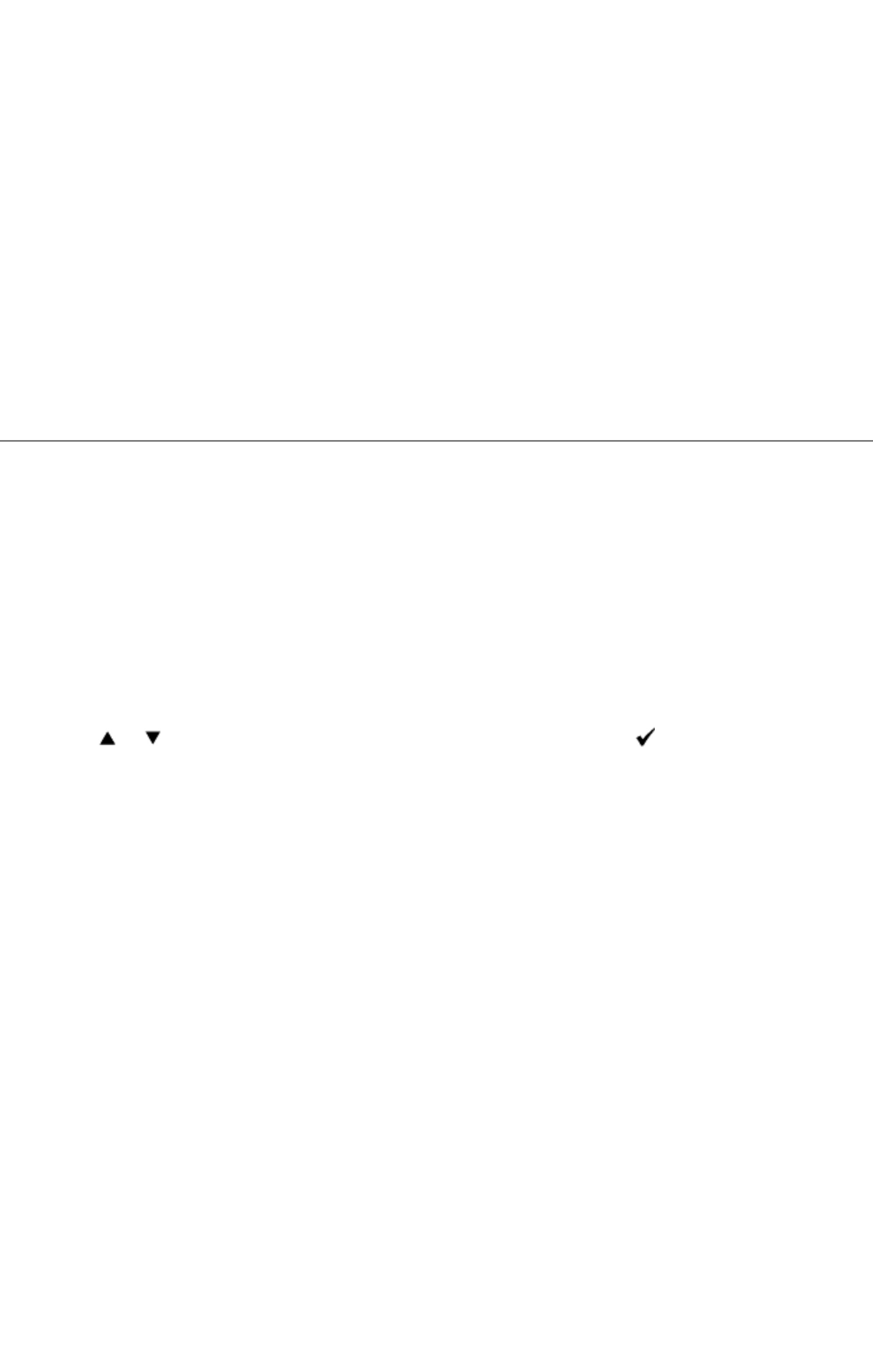
Help for more information. Changing paper size or
type that is different from type setting in the operator
panel will require a user to change the operator panel tray setting before the job will print.
To print a job from a typical Windows application:
1. Open the file you want to print.
2. From the File menu, select Print.
3. Verify that the correct printer is selected in the dialog box. Modify the system settings as appropriate
(such as the pages you want to print or the number of copies).
4. Click Properties or Setup to adjust system settings not available from the first screen, and then click
OK.
5. Click OK or Print to send the job to the selected printer.
Canceling a Print Job
There are several methods for canceling a print job.
Canceling From the Printer Operator Panel
To cancel a print job after it has started printing:
1. Press Cancel.
2. Press or until >Print appears in the Job List screen, and then press .
Printing is canceled only for the current print job. All the following print jobs will continue to print.
Canceling a Job From the Computer Running Windows
Canceling a Job From the Taskbar
When you send a job to print, a small printer icon appears in the right corner of the taskbar.
1. Double-click the printer icon.
A list of print jobs appears in the printer window.
2. Select the job you want to cancel.
3. Press Delete on the keyboard.
Canceling a Job From the Desktop
1. Minimize all programs to reveal the desktop.
2. Click StartoPrinters and Faxes.
Click StartoControl PaneloHardware and SoundoPrinters (for Windows Vista).
A list of available printers appears.
click the multifunction printer you selected when you
mk:@MSITStore:C:\Users\14JMIS~1\AppData\Local\Temp\Rar$DIa0.409\UsersGuide.ch