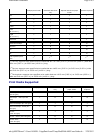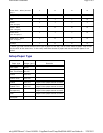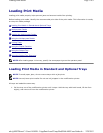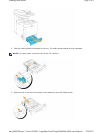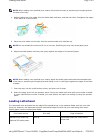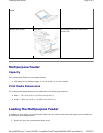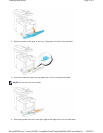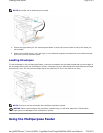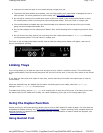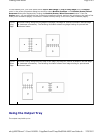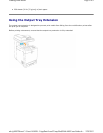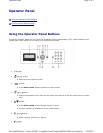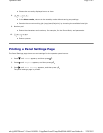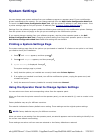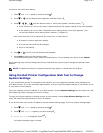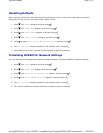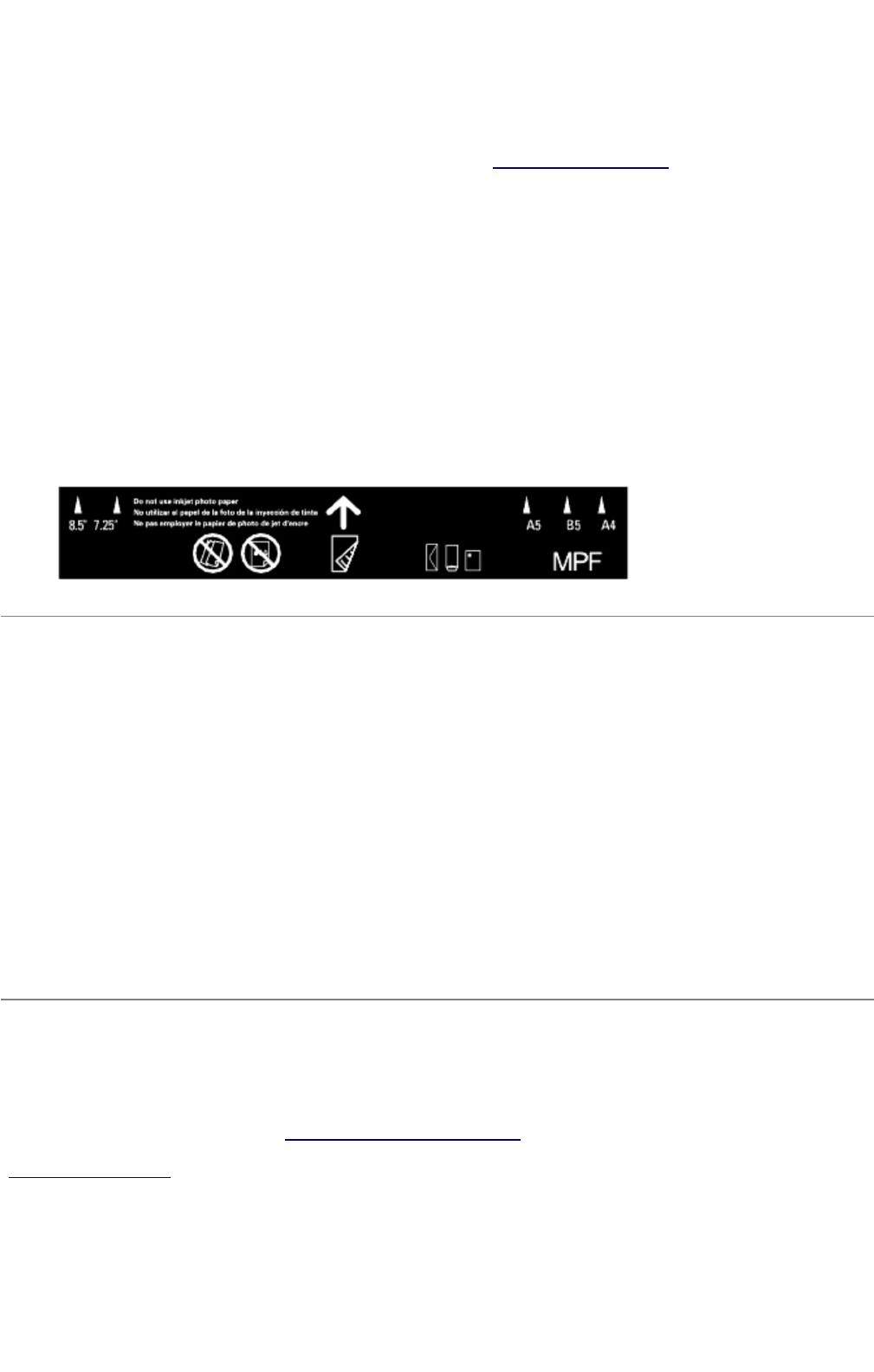
z
Load only one size
and type of print media during a single print job.
z To achieve the best possible print quality, use only high-quality print media that is designed for use in
laser printers. For more guidelines on print media, see "Print Media Guidelines."
z Do not add or remove print media when there is still print media in the multipurpose feeder or when
the multifunction printer is printing from the multipurpose feeder. This may result in a paper jam.
z Print media should be loaded with the recommended print side down and the top of the print media
going into the multipurpose feeder first.
z Do not place objects on the multipurpose feeder. Also, avoid pressing down or applying excessive force
on it.
z Do not remove any tray while a job is printing from the multipurpose feeder or Printing is displayed
on the operator panel. This may result in a paper jam.
The icons on the multipurpose feeder identify how to load the multipurpose feeder with paper, and how to
turn an envelope for printing.
Linking Trays
Tray linking allows you to load the same size and type of print media in multiple sources. The multifunction
printer automatically links the source/trays and will use the first tray until it runs out, then switch to the linked
tray.
If you load the same size print media in each tray, ensure that the print media is the same type in order to
link the trays.
When the selected trays are loaded with the same size and type of print media, select the Paper Type
settings in the Tray Settings for each source.
To disable tray linking, set the Paper Type to a unique value in each one of the trays. If all trays do not have
the same type of print media when linked, you could mistakenly print a job on the wrong paper type.
Using the Duplex Function
Duplex printing (or two-sided printing) allows you to print on both sides of a sheet of paper. For sizes that are
acceptable for duplex printing, see "Print Media Sizes and Support." Duplex printing is only available when the
optional duplexer is installed on the multifunction printer. For information on how to install the duplexer, see
"Installing a Duplexer."
Using Booklet Print
Page
7
of
9
Loading Print Media
2/
29/
2012
mk:@MSITStore:C:\Users\14JMIS~1\AppData\Local\Temp\Rar$DIa0.409\UsersGuide.ch
...