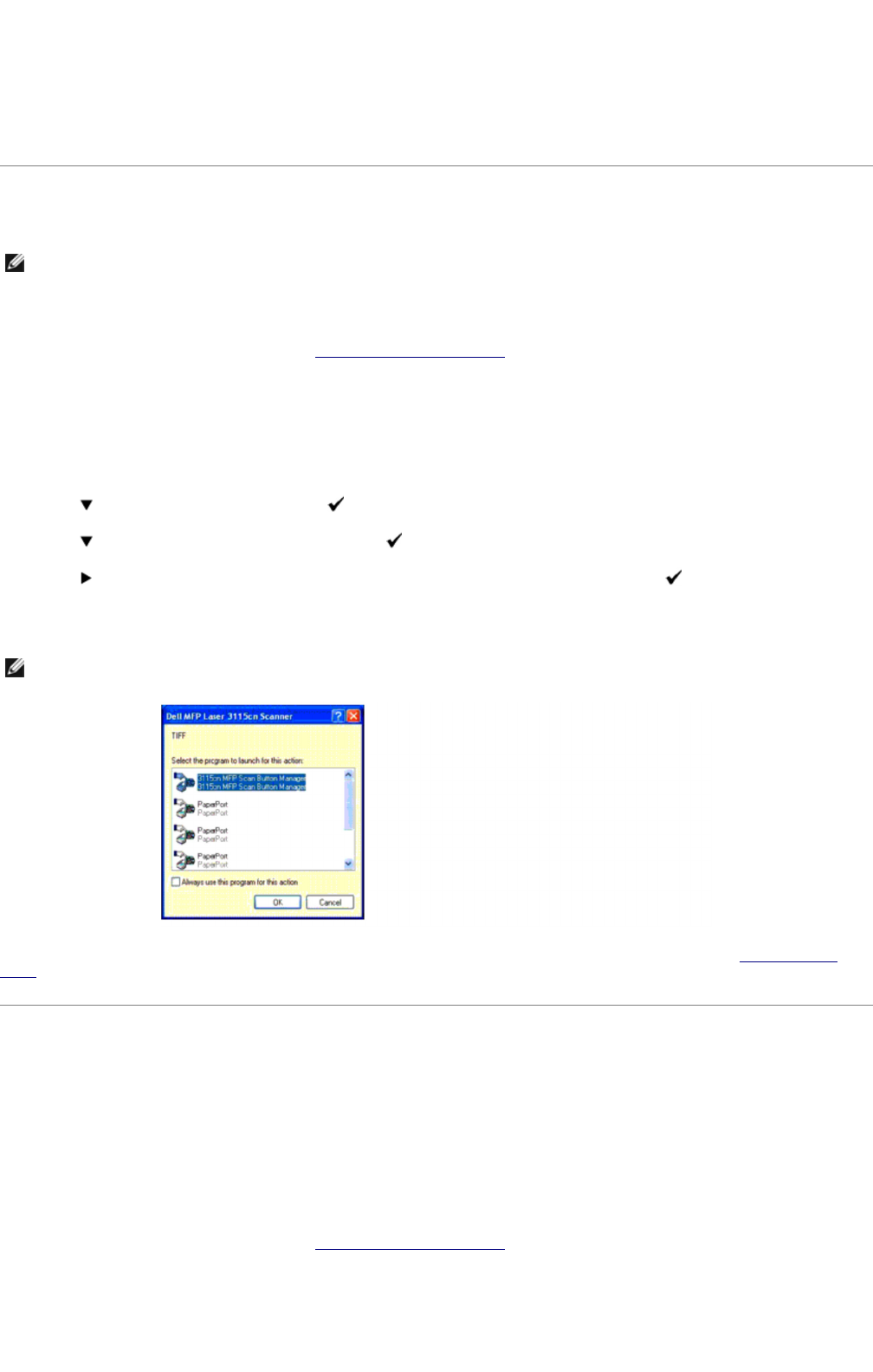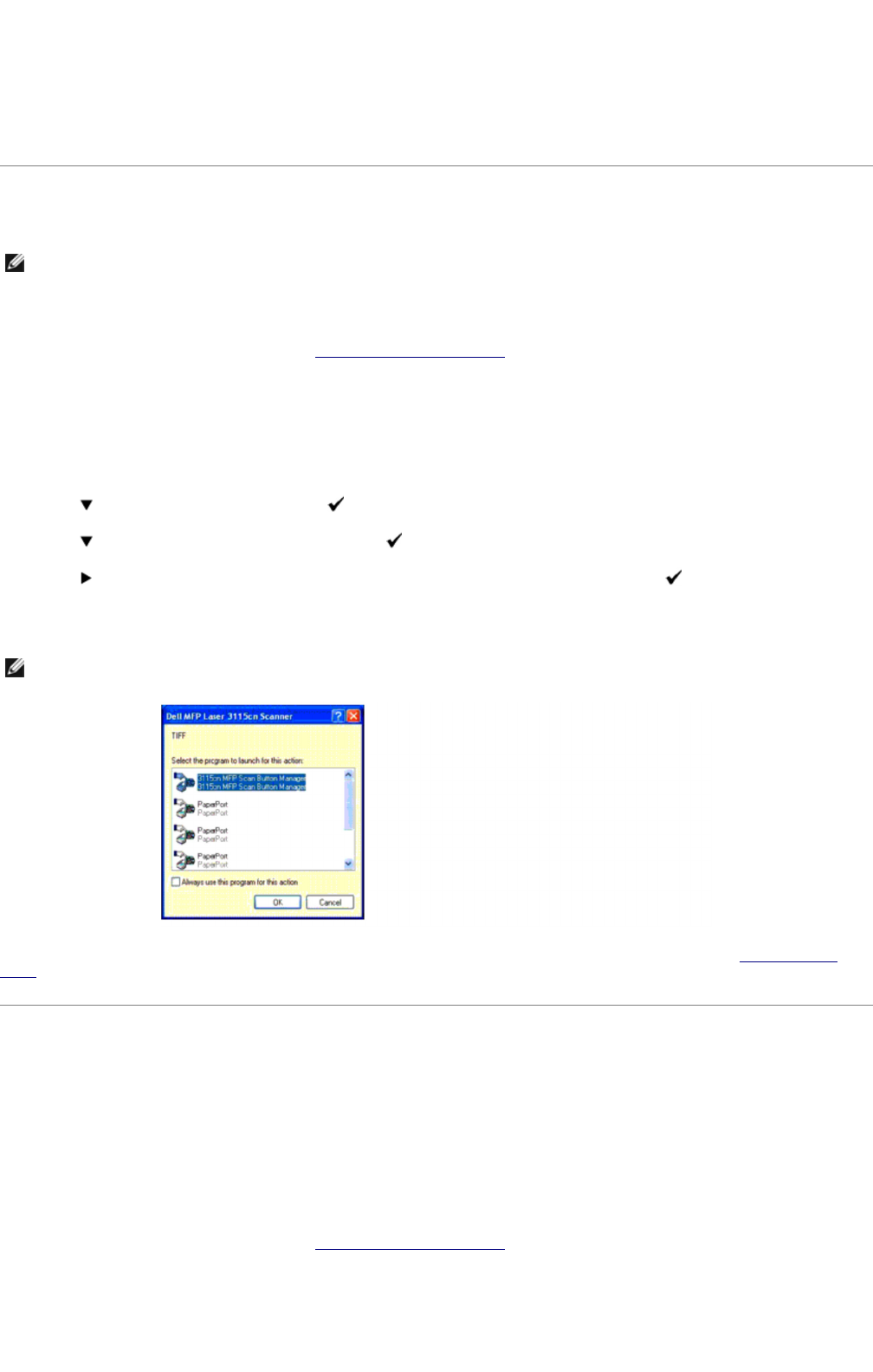
Icons on the Dell ScanCenter bar represent
the programs that are limited to PaperPort and to Dell ScanCenter. To scan and
to a program, click the program icon and then scan the item. Dell ScanCenter automatically starts the selected program when the scan is
complete.
Scanning From Operator Panel
1. Load the document(s) face up with top edge in first into the ADF.
OR
Place a single document face down on the document feeder glass.
For details about loading a document, see "Loading an Original Document".
2. Do either of the following:
Scanning from the document feeder glass
Select Document Glass from ScanButton Manager.
Scanning form the ADF
Select Document Feeder from ScanButton Manager.
3. Press until >SCAN appears, and then press .
4. Press until >Scan to Application, and then press .
5. Press to select an application file to which you want to send the scanned image, and then press .
6. Press Start. The selected application window opens. Adjust the scan settings and start scan. For details, refer to the user's guide of
the application.
Note that you must use ScanButton Manager on your computer to change the settings for scanning. For details, see "Printer Settings
Utility".
Scanning Using the TWAIN Driver
Your multifunction printer supports the TWAIN driver for scanning images. TWAIN is one of the standard components provided by
Microsoft
®
Windows
®
2000, Windows XP, Windows Server
®
2003, Windows Server 2008, and Windows Vista
®
, and works with various
scanners.
To scan an image from the drawing software:
1. Load the document(s) face up with top edge in first into the ADF.
OR
Place a single document face down on the document feeder glass.
For details about loading a document, see "Loading an Original Document".
NOTE: Ensure that the multifunction printer is connected to the computer by using the USB cable.
NOTE: If the following dialog box appears on your PC, select 3115cn MFP Scan Button Manager, and then click OK.
mk:@MSITStore:C:\Users\14JMIS~1\AppData\Local\Temp\Rar$DIa0.409\UsersGuide.ch