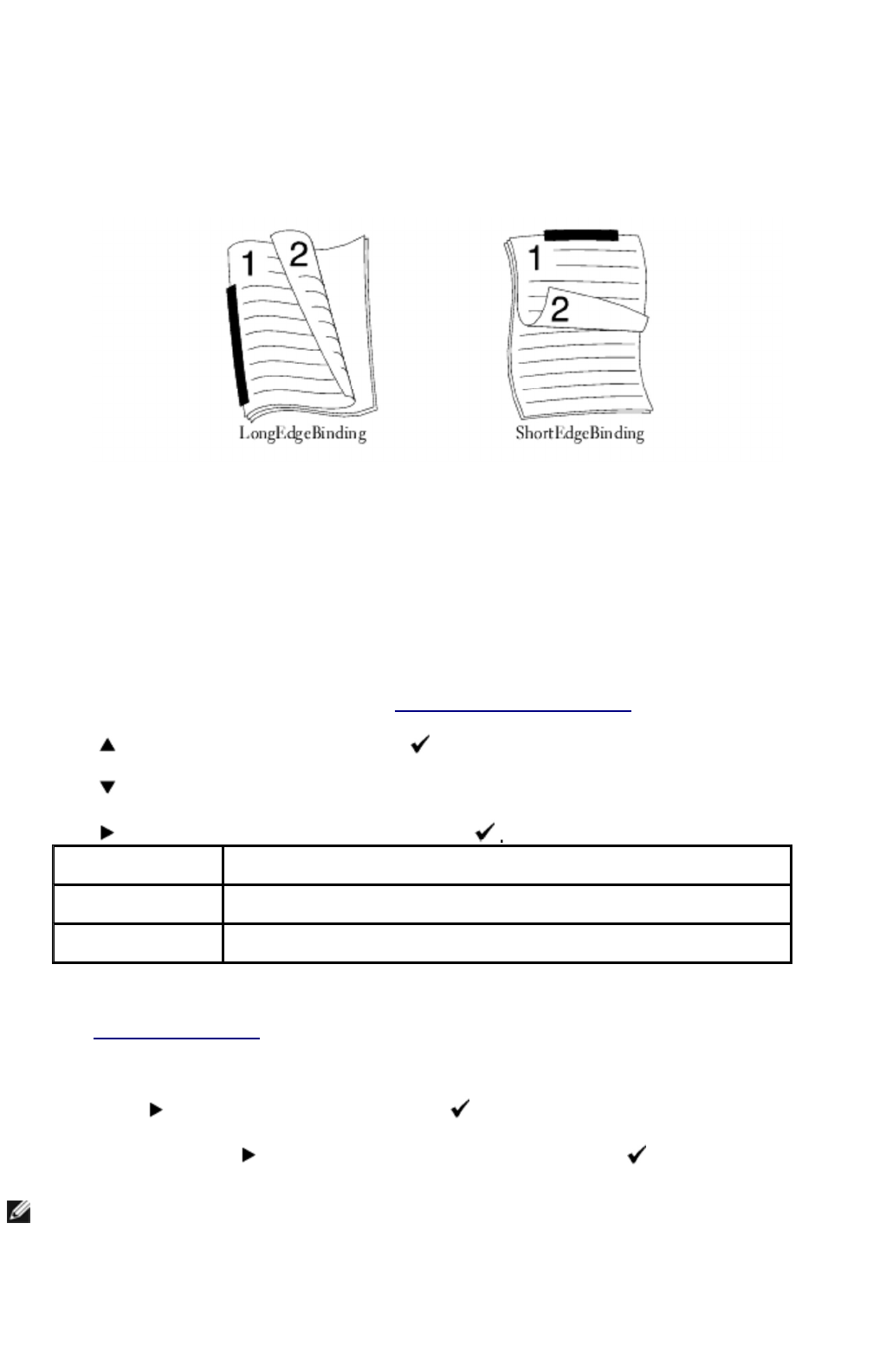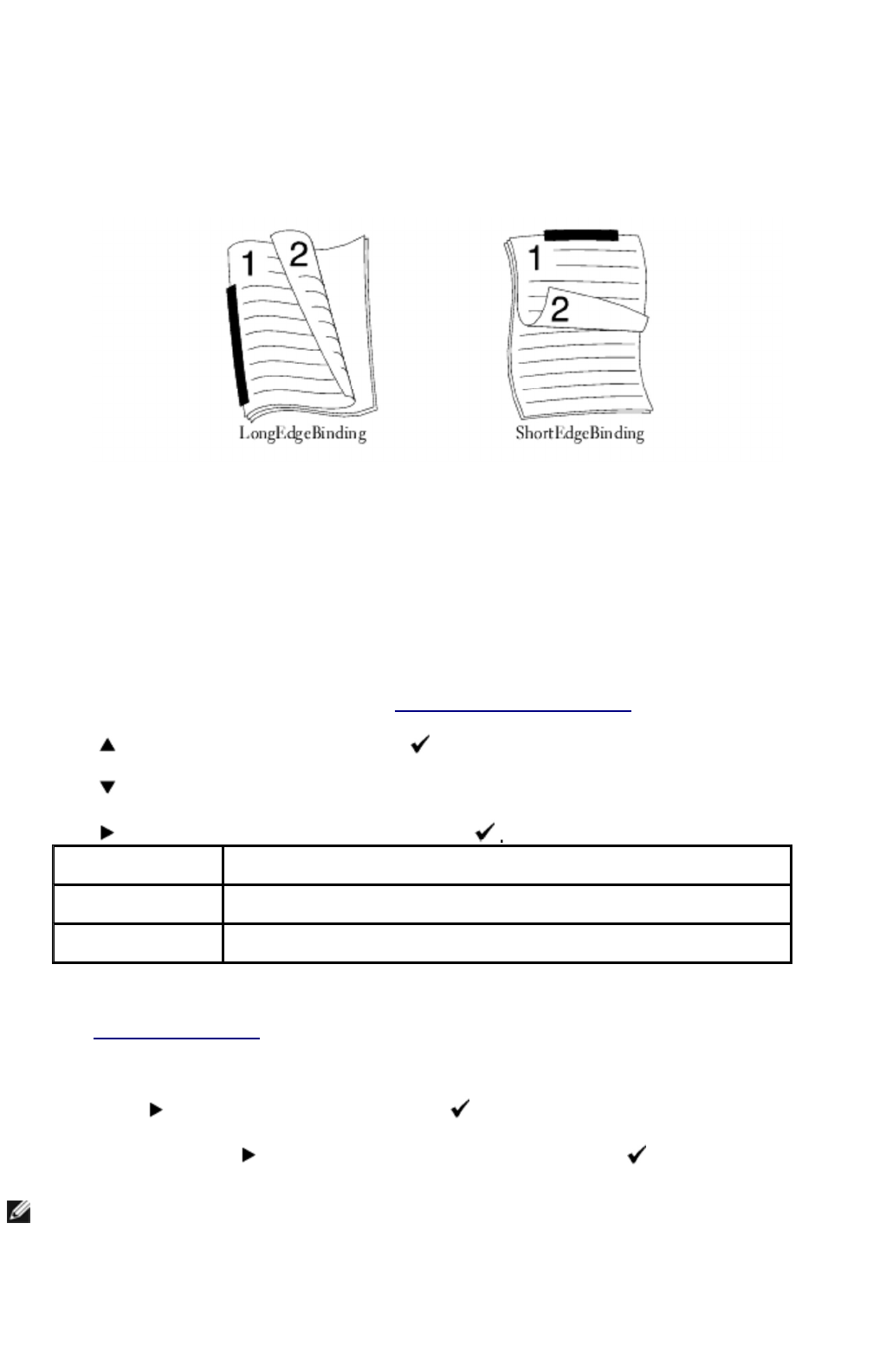
2Sided
Print a two-sided original document onto one sheet of paper.
When you copy using this feature, the multifunction printer prints one side on the upper half of the paper and
the other side on the lower half without reducing the original.
If the original document is larger than the printable area, some portions may not be printed.
To make the 2Sided copying:
1. Load the document(s) face up with top edge in first into the ADF.
OR
Place a single document face down on the document feeder glass.
For details about loading a document, see "Loading an Original Document".
2. Press until >COPY appears, and then press .
3. Press until 2Sided appears.
4. Press to select the desired setting, and then press
5. If necessary, customize the copy settings including the number of copies, contrast, and image quality.
See "Setting Copy Options".
6. Press Start to begin copying.
For the document loaded on the document feeder glass, the display asks if you want to load another
page. Press to select Yes or No, and then press .
7. If you select Yes, press to select Continue or Cancel, and then press .
1->1Sided* Does not print a two-sided original document onto one sheet of paper.
LongEdgeBinding Uses for long-edge binding when you perform duplex printing.
ShortEdgeBinding Uses for short-edge binding when you perform duplex printing.
NOTE: If you press the Cancel button or if no buttons are pressed for about 60 seconds, the
multifunction printer proceeds the copy job and returns to the standby mode.
mk:@MSITStore:C:\Users\14JMIS~1\AppData\Local\Temp\Rar$DIa0.409\UsersGuide.ch