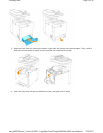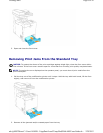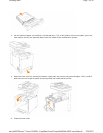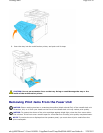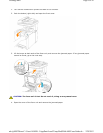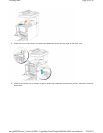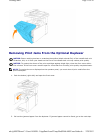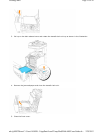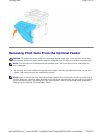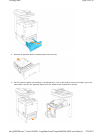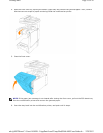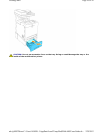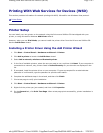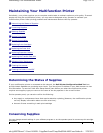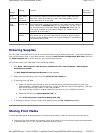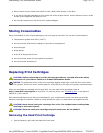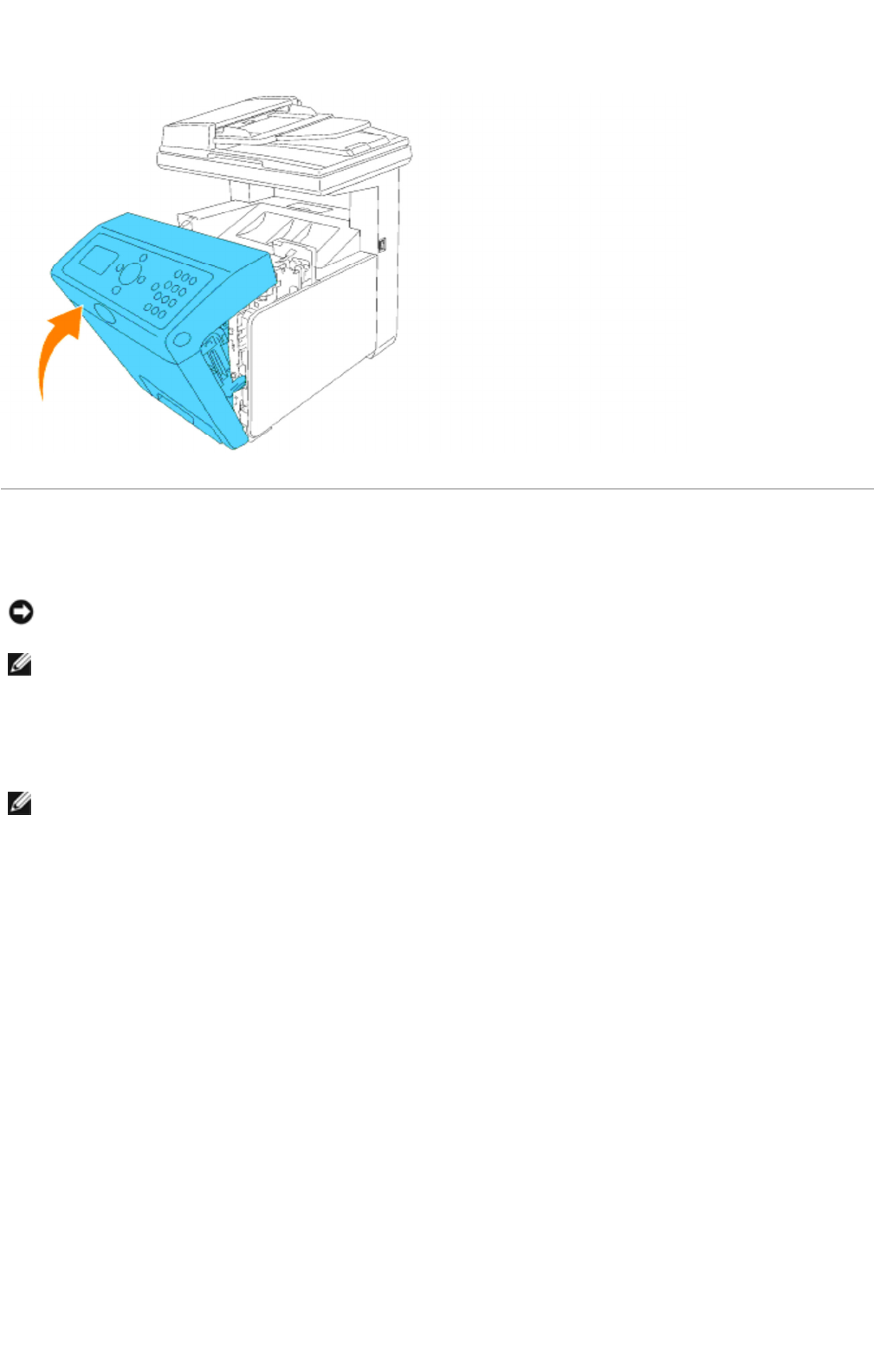
Removing Print Jams From the Optional Feeder
1. Pull the tray out of the multifunction printer until it stops. Hold the tray with both hands, lift the front
slightly, and remove it from the multifunction printer.
NOTICE: To protect the drums of the print cartridges against bright light, close the front cover within
five minutes. If the front cover remains open for more than five minutes, print quality may deteriorate.
NOTE: To resolve the error displayed on the operator panel, you must clear all print media from the
print media path.
NOTE: Paper in the optional 550-sheet paper feeder feeds to the multifunction printer from the front of
the 250-sheet tray, therefore paper jammed in the 250-sheet tray can block the optional tray module in
the multifunction printer, preventing you from opening them. Look for the jammed paper sequentially,
starting with the optional 550-sheet paper feeder.
Page
13
of
16
Clearing Jams
2/
29/
2012
mk:@MSITStore:C:\Users\14JMIS~1\AppData\Local\Temp\Rar$DIa0.409\UsersGuide.ch
...