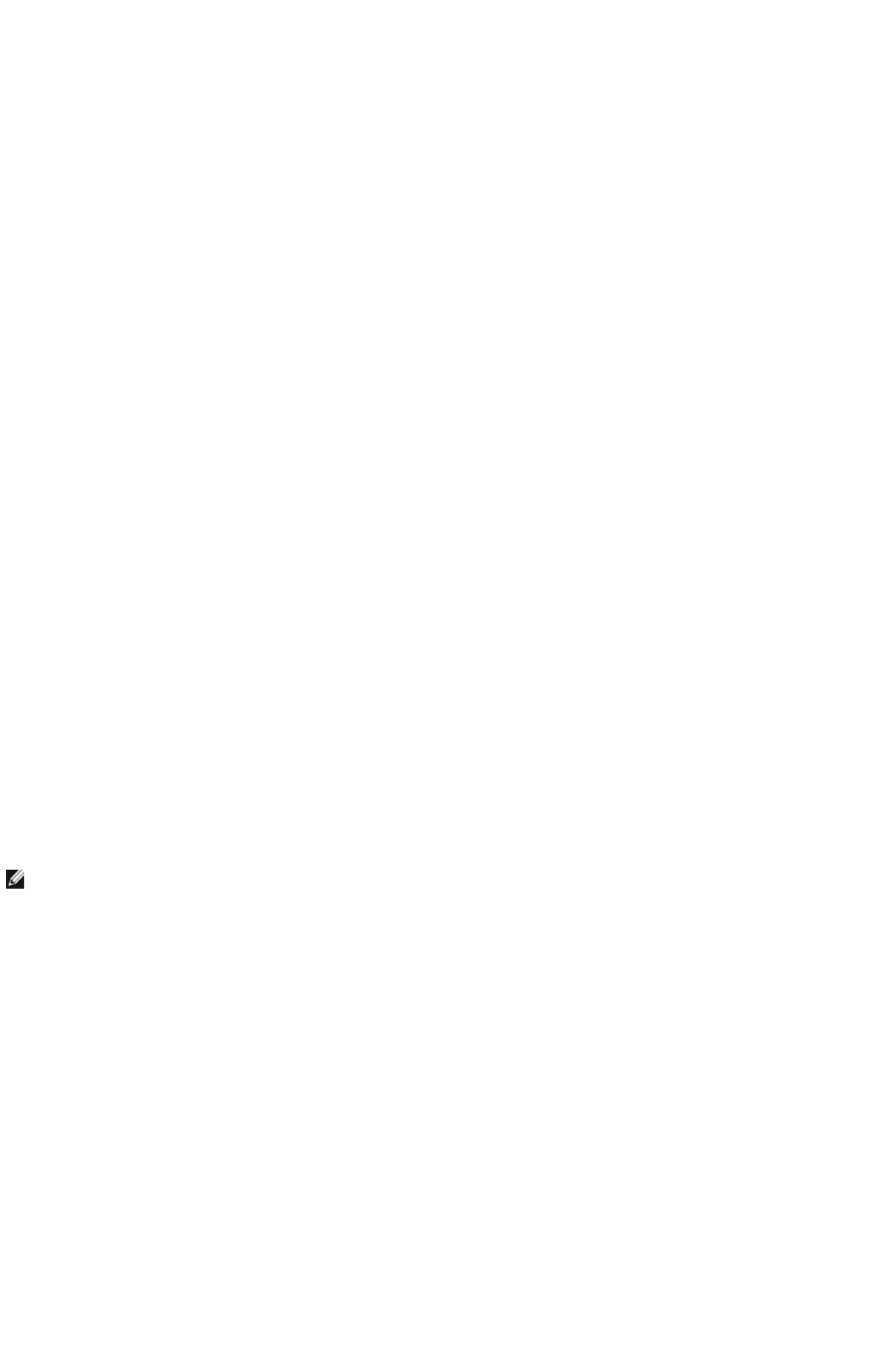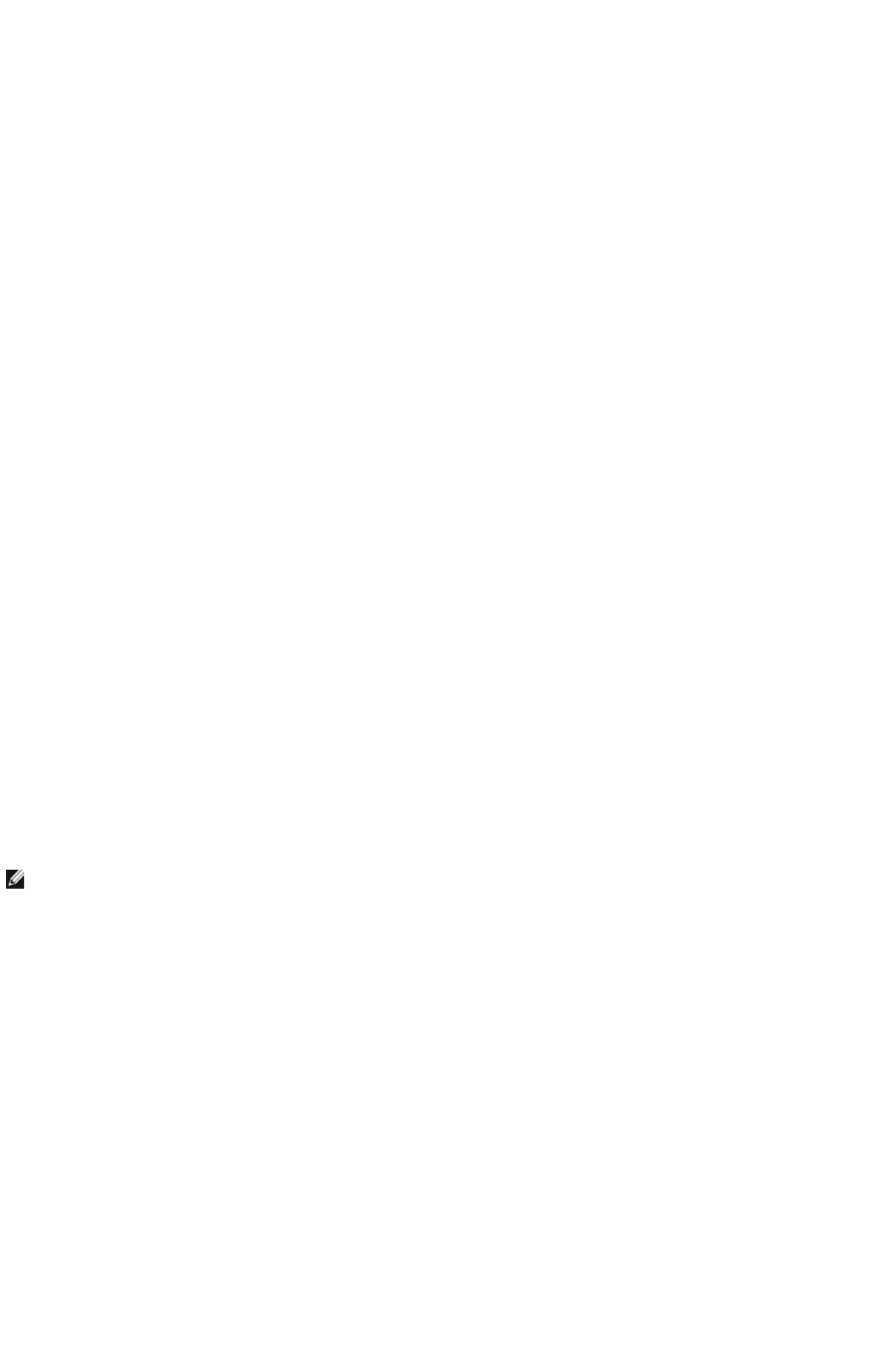
h. In the Association tab, enter the following information and click OK.
Network name (SSID): dell_device
Network Authentication: Open
Data encryption: Disabled
Ad hoc network: checked
i. Click the Move up button to move the newly added SSID to the top of the list.
j. Click OK to close the Property dialog box.
For Windows Vista:
a. Open Control Panel.
b. Select Network and Internet.
c. Select Network and Sharing Center.
d. Select Connect to a network.
e. Select dell_device from the network items listed in Connect to a network.
f. Select Connect Anyway in the warning dialog box indication indicating you are entering an unsecured area.
g. Click Close in the dialog box after confirming the connection is a success.
For Windows Server 2008:
a. Open Control Panel.
b. Select Network and Sharing Center.
c. Select Connect to a network.
d. Select dell_device from the network items listed in Connect to a network.
e. Select Connect Anyway in the warning dialog box indicating you are entering an unsecured area.
f. Click Close in the dialog box after confirming the connection is a success.
6. On the Enter Wireless Network Settings screen, set each wireless setting item, and then click Next.
7. When you select the Fixed IP option button for IP address assignment, click Change... and enter the IP address and subnet
mask on the screen.
8. Set each item on the Enter Printer Settings screen, and then click Next.
9. On the Printer Software screen, specify the software that you want to install and installation path, and then click Next. At this
point, the wireless setting specified on the Enter Wireless Network Settings screen is sent to the multifunction printer.
10. On the Wireless configuration is now complete screen, create the wireless setting sent to the multifunction printer on your
computer following the steps below, and then click Next.
For Windows XP and Windows Server 2003:
a. Select Network Connections from Control Panel.
b. Right-click Wireless Network Connection and select Properties.
c. Select the Wireless Network tab.
d. Ensure that the check box for Use Windows to configure my wireless network settings is checked.
e. Click Advanced.
f. Do either of the following:
NOTE: When you enter a fixed IP address, avoid the "169.254.xxx.xxx" address used by AutoIP.
Installing Optional Modules
mk:@MSITStore:C:\Users\14JMIS~1\AppData\Local\Temp\Rar$DIa0.409\UsersGuide.ch