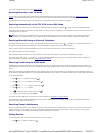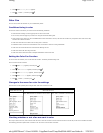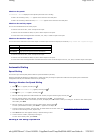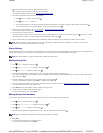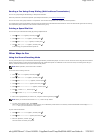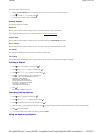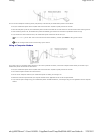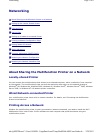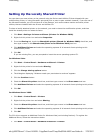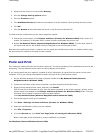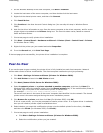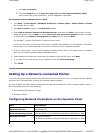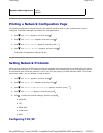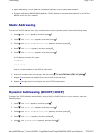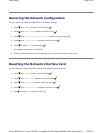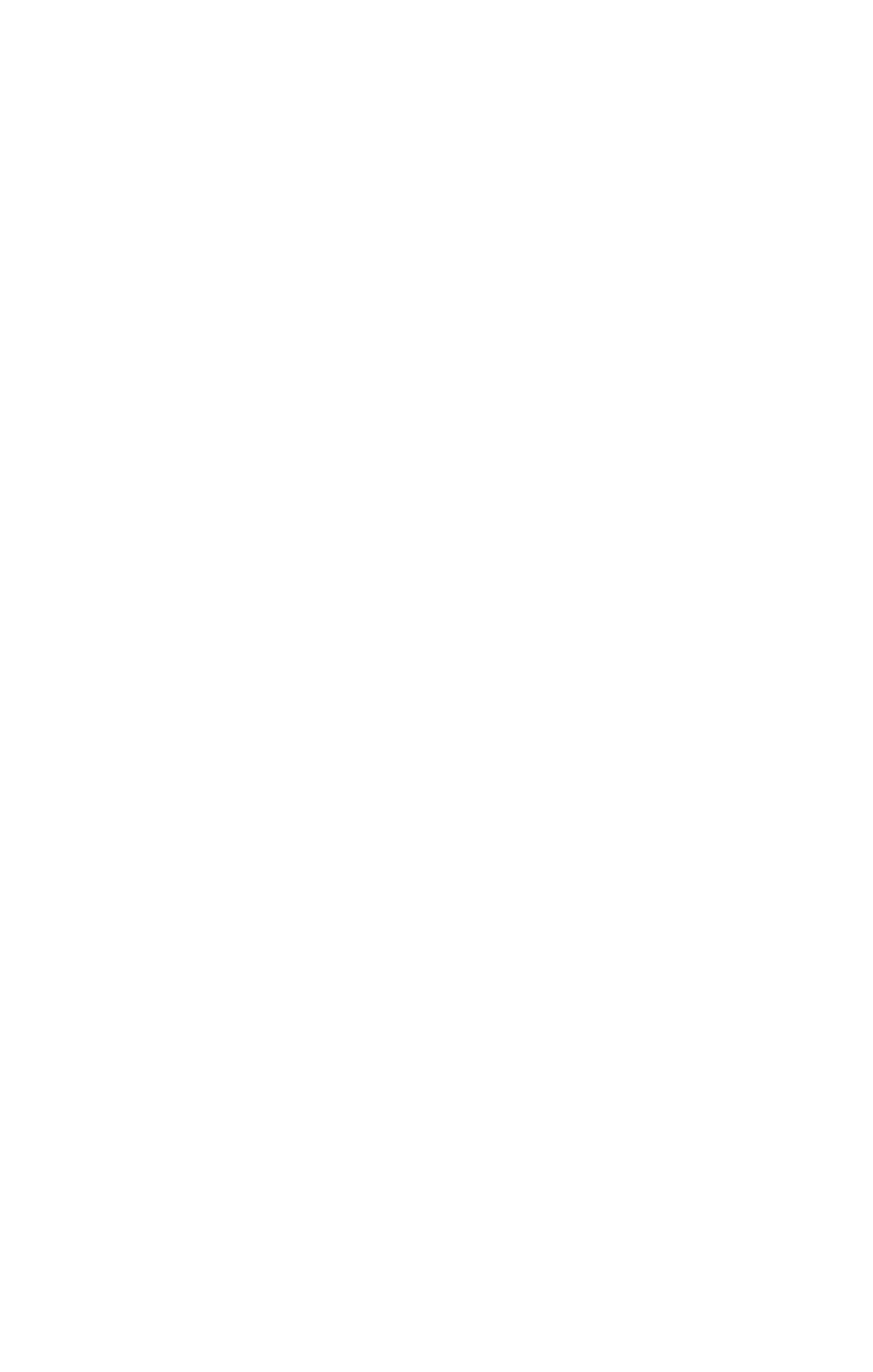
Setting Up the Locally Shared Printer
You can share your new printer on the network using the Drivers and Utilities CD that shipped with your
multifunction printer, or using Microsoft's point and print or peer-to-peer method. However, if you use one of
the Microsoft methods, you will not have all of the features, such as the status monitor and other printer
utilities, that are installed with the Drivers and Utilities CD.
To share a locally-attached printer on the network, you need to share the multifunction printer, and then
install the shared printer on network clients:
1. Click StartoSettingsoPrinters and Faxes (Printers for Windows 2000).
2. Right-click this printer icon and select Properties.
3. From the Sharing tab, check the Shared this printer (Shared for Windows 2000) check box, and
then type a name in the Shared name (Share as for Windows 2000) text box.
4. Click Additional Drivers and select the operating systems of all network clients printing to this
multifunction printer.
5. Click OK.
If you are missing files, you are prompted to insert the server operating system CD.
For Windows Vista:
1. Click Starto Control Panelo Hardware and Soundo Printers.
2. Right-click the printer's icon and select Sharing.
3. Click the Change sharing options button.
4. The dialog box displaying "Windows needs your permission to continue" appears.
5. Click the Continue button.
6. Check the Share this printer check box, and then type a name in the Share name text box.
7. Click Additional Drivers and select the operating systems of all network clients printing to this printer.
8. Click OK.
For Windows Server 2008:
1. Click Starto Control Panelo Printers.
2. Right-click the printer icon and select Sharing.
3. Check the Share this printer check box, and then type a name in the Share name text box.
4. Click Additional Drivers and select the operating systems of all network clients printing to this printer.
5. Click OK.
The PCL driver supports an Additional Driver for Windows Vista (not including Itanium). To register the
Additional Driver, follow the instructions below.
1.
Click
Start
o
Control
Panel
o
Hardware and Sound
o
Printers
.
Page
2
of
8
Networking
2/
29/
2012
mk:@MSITStore:C:\Users\14JMIS~1\AppData\Local\Temp\Rar$DIa0.409\UsersGuide.ch
...