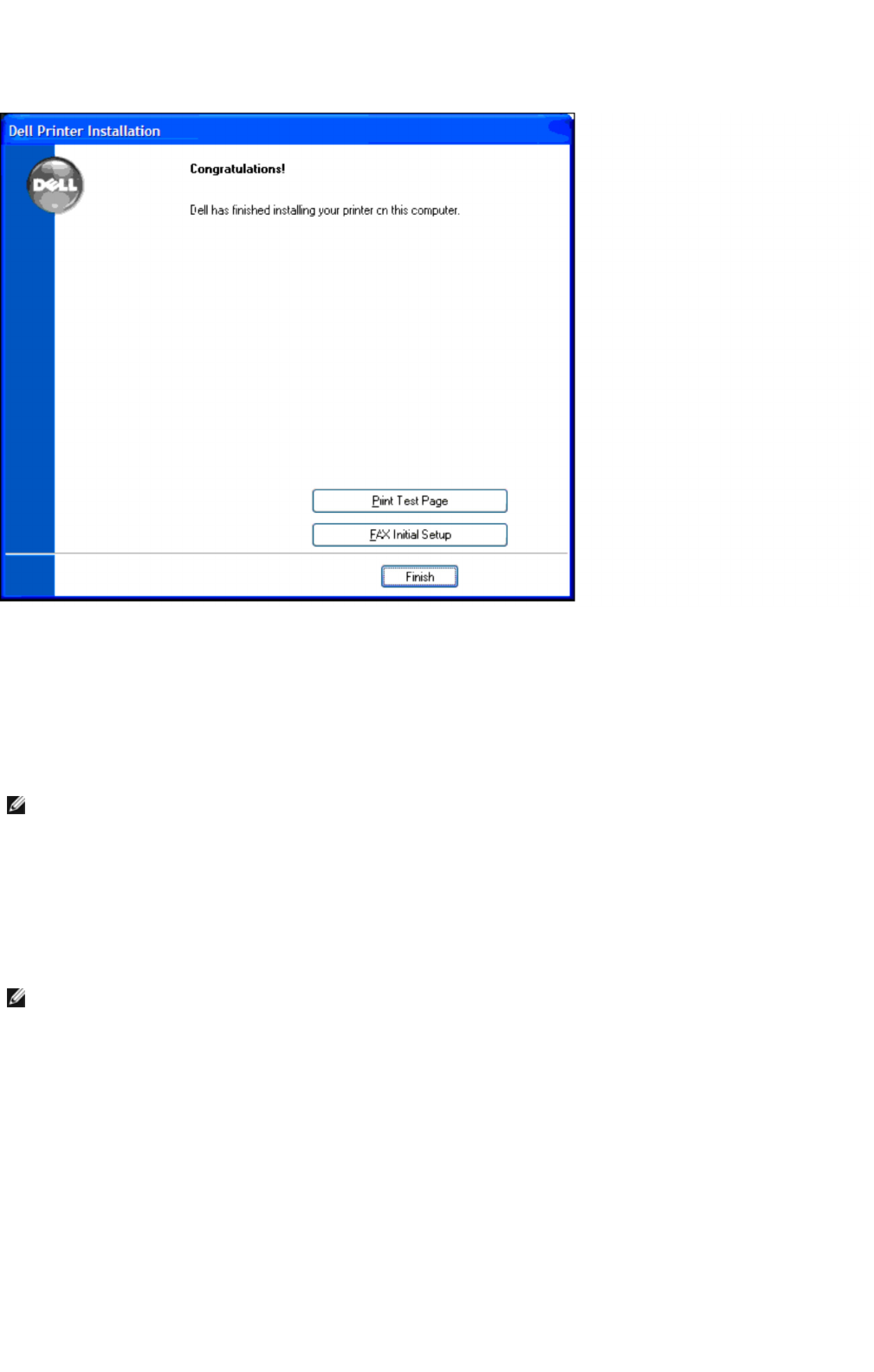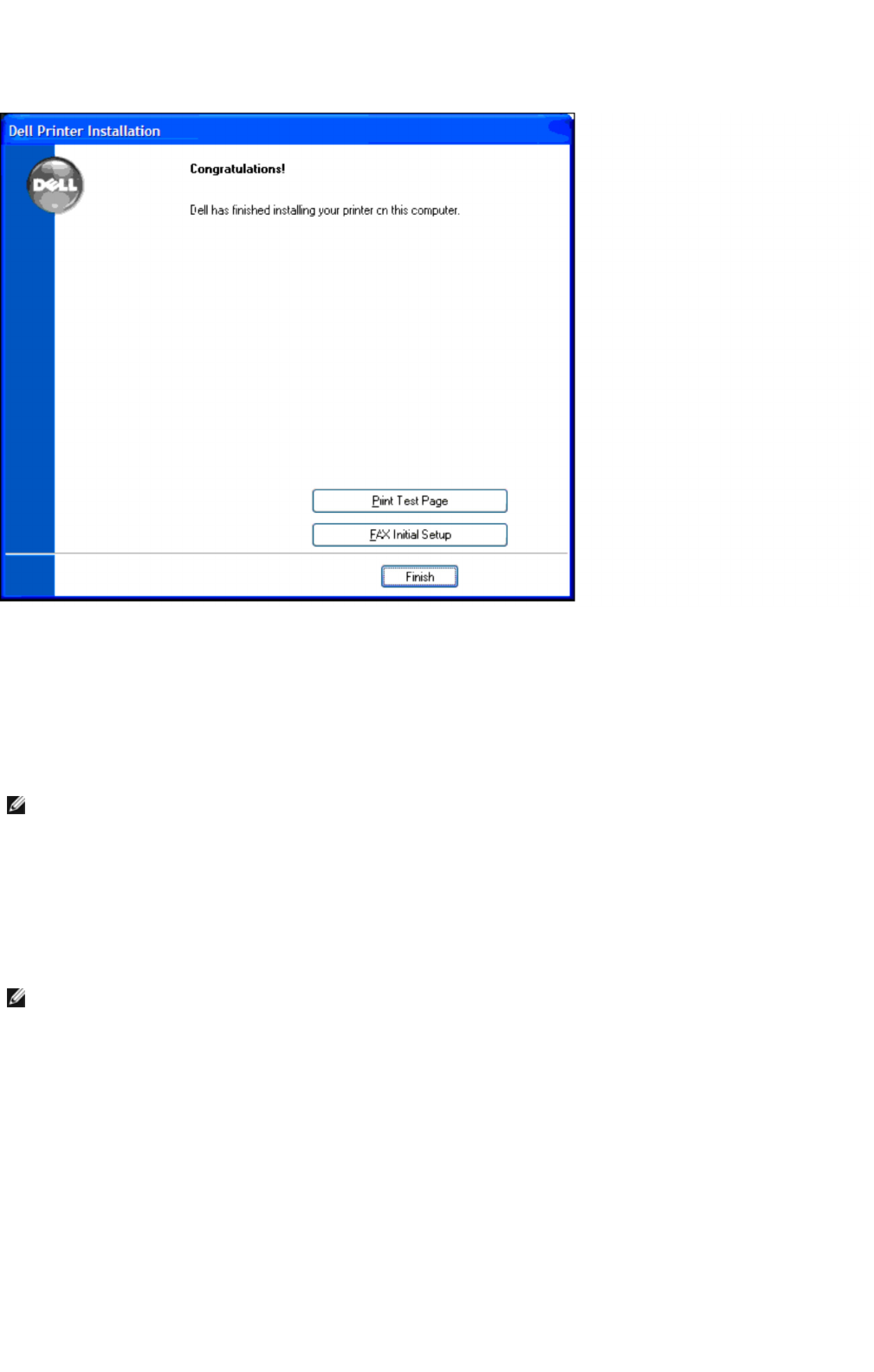
Case 3. Construct new wireless network environment for both computer and multifunction
printer (When wireless setting needs to be set to your computer)
1. Insert the Drivers and Utilities CD into your computer.
2. The Drivers and Utilities CD should launch the installation software automatically.
If the CD does not automatically launch, click StartoRun, type D:\Setup.exe (where D is the drive letter of your CD), and then
click OK.
3. Select the Network Installation option button, and then click Next.
4. Select the Configure Wireless Printer using a USB connection (Recommended) option button, and then click Next.
5. Reset the wireless setting of the multifunction printer following the steps on the Reset Wireless Setting screen.
6. In the list on the Select Printer screen, check the check box of the target printer that you are making wireless setting for, and
then click Next.
7. On the Enter Wireless Network Settings screen, set each wireless setting item, and then click Next. When you select the
Fixed IP option button for IP Address assignment, click Change... and enter the IP address and subnet mask on the screen.
8. Set each item on the Enter Printer Settings screen, and then click Next.
9. On the Printer Software screen, specify the software that you want to install and installation path, and then click Next. At this
point, the wireless setting specified on the Enter Wireless Network Settings screen is sent to the multifunction printer.
10. On the Wireless configuration is now complete screen, create the wireless setting sent to the multifunction printer on your
computer following the steps below, and then click Next.
For Windows XP, Windows Server 2003:
a. Select Network Connections from Control Panel.
NOTE: For Windows Vista, click Continue when the User Account Control dialog box appears.
NOTE: When you enter a fixed IP address, avoid the "169.254.xxx.xxx" address used by AutoIP.
Installing Optional Modules
mk:@MSITStore:C:\Users\14JMIS~1\AppData\Local\Temp\Rar$DIa0.409\UsersGuide.ch