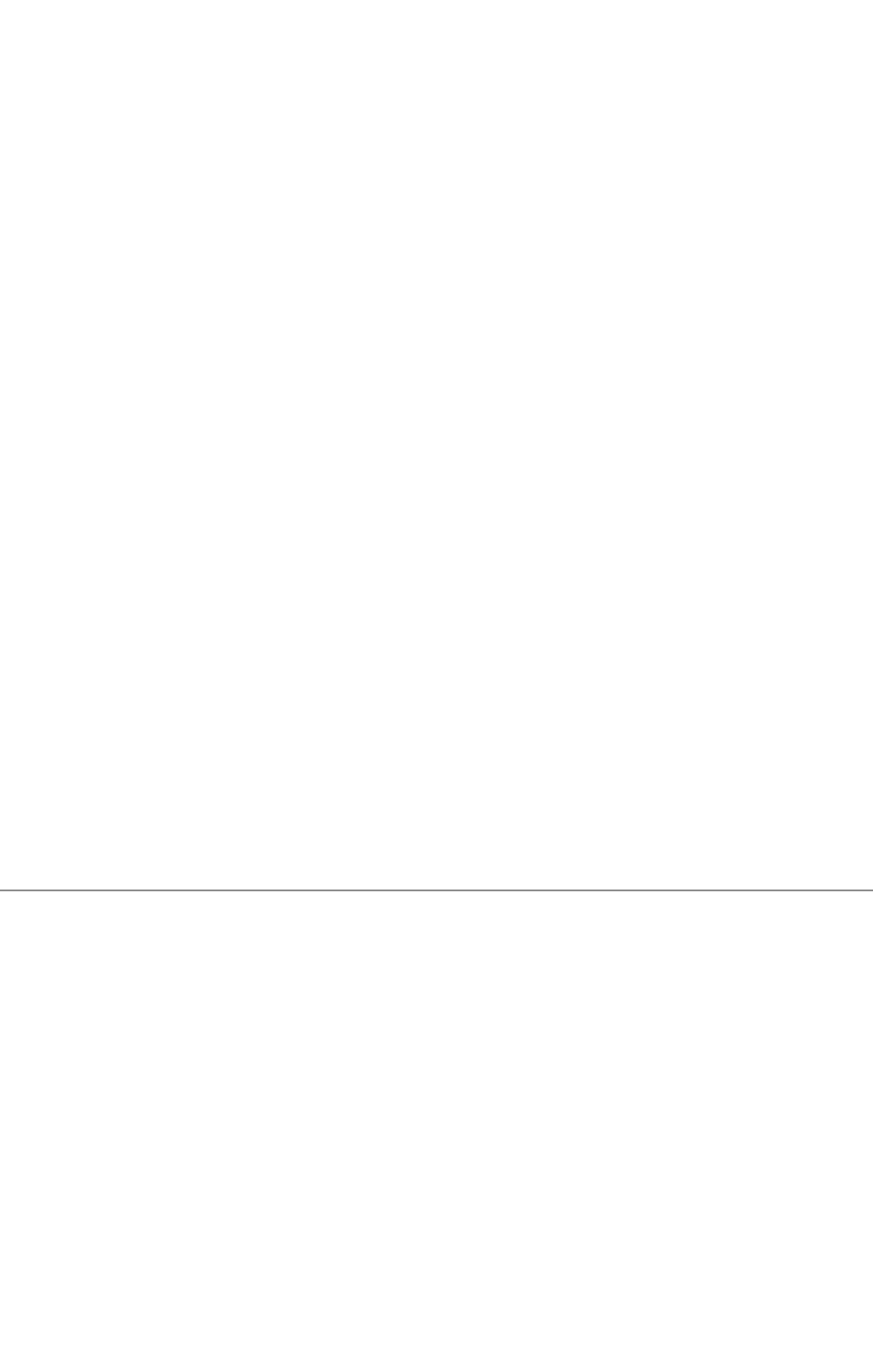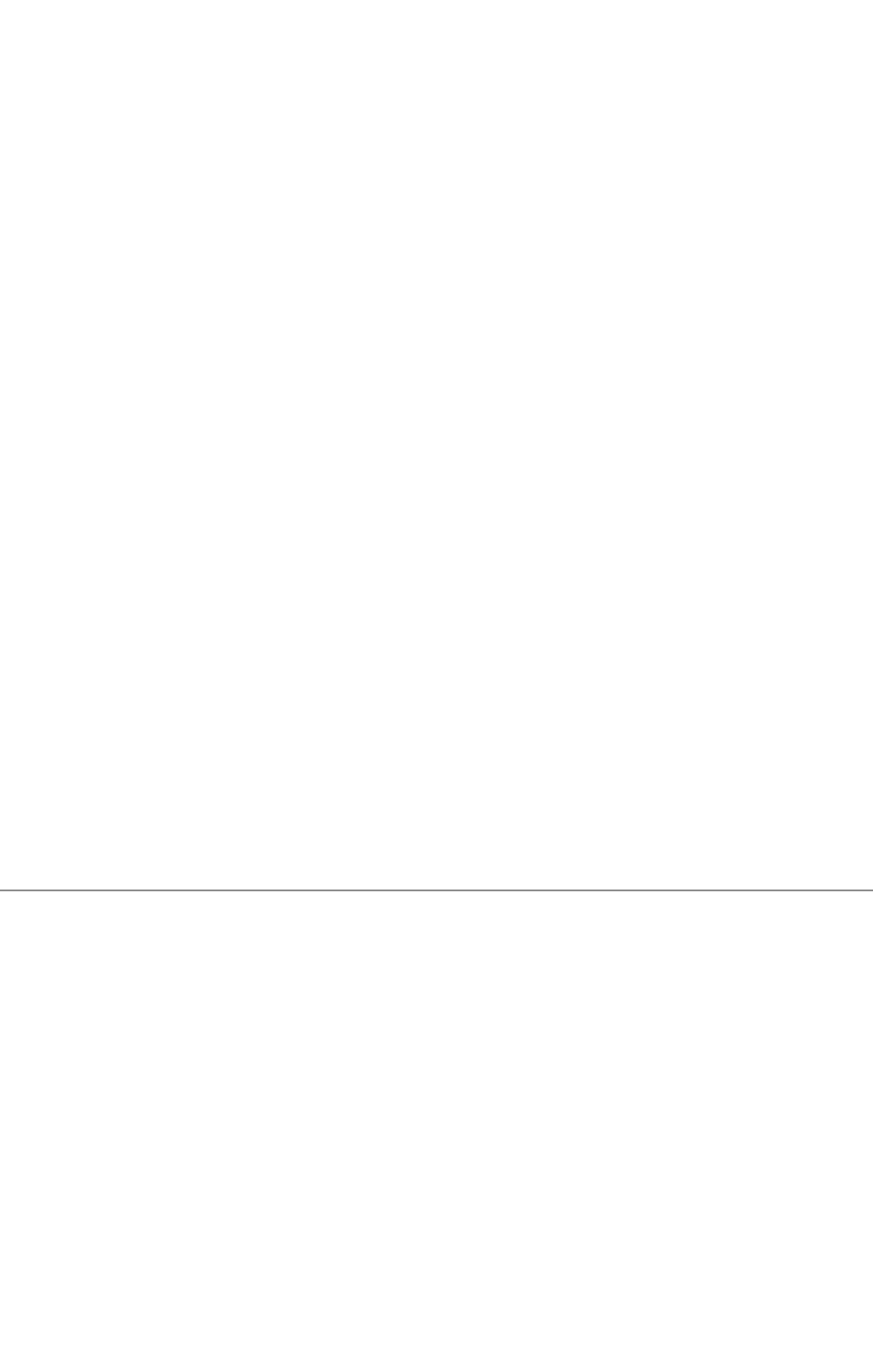
1. Click StartoPrinters and Faxes.
2. Right-click the multifunction printer that is using the PS driver, and then select Properties from the displayed list.
3. Click the Device Settings tab, and then select Available for the Duplexer item under Installable Options.
4. Click Apply, and then click OK.
5. Close the Printers and Faxes dialog box.
Windows Server
®
2008, Windows Server 2008 Enterprise x64 Edition
1. Click Starto Control Panelo Printers.
2. Right-click the multifunction printer that is using the PS driver, and then select Properties from the displayed list.
3. Click the Device Settings tab, and then select Available for the Duplexer item under Installable Options.
4. Click Apply, and then click OK.
5. Close the Printers dialog box.
Windows 2000/Windows NT 4.0
1. Click StartoSettingsoPrinters.
2. Right-click the multifunction printer that is using the PS driver, and then select Properties from the displayed list.
3. Click the Device Settings tab, and then select Available for the Duplexer item under Installable Options.
4. Click OK.
5. Close the Printers dialog box.
Mac OS X
1. Select the multifunction printer from the Printer List screen in Print Center (or Printer Setup Utility).
2. Click Printers on the Print Center (or Printer Setup Utility) menu bar, and select Show Info.
3. Select Installable Options, and select the options that have been installed on the multifunction printer, and then click Apply
Changes.
4. Click Apply, and then click OK.
Installing a Memory Card
Your multifunction printer supports 256 MB, 512 MB, and 1024 MB additional memory cards.
1. Ensure that the multifunction printer is turned off.
2. Turn the screw on the control board cover in a counter-clockwise direction and open the cover.
Installing Optional Modules
mk:@MSITStore:C:\Users\14JMIS~1\AppData\Local\Temp\Rar$DIa0.409\UsersGuide.ch