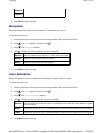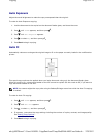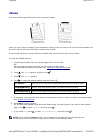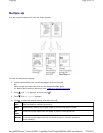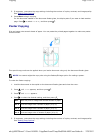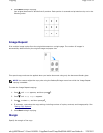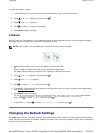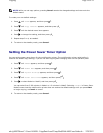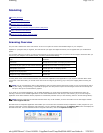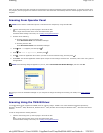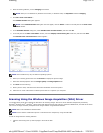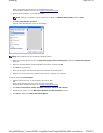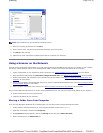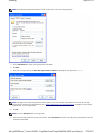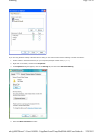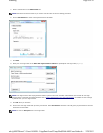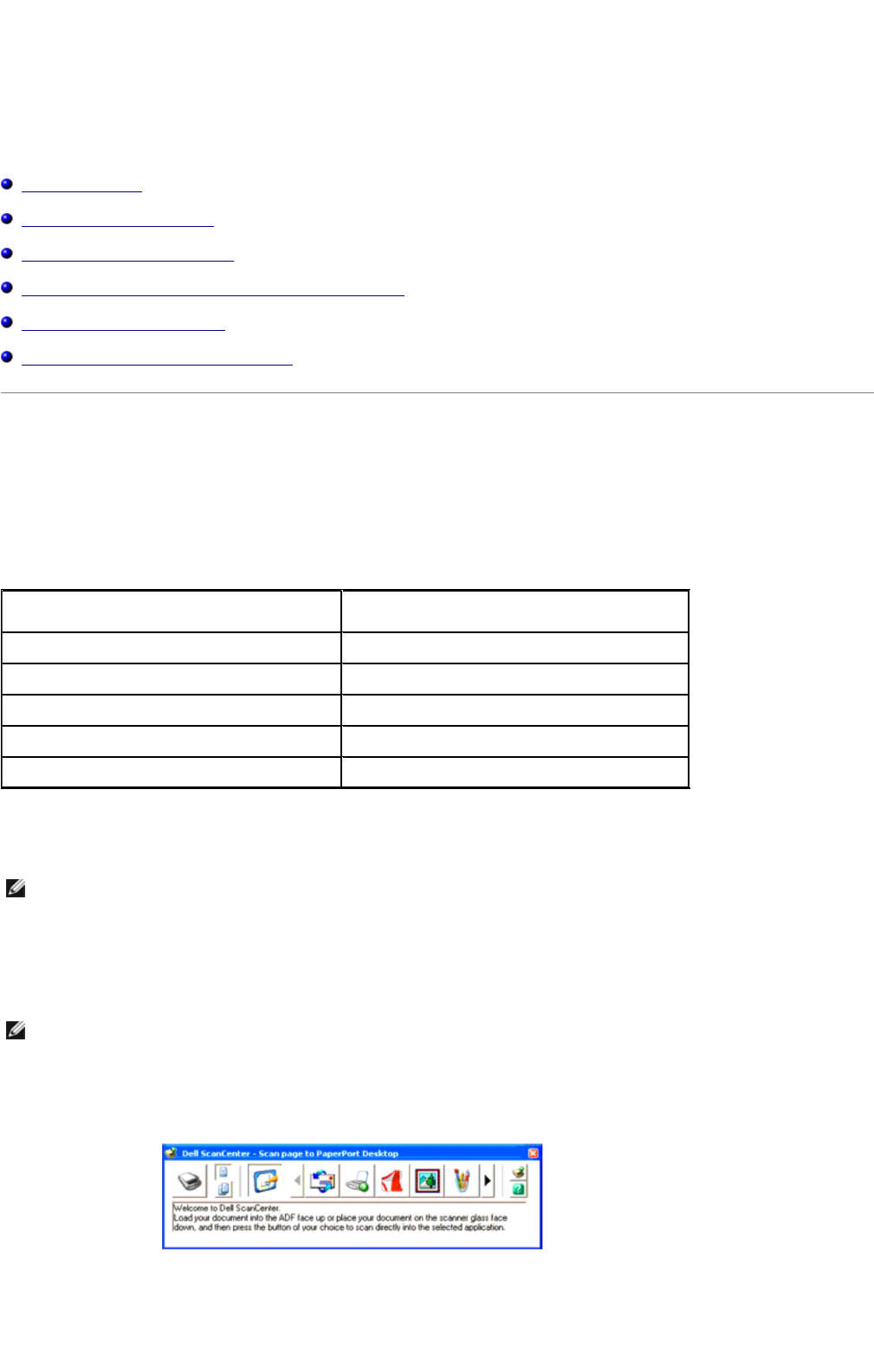
Scanning
Scanning Overview
Scanning From Operator Panel
Scanning Using the TWAIN Driver
Scanning Using the Windows Image Acquisition (WIA) Driver
Using a Scanner on the Network
Sending an E-Mail with the Scanned Image
Scanning Overview
Use your Dell™ Multifunction Color Laser Printer 3115cn to turn pictures and text into editable images on your computer.
PaperPort is a program that you organize, find and share all your paper and digital documents, and is supplied with your multifunction
printer.
The resolution setting to use when you scan an item depends on the item type and how you plan to use the image or document after you
scan it in to your computer. For the best results, use these recommended settings.
Scanning above these recommended resolutions may exceed the capabilities of the application. If you require a resolution above those
recommend in the above table, you should reduce the size of the image by previewing (or pre-scan) and cropping before scanning the
image.
If you prefer to use another application, such as Adobe PhotoShop, you must assign the application to the multifunction printer by
selecting it from the list of available applications via the Select Software button each time you start scanning. If you do not assign an
application to the Select Software button, PaperPort is automatically selected when you start scanning. Refer to "Printer Settings Utility".
Dell ScanCenter is a PaperPort application that enables you to scan items and send them directly to PaperPort or other programs on your
computer without first running PaperPort. Dell ScanCenter runs as a separate application from the Windows Start menu and displays the
Dell ScanCenter bar. For more information about using Dell ScanCenter, refer to the PaperPort's Help menu.
Type Resolution
Documents 300 dpi black-and-white or 200 dpi grayscale or color
Documents of poor quality or that contain small text 400 dpi black-and-white or 300 dpi grayscale
Photographs and pictures 100-200 dpi color or 200 dpi grayscale
Images for an inkjet printer 150-300 dpi
Images for a high-resolution printer 300-600 dpi
NOTE: You can use PaperPort's built-in OCR software to copy text from scanned documents so that you can use and edit the text in
any text editing, word processing, or spreadsheet program. The OCR process requires textual images scanned at 150-600 dpi and
300 dpi or 600 dpi is recommended for graphics.
NOTE: PaperPort application for Microsoft Windows Vista may not be available, for more information see the Dell Support website
at www.support.dell.com.
Page
1
of
18
Scanning
2/
29/
2012
mk:@MSITStore:C:\Users\14JMIS~1\AppData\Local\Temp\Rar$DIa0.409\UsersGuide.ch
...