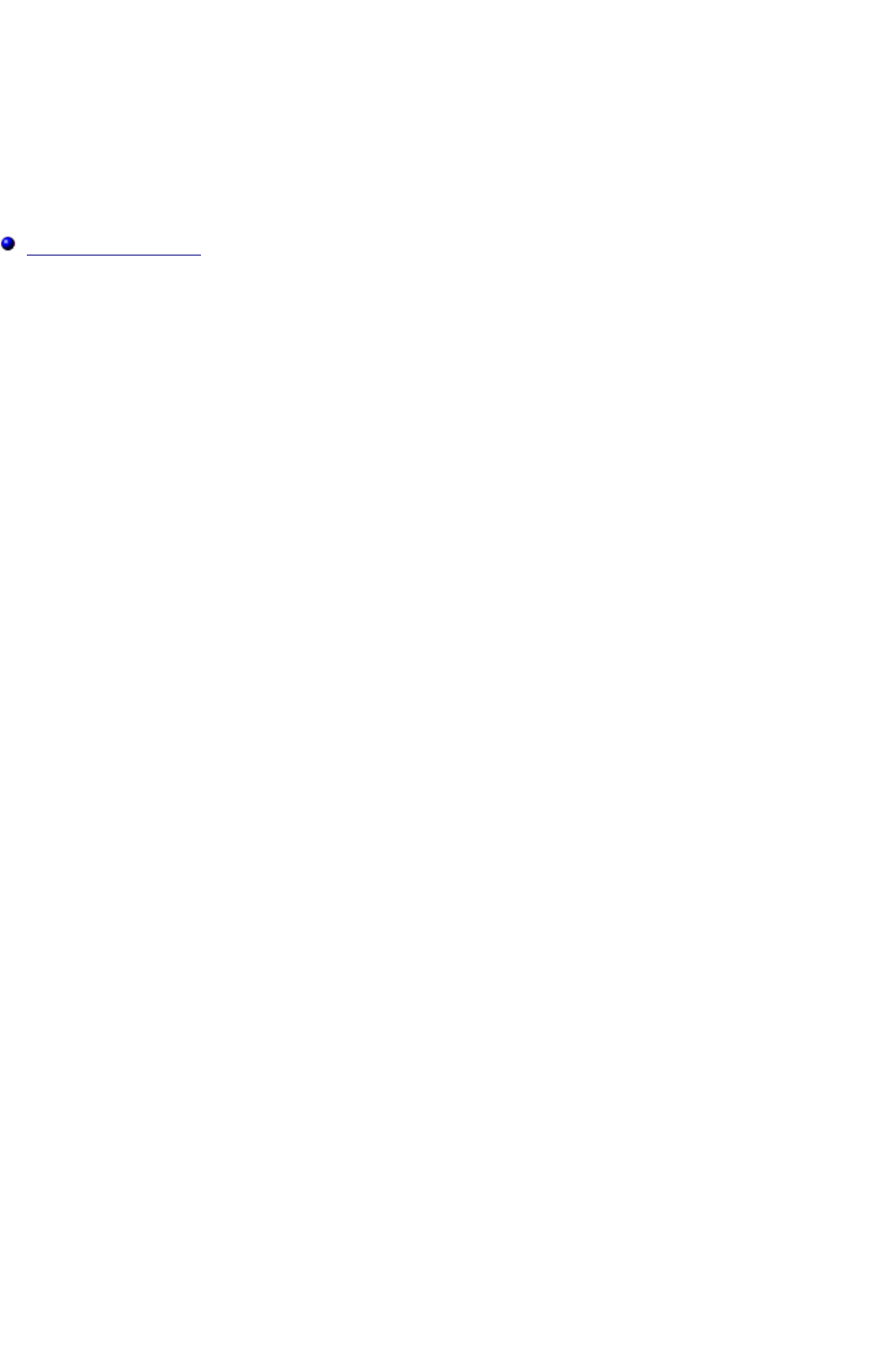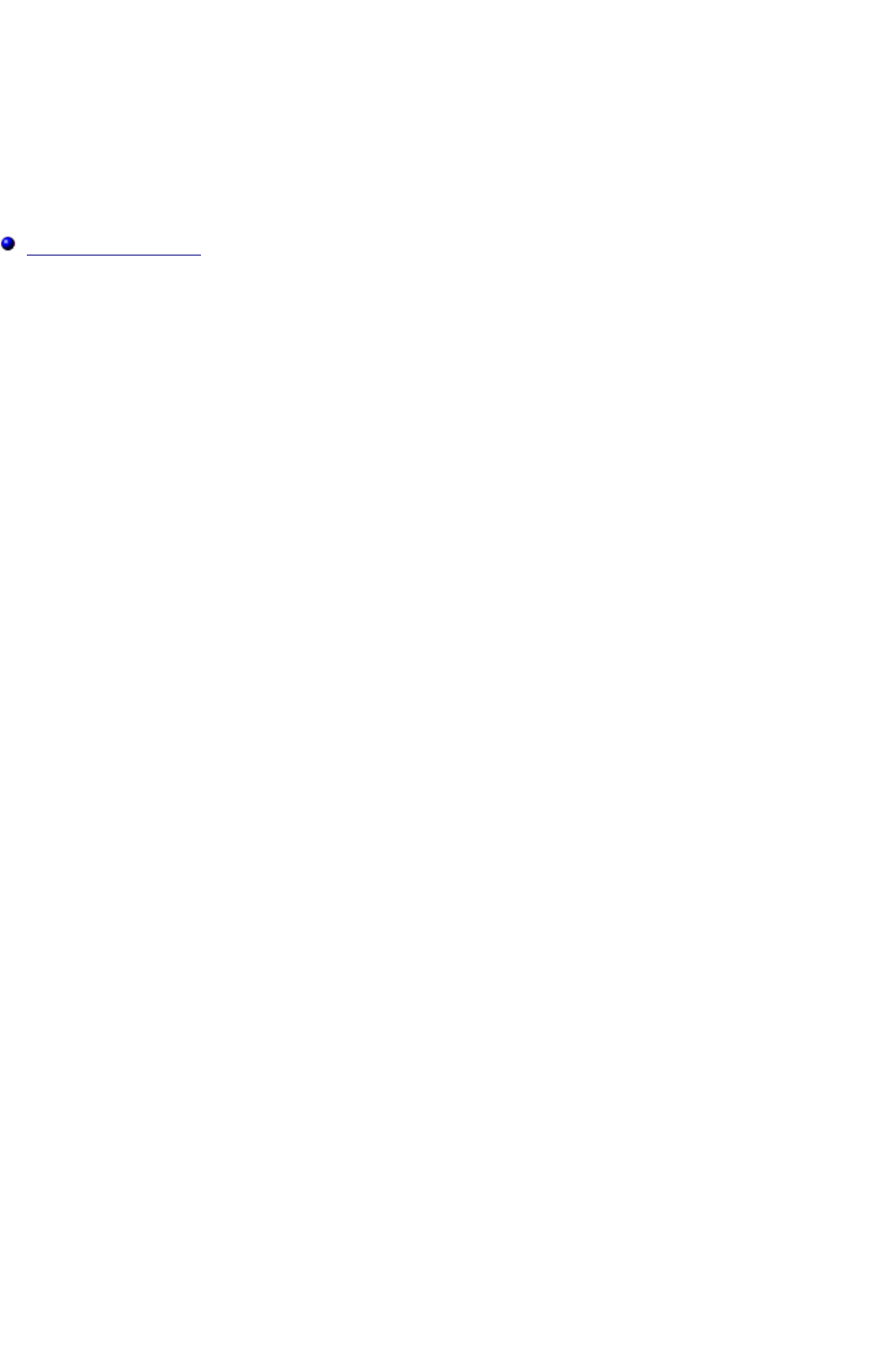
Understanding Your Multifunction Printer
Software
Printer Settings Utility
Use the Drivers and Utilities CD that came with your multifunction printer to install a combination of software
programs, depending on your operating system.
The following software programs can only operate on Windows. They cannot operate on Macintosh, UNIX, or
Linux.
Printing Status Window
The Printing Status Window alerts you when an error or warning occurs, for example, when a paper jam
occurs or toner is running low.
You can select whether to display the Printing Status Window when printing. When an error occurs, the
error message appears on the Printing Status Window.
Status Window
On the Status Window, you can check how much toner and paper are remaining or the configuration of
options for the local printer.
Status Monitor Console
Use the Status Monitor Console to manage multiple Status Window.
z Select a multifunction printer from the list view (or Printer Selection) by clicking its name to open a
Status Window or Dell Printer Configuration Web Tool for a particular printer.
z The Status Monitor Console displays the Status Window for local connections, or the Dell Printer
Configuration Web Tool for network connections.
Dell Supplies Management System™
You can launch the Dell Supplies Management System dialog box from the Printing Status window, the
All Programs menu, or the desktop icon. You can also launch it from the Status Window when a toner error
occurs.
You can order consumables by phone or from the web.
1. Click StartoAll ProgramsoDell PrintersoAdditional Color Laser SoftwareoDell Supplies
Management System.
The Dell Supplies Management System window appears.
2. Select your multifunction printer from the Select Printer Model list.
Understanding Your Multifunction Printer Software
mk:@MSITStore:C:\Users\14JMIS~1\AppData\Local\Temp\Rar$DIa0.409\UsersGuide.ch