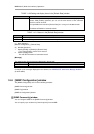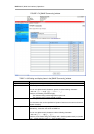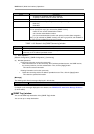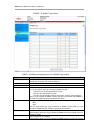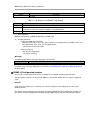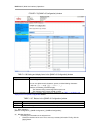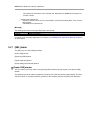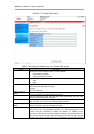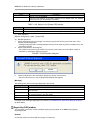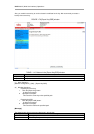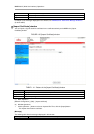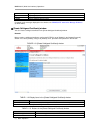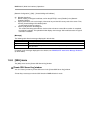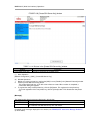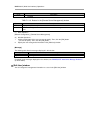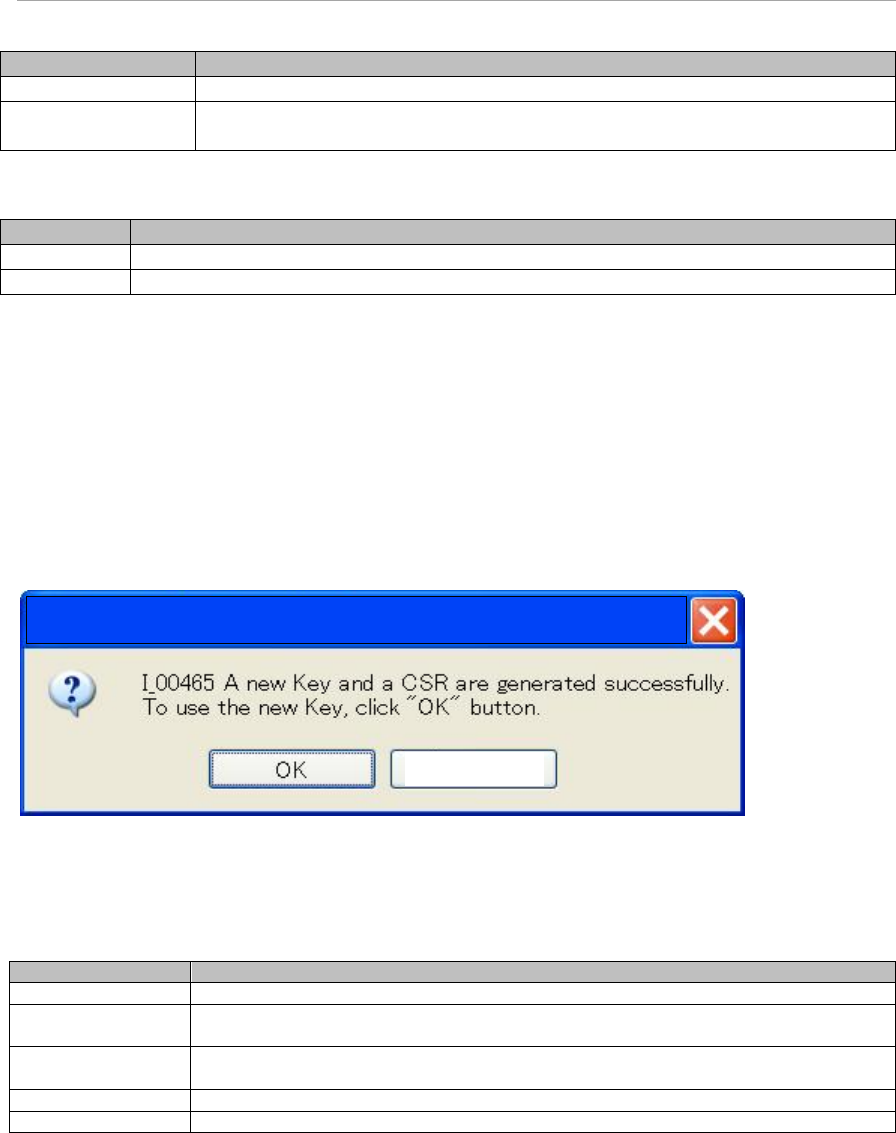
MMB Web-UI (Web User Interface) Operations
Items
Description
such as * or ? are prohibited.
E-Mail Address
Sets the e-
mail address of the owner specified in the created CSR. The address
must consist of up to 40 specifiable characters.
TABLE 1.109 Buttons in the [Create CSR] window
Buttons
Description
Create CSR
Creates a secret key and a CSR.
Cancel
Restores the original information and does not set the specified information.
(1) Menu Operation
[Network Configuration] - [SSL] - [Create CSR]
(2) Window Operations
1. Specify information such as the length of a secret key and the ISO country code of the owner. Then,
click the [Create CSR] button.
A dialog box appears with a message stating that the previous secret key will be unusable once a new
secret key is created.
2. Click the [OK] button in the dialog box.
This creates a new secret key and CSR. They can take a few minutes to create. When creation is
completed, a confirmation dialog box appears.
FIGURE 1.78 Confirmation dialog box
3. Click the [OK] button in the confirmation dialog box to set the new secret key.
After the new secret key is set, the [Export Key/CSR] window appears.
[Message]
The following table lists the messages displayed in this window.
Message Number
Message
W_00426
Invalid values specified.
I_00444
Previous private key will be overwritten with new private key.
Are you sure?
I_00465
A new Key and a CSR are generated successfully.
To use the new Key, click "OK" button.
E_00012
One or more errors occurred while setting.
E_00018
Information acquisition failed.
For details on the messages displayed on the window, see PRIMEQUEST 2000 Series Message Reference
(C122-E178EN).
[Export Key/CSR] window
You can export a secret key or CSR (certificate signing request) stored on the MMB from the [Export
Key/CSR] window.
Remarks
For security reasons, be careful with the storage of a secret key.
Cancel
Microsoft Internet Explorar