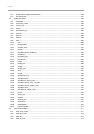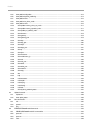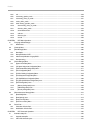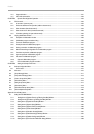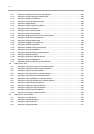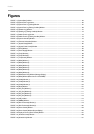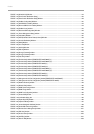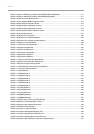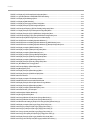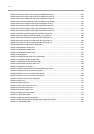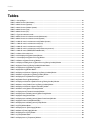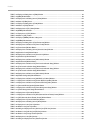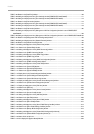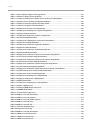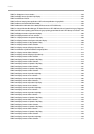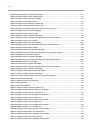Preface
FIGURE 3.10 Display of [LAN Remote Boot Configuration] Menu ................................................................................................... 372
FIGURE 3.11 Operation Window of PXE/iSCSI boot Enable Setting” ............................................................................................. 373
FIGURE 3.12 Display of [Boot Manager] Menu ................................................................................................................................. 374
FIGURE 3.13 Display of [MAC Selection]........................................................................................................................................... 374
FIGURE 3.14 Display of [Set Legacy Net Drive Order] Menu ........................................................................................................... 375
FIGURE 3.15 Display Example of [CPU Configuration] Menu .......................................................................................................... 375
FIGURE 3.16 Example of Display on [PCI Bus Padding Configuration] Menu ................................................................................ 379
FIGURE 3.17 Display Example on [PCI Subsystem Configuration] Menu....................................................................................... 380
FIGURE 3.18 Display Example of [IOU OpROM Scan Configuration] Menu .................................................................................. 382
FIGURE 3.19 Example of display of [PCI_Box OpROM Scan Configuration] menu....................................................................... 385
FIGURE 3.20 Example of [iSCSI Configuration] menu window display ........................................................................................... 391
FIGURE 3.21 iSCSI Environment Setting Operation Windows (1) ................................................................................................... 393
FIGURE 3.22 iSCSI Environment Setting Operation Windows (2) [MAC Selection] menu. ........................................................... 394
FIGURE 3.23 iSCSI Environment Setting Operation Windows (3) [Attempt Configuration]menu .................................................. 395
FIGURE 3.24 Display example of [MAC Selection] menu ................................................................................................................. 396
FIGURE 3.25 Display example of [Attempt Configuration] Menu ..................................................................................................... 397
FIGURE 3.26 Display example of [Delete Attempts] menu ............................................................................................................... 401
FIGURE 3.27 Display example of [Change Attempt Order] Menu .................................................................................................... 402
FIGURE 3.28 Display Example of [Memory Configuration] Menu .................................................................................................... 404
FIGURE 3.29 Display example of [USB Configuration] menu .......................................................................................................... 406
FIGURE 3.30 Display Example of [Security Configuration] Menu .................................................................................................... 408
FIGURE 3.31 [Boot Maintenance manager] Menu ............................................................................................................................ 410
FIGURE 3.32 Example Display of [Boot Mode] Menu ....................................................................................................................... 411
FIGURE 3.33 [Boot options] menu ..................................................................................................................................................... 412
FIGURE 3.34 Display Example of [Boot Manager] Menu ................................................................................................................. 413
FIGURE 3.35 Display Example of [Add Boot Option] Menu ............................................................................................................. 414
FIGURE 3.36 A list of Devices ............................................................................................................................................................ 415
FIGURE 3.37 Display example of File Selection Window ................................................................................................................. 415
FIGURE 3.38 Windows Server 2012 Installed Disk Window ............................................................................................................ 416
FIGURE 3.39 Display Example of Boot Option Name Change Window ......................................................................................... 417
FIGURE 3.40 Display Example of [Boot Manager] Menu ................................................................................................................. 418
FIGURE 3.41 Display example of [Delete Boot option] menu ........................................................................................................... 419
FIGURE 3.42 Delete window (1) of boot option ................................................................................................................................. 420
FIGURE 3.43 Boot Option Deletion Window (2) ................................................................................................................................ 420
FIGURE 3.44 [Change Boot Order] Menu ......................................................................................................................................... 421
FIGURE 3.45 Change Window of Priority Order (Change Boot Order) (1) ...................................................................................... 422
FIGURE 3.46 Change Window of Priority Order (Change Boot Order) (2) ...................................................................................... 423
FIGURE 3.47 Windows after setting of priority level is changed (Change Boot Order) (3) .............................................................. 423
FIGURE 3.48 Display example of [Set Legacy Floppy Drive Order] menu ...................................................................................... 424
FIGURE 3.49 Change in priority level (Set Legacy Floppy Drive Order) (1) ..................................................................................... 425
FIGURE 3.50 Change in priority level (Set Legacy Floppy Drive Order) (2) ..................................................................................... 426
FIGURE 3.51 Change of priority level (Set Legacy Floppy Drive Order) (3) .................................................................................... 426
FIGURE 3.52 Change of the priority level (Set Legacy Floppy Drive Order) (4) .............................................................................. 427
FIGURE 3.53 Display Example of [Set Legacy HardDisk Drive Order] Menu ................................................................................. 428
FIGURE 3.54 Change of the Priority Level (Set Legacy HardDisk Drive Order) (1) ........................................................................ 429