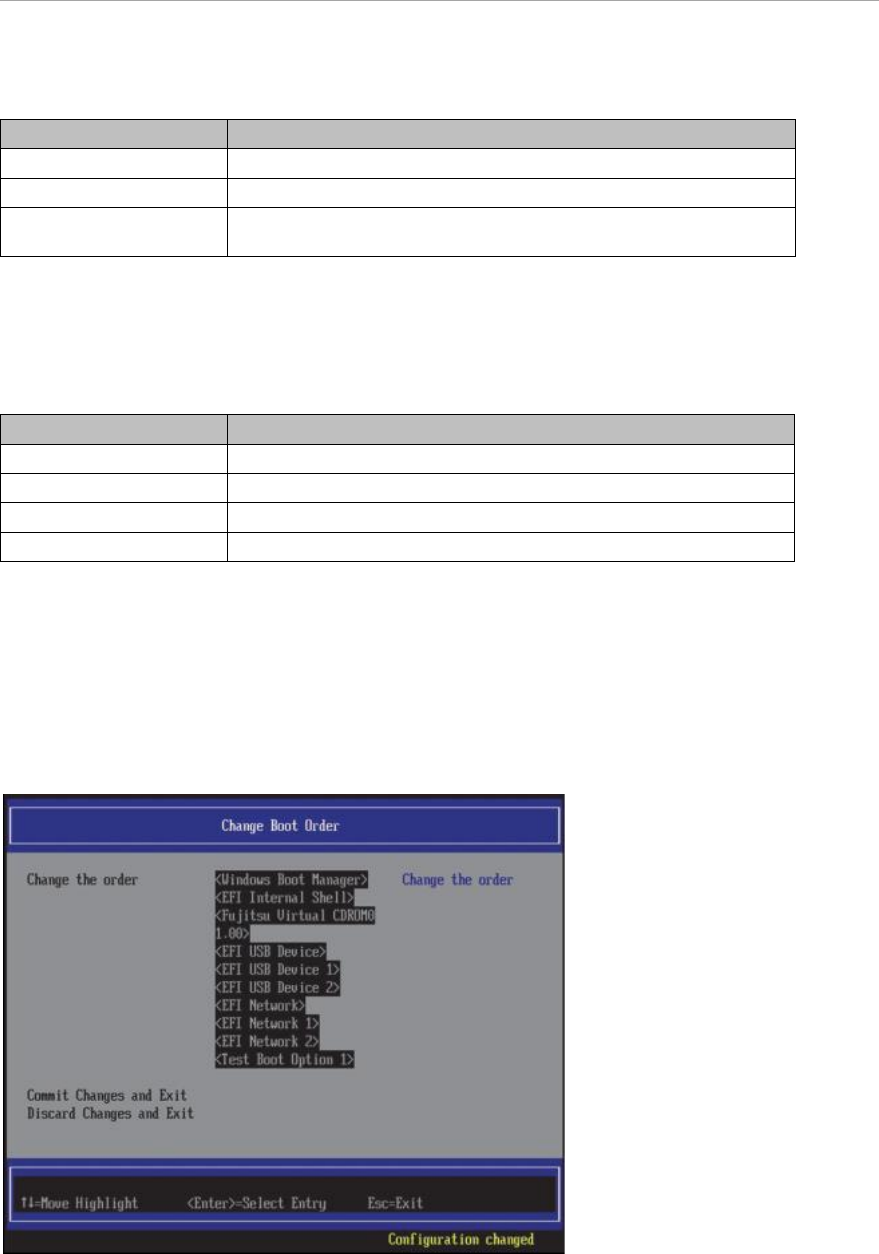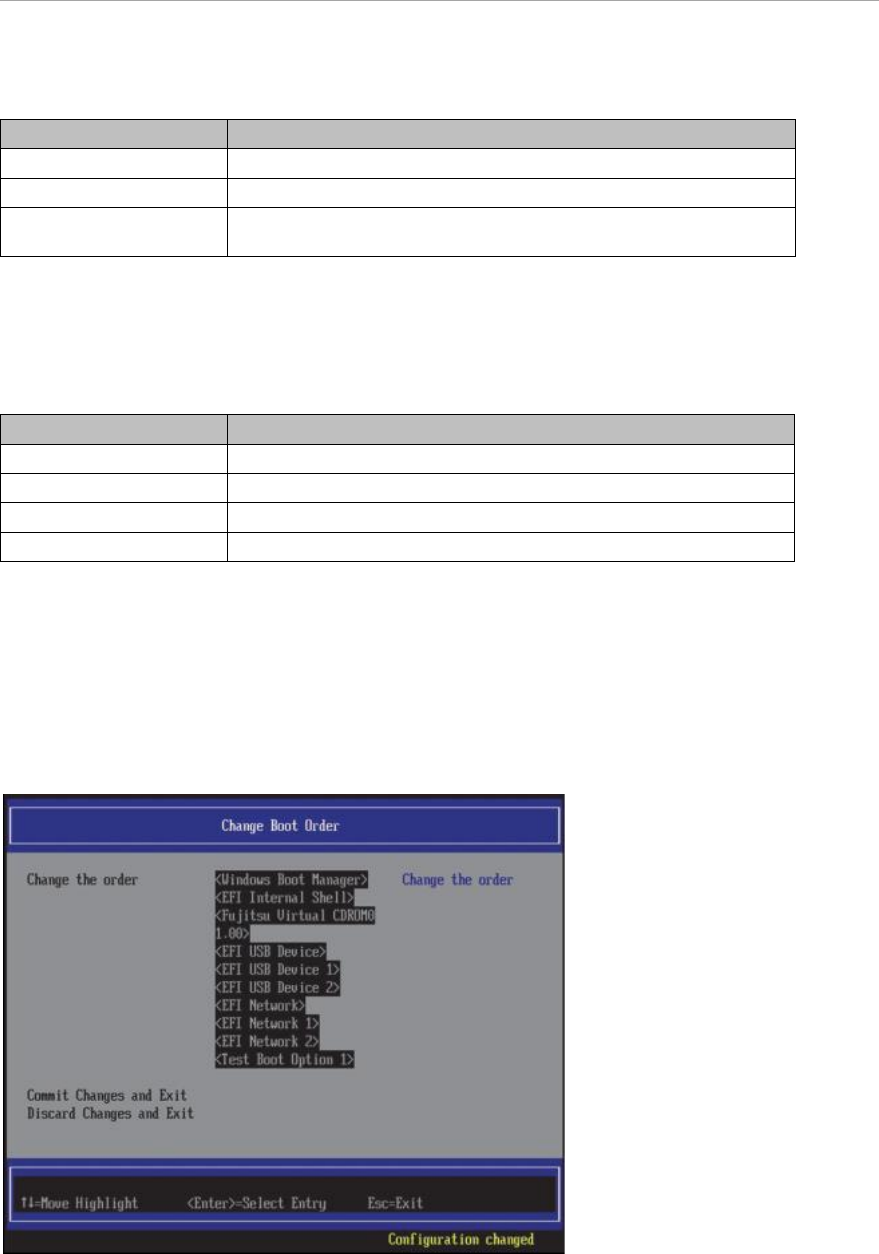
UEFI Menu Operations
TABLE 3.55 Display Contents of Operation Help Display
↑↓= Move Highlight Moves cursor up and down.
<Enter>=Select Entry Selects item.
Esc=Exit Returns to ‘3.1 Front page of Boot Manager’ without saving changes
The contents displayed when the Pop-up Window appears are shown in “TABLE 3.56 Display Contents of
Operation Help Display when Pop-up Window appears.”
TABLE 3.56 Display Contents of Operation Help Display when Pop-up Window appears
+ = Move Selection Up Raise the boot priority level of .boot option by 1
- + Move Selection Down Lower the boot priority level of .boot option by 1
<Enter>=Complete Entry Selects item.
Esc=Exit Exit from Pop-up Window
Change in Priority Level (Change Boot Order)
The changes of boot order are executed according to the following procedure.
1. As shown in “FIGURE 3.45 Change Window of Priority Order (Change Boot Order) (1)”, place the cursor
to boot option displayed as [Change the order].
FIGURE 3.45 Change Window of Priority Order (Change Boot Order) (1)
2. Press [Enter] key. Pop-up window shown in “FIGURE 3.46 Change Window of Priority Order (Change
Boot Order) (2)” appears.