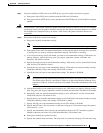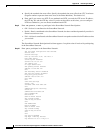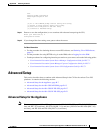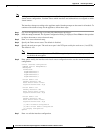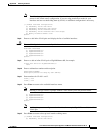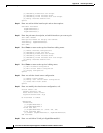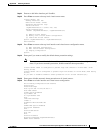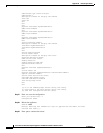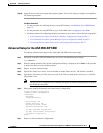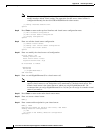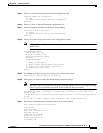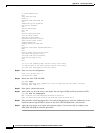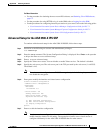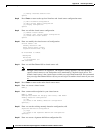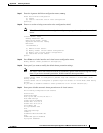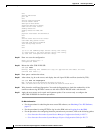B-13
Cisco Intrusion Prevention System Appliance and Module Installation Guide for IPS 7.1
OL-24002-01
Appendix B Initializing the Sensor
Advanced Setup
Step 30
Apply the most recent service pack and signature update. You are now ready to configure your appliance
for intrusion prevention.
For More Information
•
For the procedure for obtaining the most recent IPS software, see Obtaining Cisco IPS Software,
page C-1
•
For the procedure for using HTTPS to log in to the IDM, refer to Logging In to the IDM.
•
For the procedures for configuring intrusion prevention on your sensor, refer to the following guides:
–
Cisco Intrusion Prevention System Device Manager Configuration Guide for IPS 7.1
–
Cisco Intrusion Prevention System Manager Express Configuration Guide for IPS 7.1
–
Cisco Intrusion Prevention System Sensor CLI Configuration Guide for IPS 7.1
Advanced Setup for the ASA 5500 AIP SSM
To continue with advanced setup for the ASA 5500 AIP SSM, follow these steps:
Step 1
Session in to the ASA 5500 AIP SSM using an account with administrator privileges.
asa# session 1
Step 2
Enter the
setup
command. The System Configuration Dialog is displayed. Press Enter or the spacebar
to skip to the menu to access advanced setup.
Step 3
Enter
3
to access advanced setup.
Step 4
Specify the Telnet server status. You can disable or enable Telnet services. The default is disabled.
Step 5
Specify the web server port. The web server port is the TCP port used by the web server (1 to 65535).
The default is 443.
Note
The web server is configured to use TLS/SSL encryption by default. Setting the port to 80 does
not disable the encryption.
Step 6
Enter
yes
to modify the interface and virtual sensor configuration.
Current interface configuration
Command control: Management0/0
Unassigned:
Monitored:
GigabitEthernet0/1
Virtual Sensor: vs0
Anomaly Detection: ad0
Event Action Rules: rules0
Signature Definitions: sig0
[1] Edit Interface Configuration
[2] Edit Virtual Sensor Configuration
[3] Display configuration
Option:
Step 7
Enter
1
to edit the interface configuration.